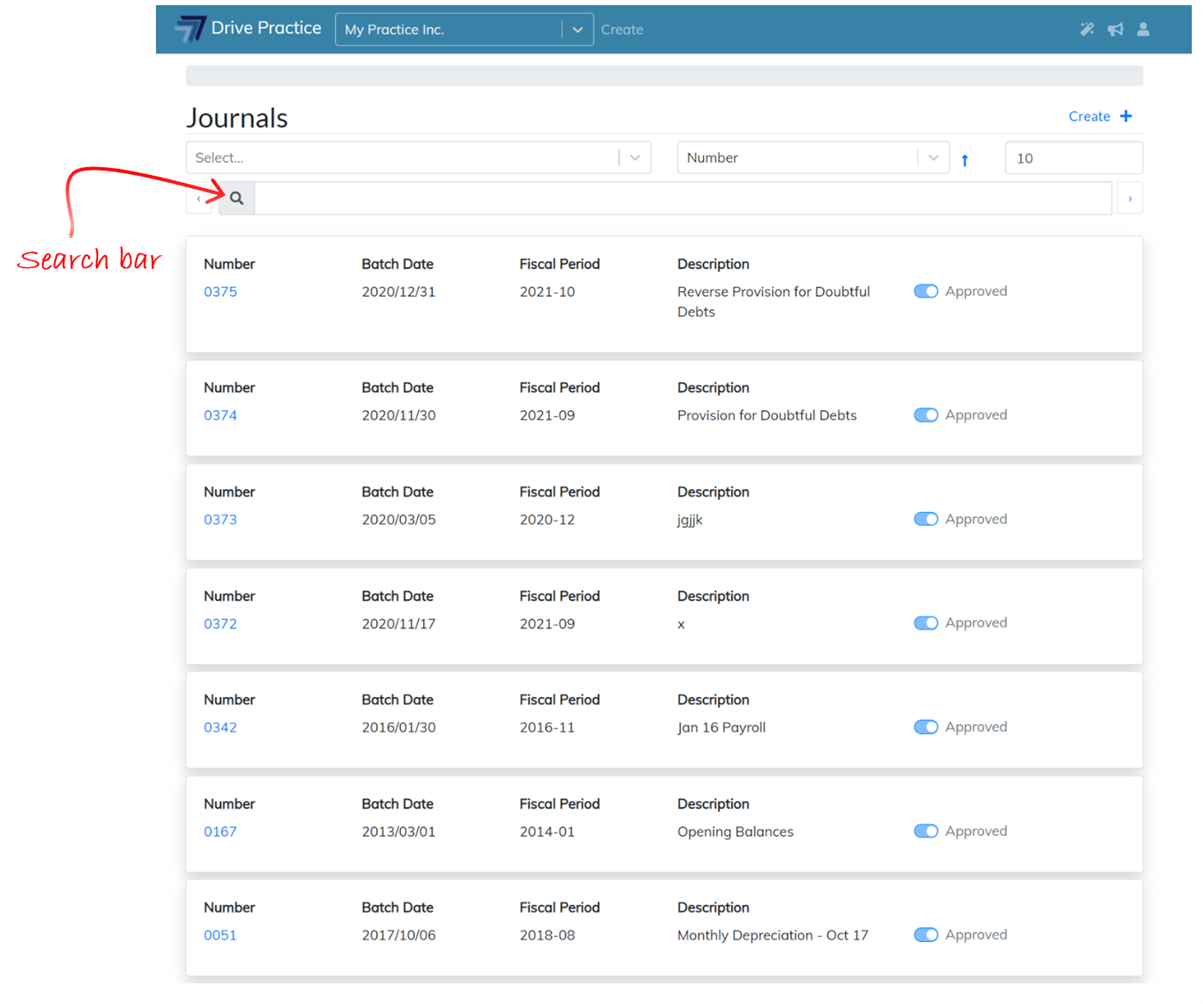Purpose
[Last Updated 03 December 2020]
Journals are used to process transactions to your books of record which are not recorded through invoices and credit notes (client and supplier), receipts and payments, which are source document transactions that are not provided for by the system. They will typically be used for processing transactions from external systems or records such as a fixed asset register for monthly depreciation and a payroll system for monthly salary and wages transactions. Journals are also often used to correct allocations made on system source documents where interest received was allocated to the wrong ledger account on a receipt, or a payment to the internet service provider was allocated to the wrong ledger account.
Journals are also used for year-end transactions such as provisions and accruals.
Journals should never be posted to the control accounts that the system posts to such as Accounts Receivable Control, Accounts Payable Control, Tax Control, Retained Earnings, Disbursements Control, Bank Accounts and the Trust Control Account, as this will put the subsidiary ledgers out of balance.
Using the Journals function
Journals have two sections, a Header section, and an Entry section. Journals must have at least two entries, a debit and a credit entry that must balance to zero before the journal batch can be approved.
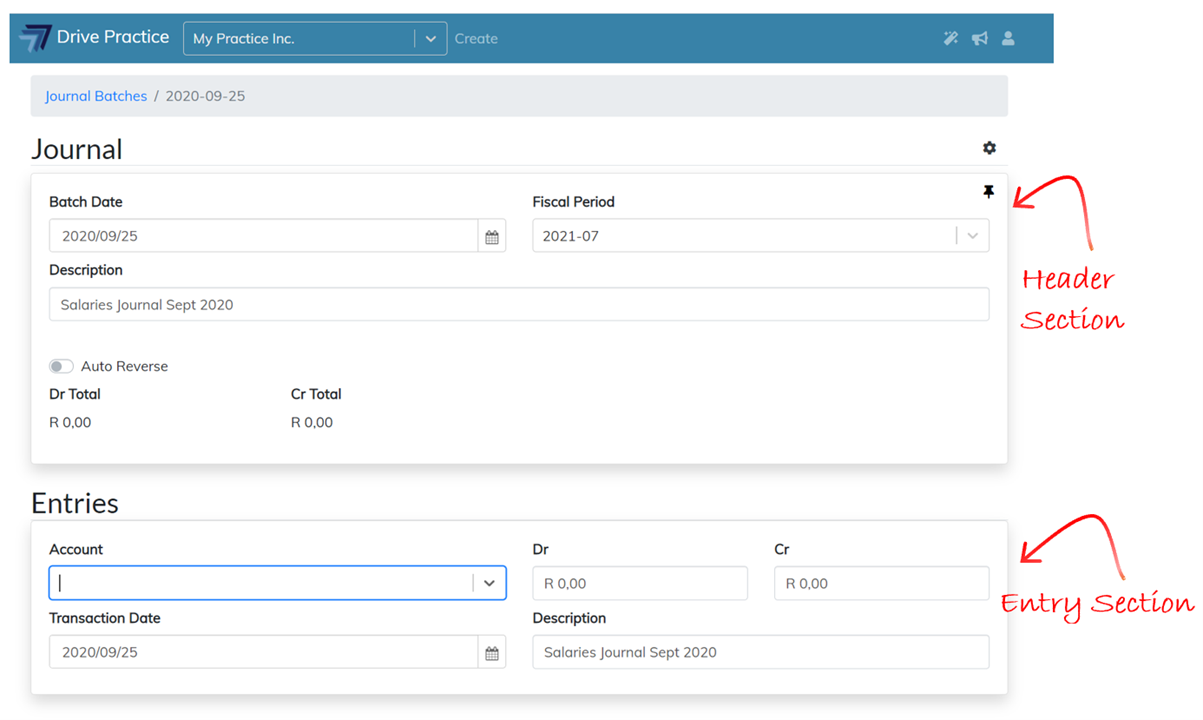
When capturing or editing Journals there are shortcuts to assist in speeding up processing.
-
Tab key
The Tab key moves the cursor to the next field in sequence. Shift-Tab moves the cursor to the previous field in sequence.
-
Type-ahead
On search fields such as Account and Fiscal Period, type numbers or letters and the list from which to select will be filtered.
-
Ctrl-Enter
Pressing the Ctrl and Enter keys together saves the Journal at any stage.
-
Ctrl-Shift-Enter
Pressing the Ctrl, Shift and Enter keys together saves the Journal and executes the Approve function.
To access the Journals function, click on the Drive Practice logo at the top of the page to open the main menu.
Click on the Transactions menu on the left, and then on Journals on the right.
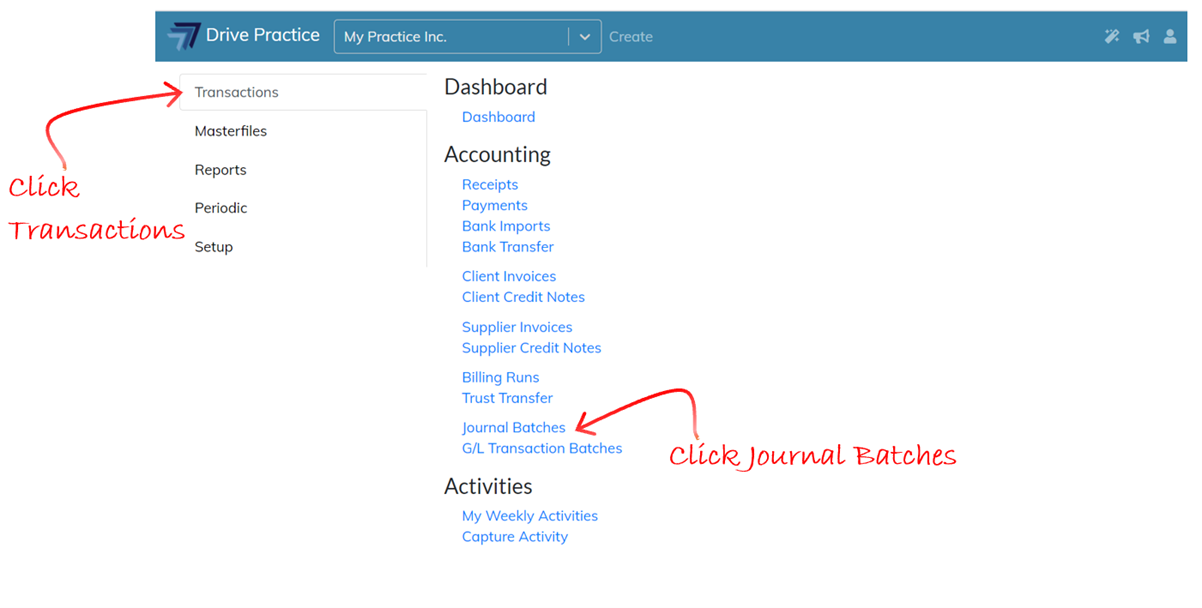
Journals List Screen
The Journals list screen will open which will display a list of all Journals that have been captured together with their Number, Dates, Fiscal Period, Description and Approved status.
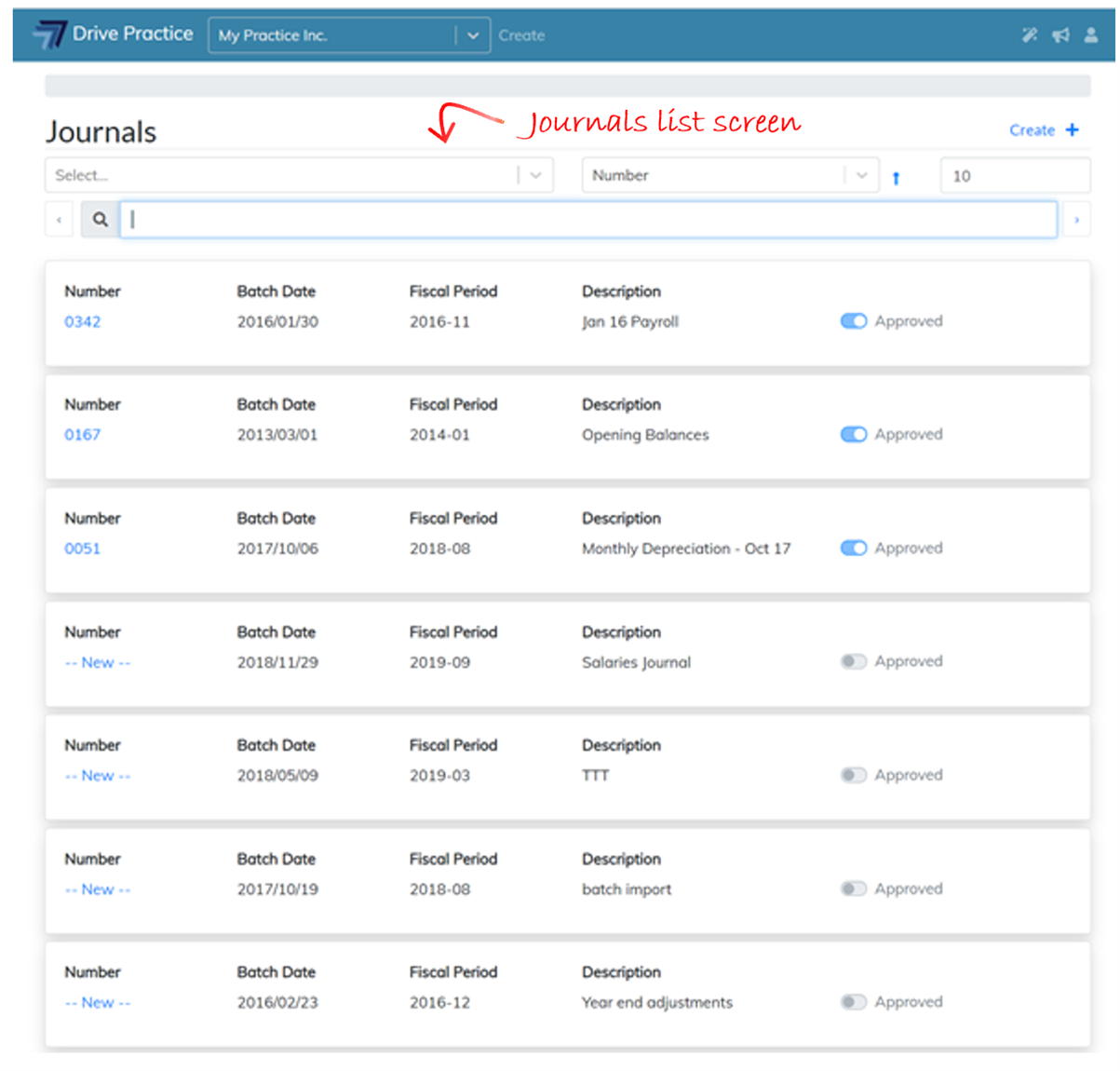
The list can be filtered using the batch status (Approved, Not Approved) and type of batch (Auto Reversing, Non-auto Reversing).
Click on the Select field to select the filter(s) for the list.
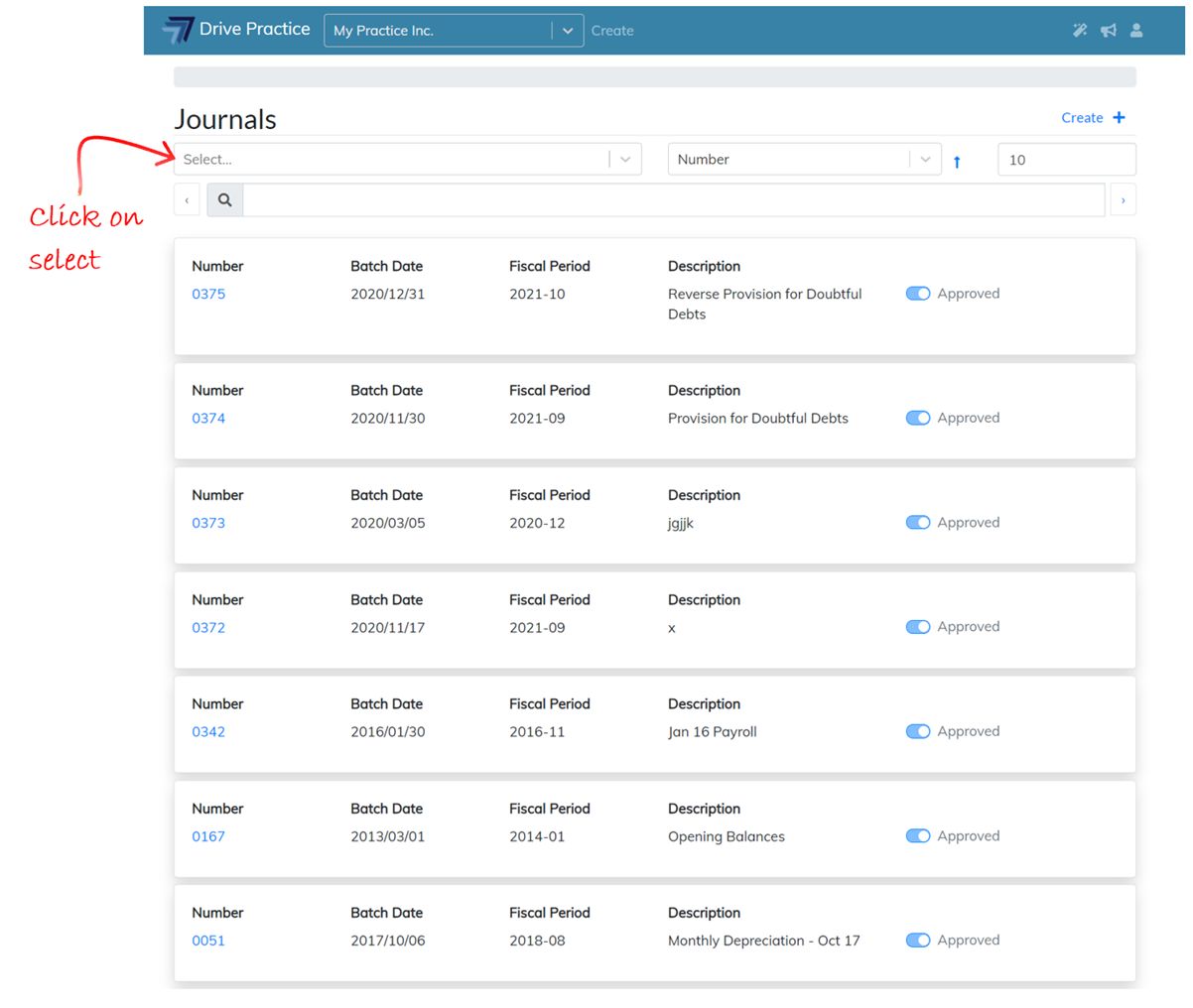
Click on the Sort field to set the sort order of the list. Click on the blue arrow to select ascending or descending order.
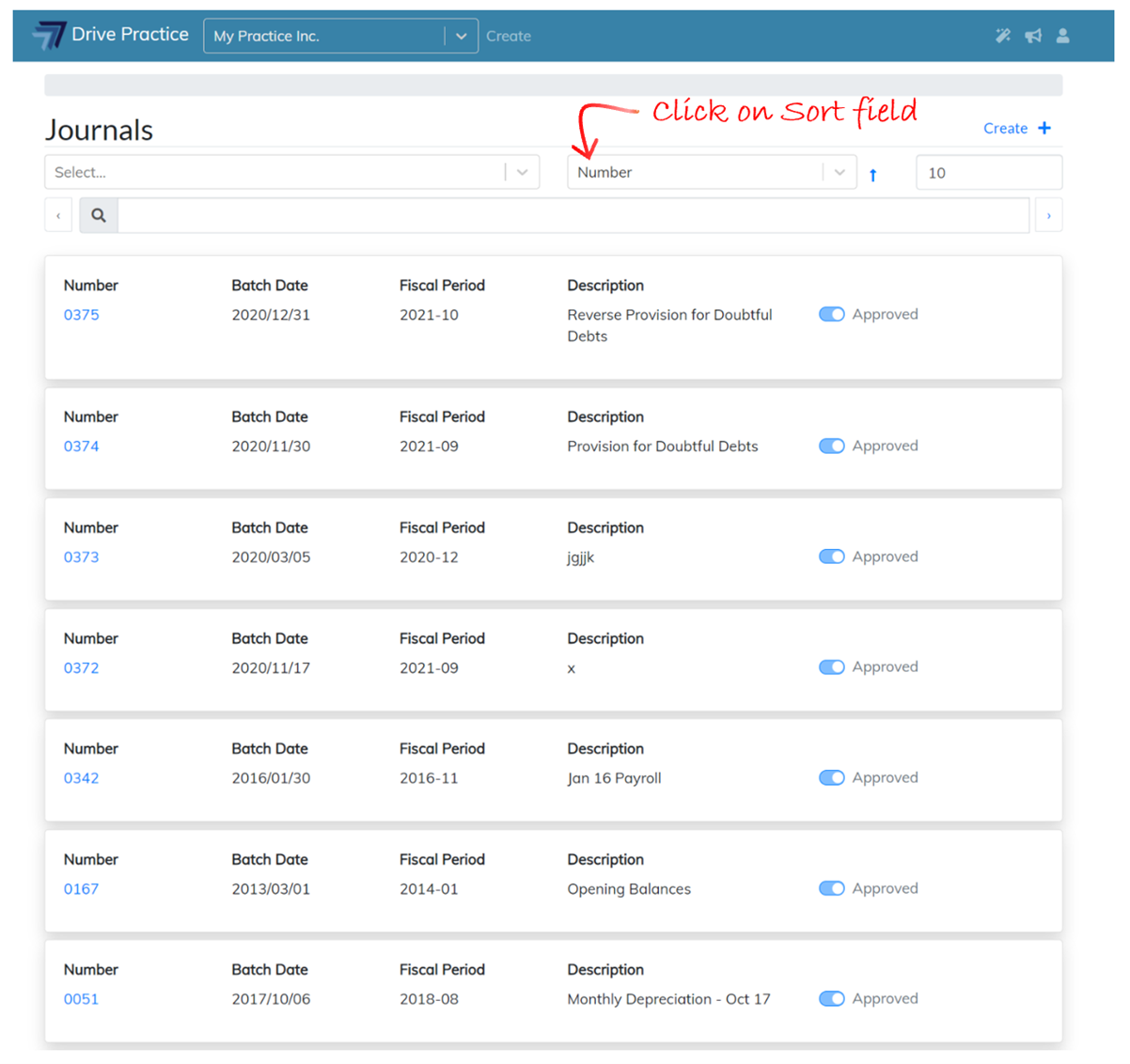
The number of entries shown per page on the list can be set by changing the default number of 10 entries on the Page Entries field.
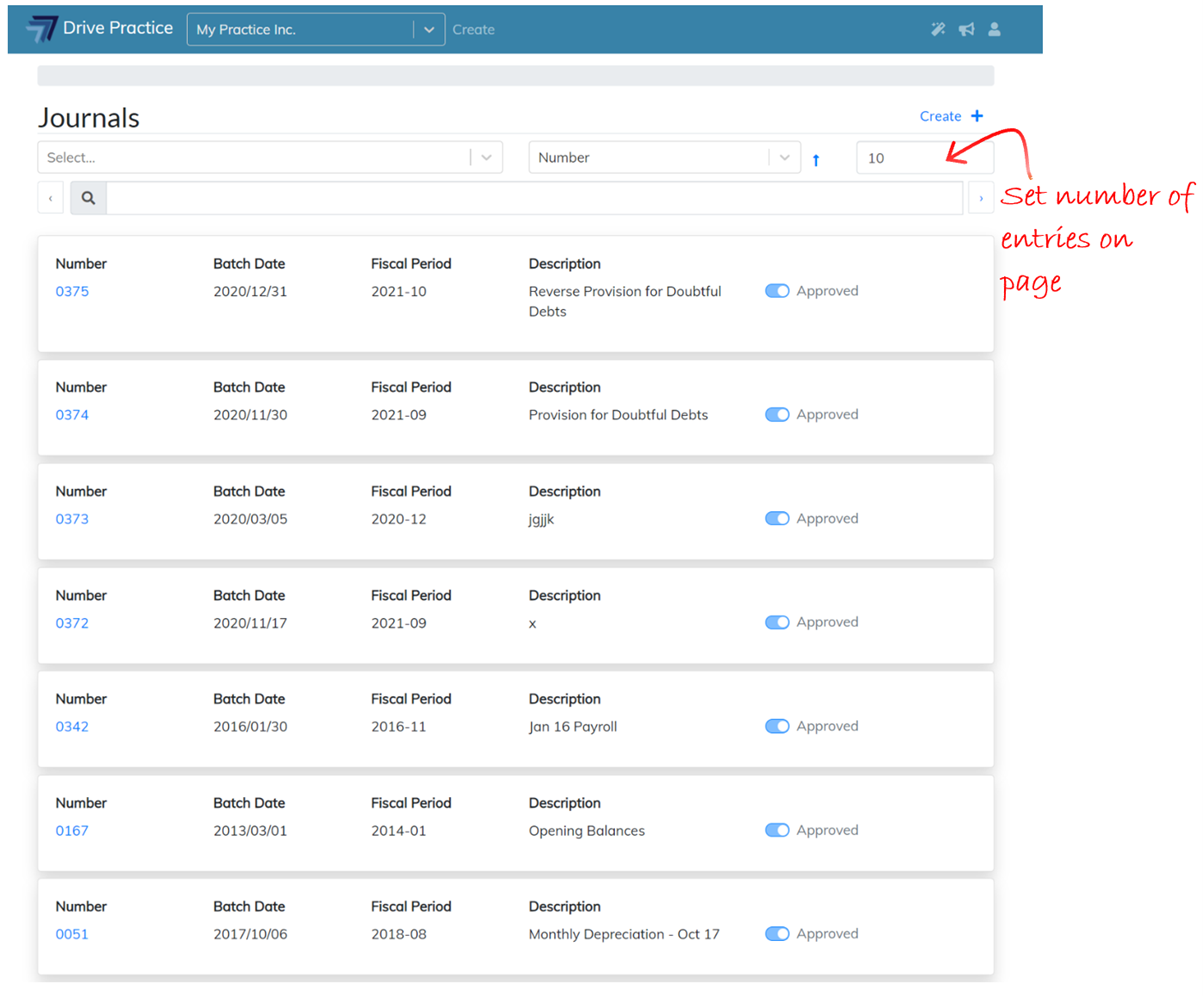
The search bar can also be used to find a specific Journal. You can search strings of data in any one of the columns.