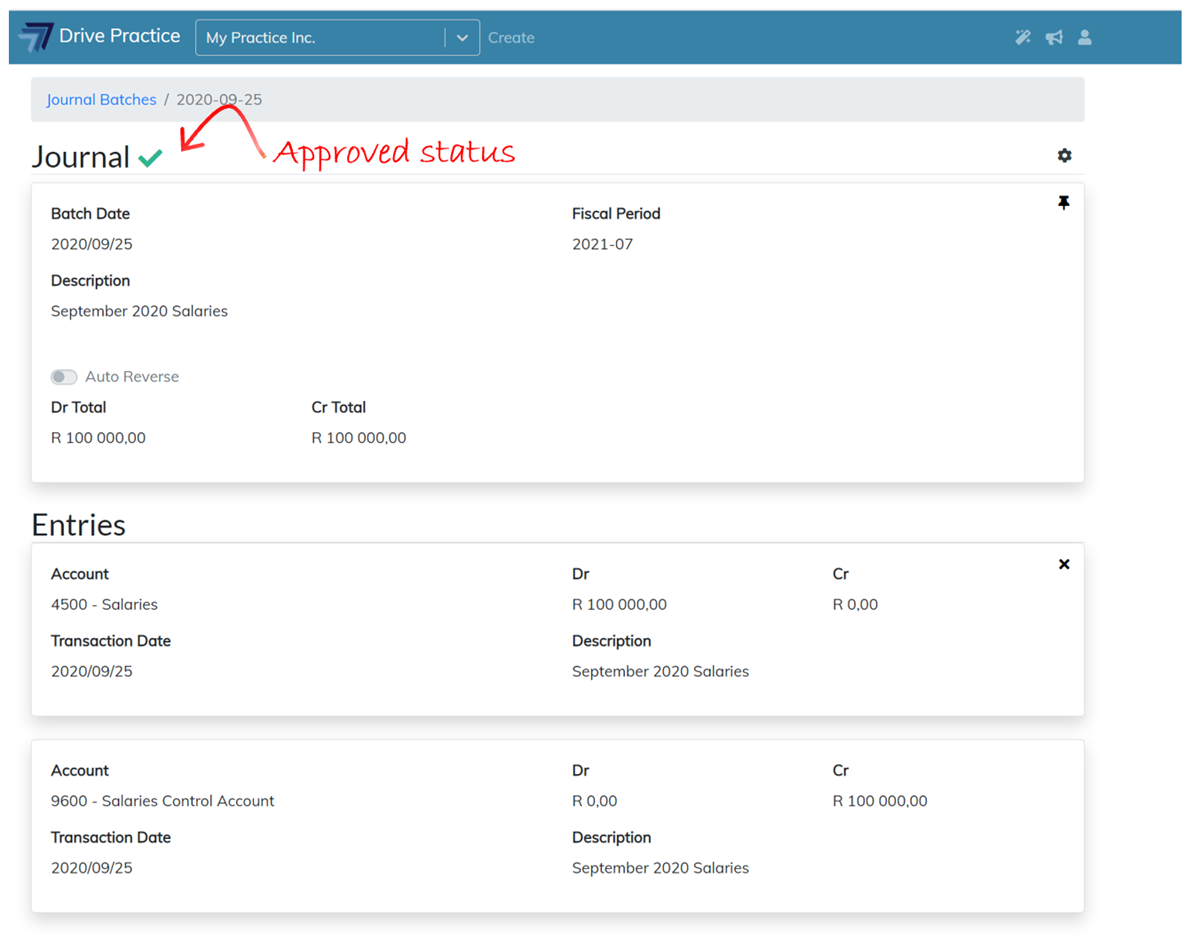Save, Approve, Print, Reset entry dates/descriptions and Delete
While the journal is in an unapproved state the Gear icon on the right of the Journal Header has options to Save, Approve, Print, Reset entry dates and descriptions to header and to Delete the Journal.
Click on the Gear icon on the right of the Journal Header section to open the options.
![]()
Save
The Save option saves all changes made to the Header and Entries.
Approve
The Approve option will approve the journal and remove any un-used Entry cards.
The Approve menu option saves and approves the journal batch in one step. The shortcut key Ctrl-Shift-Enter can also be used in place of clicking on the Gear icon and selecting the Approve menu option and will save and approve the journal batch.
On invoking the Approve function a number of business rules are run on the journal. If the journal fails a business rule it will not be approved and an error message with the reason for the failure will be displayed.
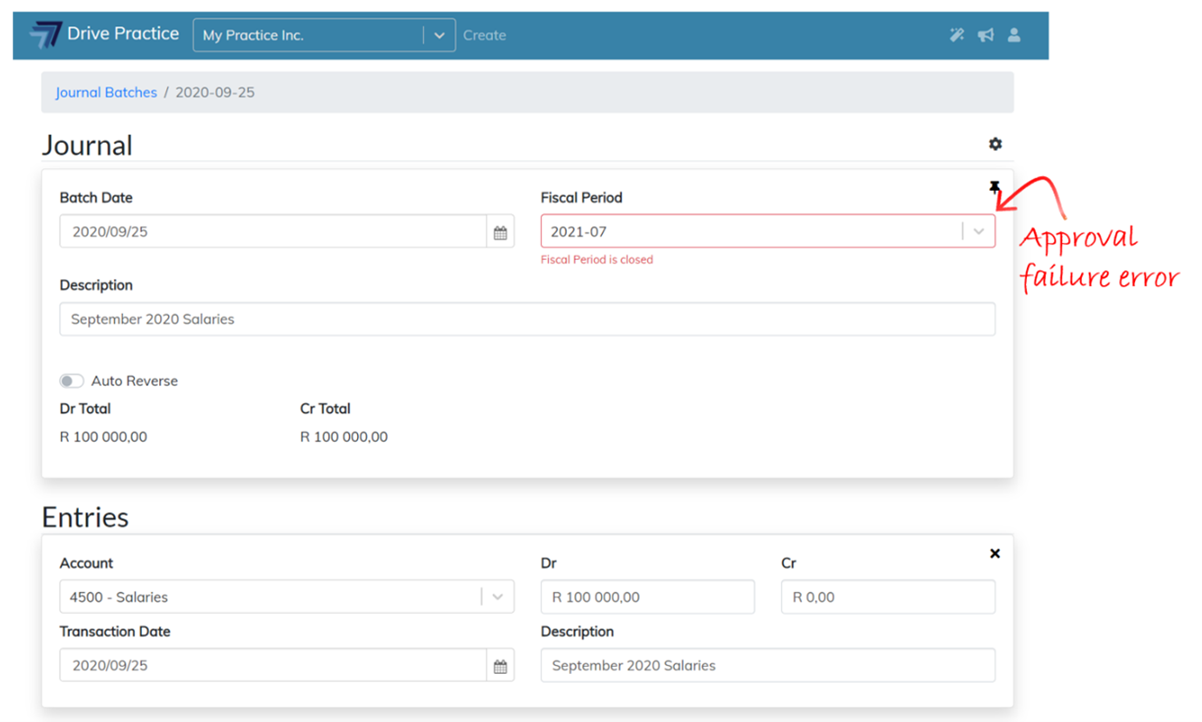
The Print option will print the journal entry report.
Reset entry dates to header
The Reset entry dates to header function is used to globally set the Journal Entry dates to the Journal Header dates.
Reset entry descriptions to header
The Reset entry descriptions to header function is used to globally set the Journal Entry descriptions to the Journal Header description.
Delete
The Delete option will delete the entire journal and remove the journal from the Journal list screen.
Once a journal batch has been Approved it is allocated the next sequential journal number and will have a green tick indicating that it is in an approved state.