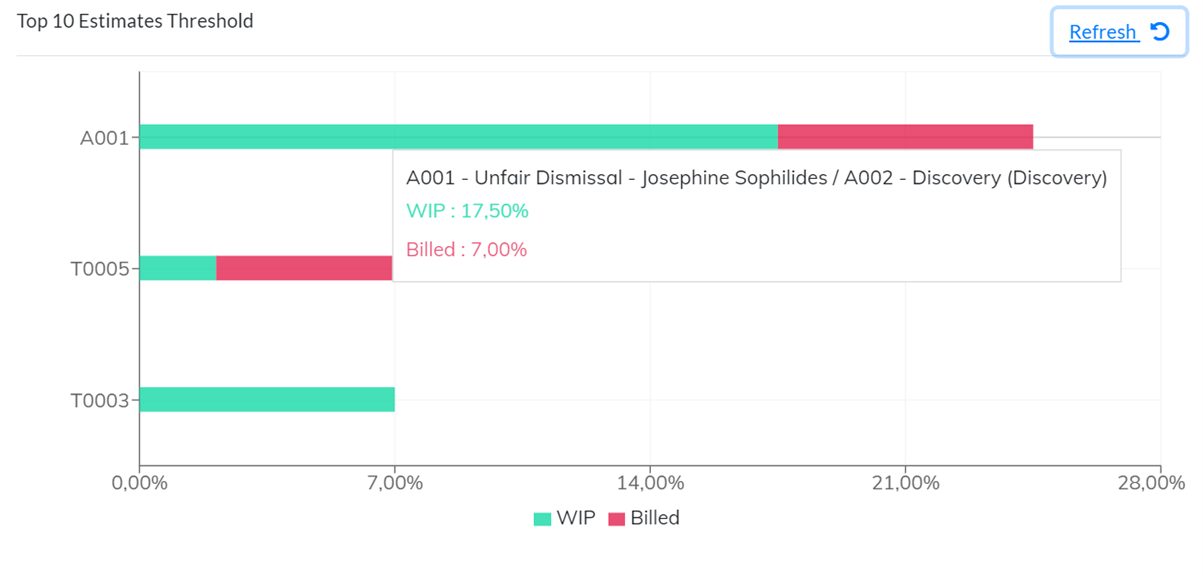Dashboard Widgets
There are currently 14 dashboard widgets, and the function of each one is explained below.
On the top right-hand side of the widgets there is either a Refresh button or a Gear icon. Use the Refresh button to reload the data for the widget (especially if the dashboard page has been open for some time and you want to include the latest up to date data in the query that executes to generate the visual). The Gear icon, when clicked, has a Refresh option along with an option(s) to change the context of the data used to generate the visual.
Rolling Weeks Captured Activities
This widget shows the logged in user’s captured activities for the past (rolling) week. The widget is a visual presentation of the units and value of the user’s captured activities and is used by the user as evidence of having captured their activities or for the past days or not. Only fee type activities are included on this visual, cost recovery type activities are excluded.
The importance of the visual is to be able to see at a glance if there are gaps in capturing activities so that before too long has passed, these activities can be processed to their respective matters.
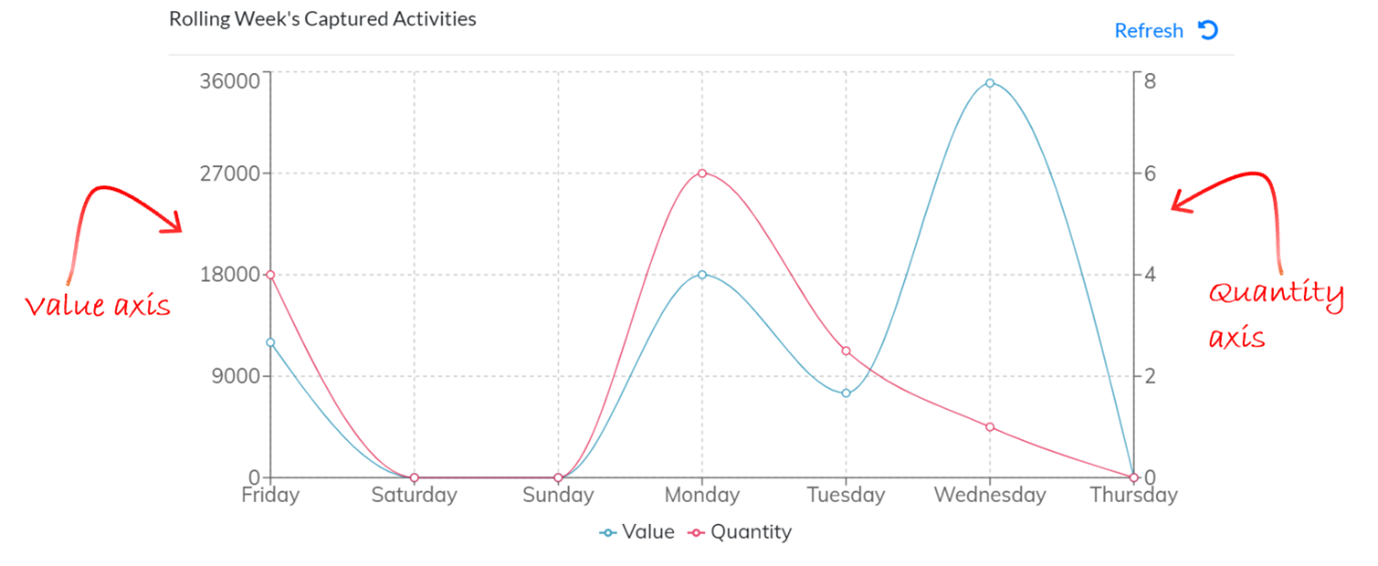
Top 10 Unbilled Matters
Large unbilled amounts on matters, either in terms of fees or disbursements, can lead to unhappy clients when they are presented with a surprisingly high bill. The top 10 unbilled matters widget gives a visual of the value of the top 10 unbilled matters in the practice broken down by fees and disbursements. A quick glance at the widget may indicate that all is well, or that a matter or matters may need to be discussed with the client or invoiced sooner rather than later.
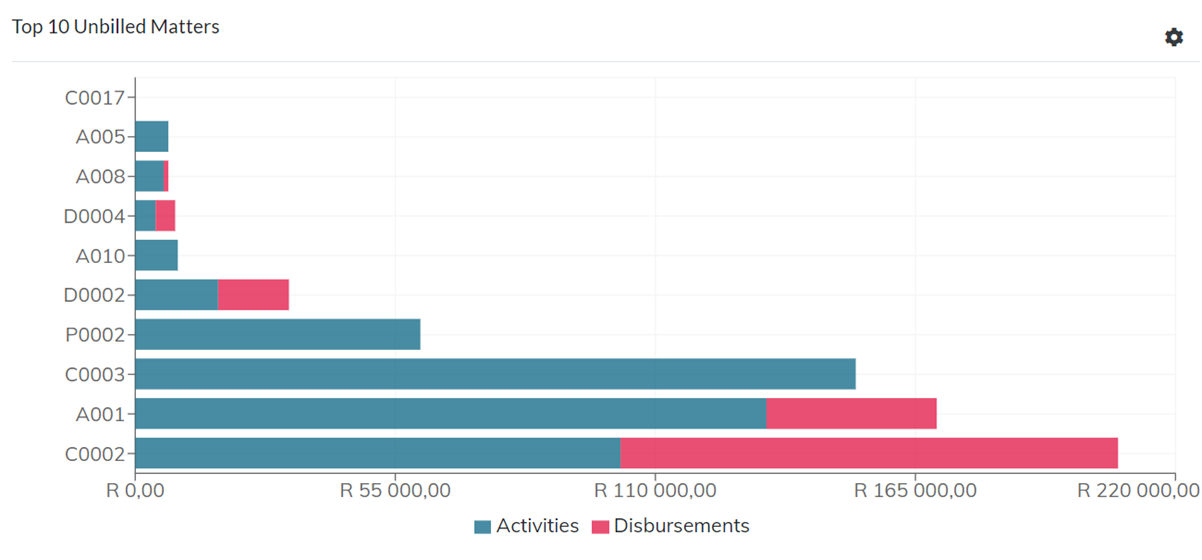
This widget can be viewed in different contexts of matter type. To change the context, click on the Gear icon on the top right-hand side of the widget and select a different matter type to view the top 10 unbilled matters for the selected matter type.
The different matter types are:
- Billing
These matters are billable in the ordinary course of automated billing on the billing run.
- Contingency
Contingency matters do not get automatically billed on the billing run and can only be billed on an ad-hoc basis, which by their nature, is usually when a result is achieved in the matter.
- Pro Bono
These matters also do not get automatically billed on the billing run and can only be billed on an ad-hoc basis, however, due to their nature, would probably never get billed, and provides a record of the quantity and value of free services offered for these matters.
- Non-billing
Non-billing matters is a category of matters which are not pro bono, but which would probably never be billed (for example a matter for a staff member, a family member, or a close colleague). As with Contingency and Pro Bono matters, Non-billing matters are not billed automatically in the billing run, and will probably never get billed, being just a record of the quantity and value of services rendered in these matters.
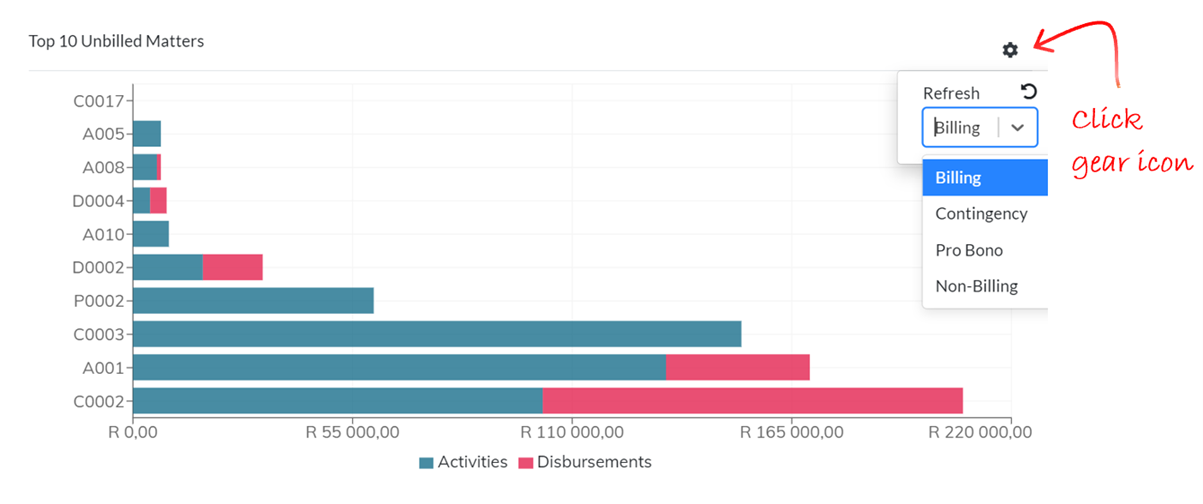
Activities by Period YTD
This widget shows the fees billed and written off by period for the year to date. Activity types that are marked as “Cost Recovery” activities are excluded as are disbursements billed. Written off fees are activity entries that are written off during the billing process and are marked as written off in the period they are written off and not the period in which they were originally captured.
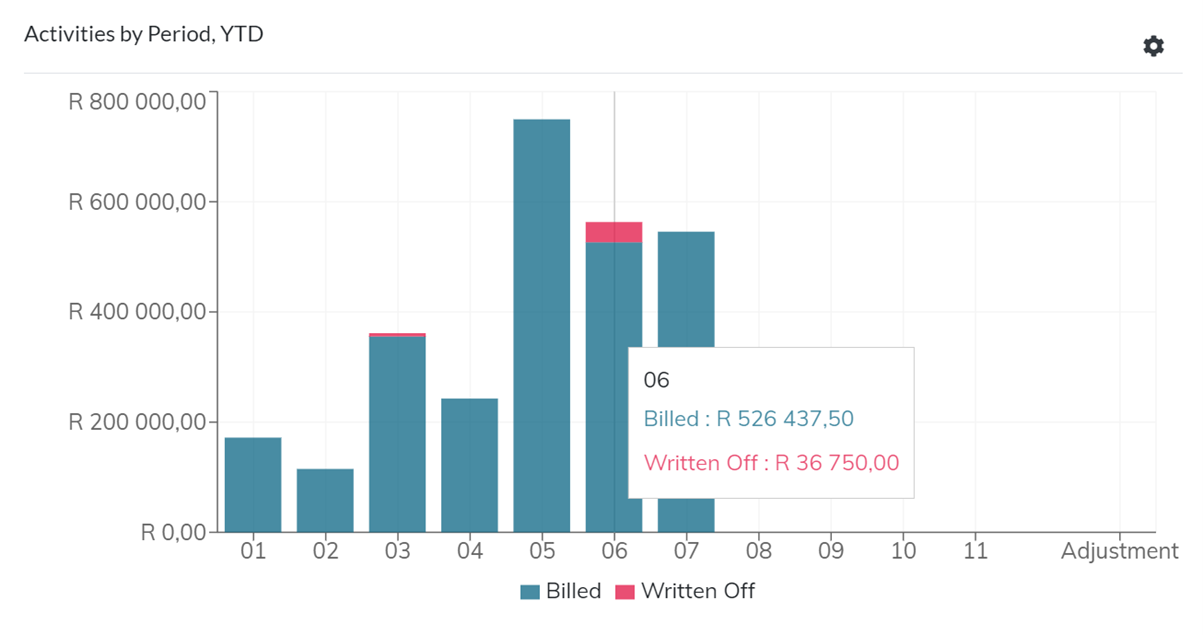
This widget can also be viewed in different contexts, by matter type that was billed, and by the relationship of the logged in user to the matters that were billed, being by All Matters, matters that the logged in user has billed activities for (My Matters), and matters on which the logged in user is the responsible professional (Matters I am Responsible For).
To change the context, click on the Gear icon on the top right-hand side of the widget and select a different matter type and/or matter relationship.
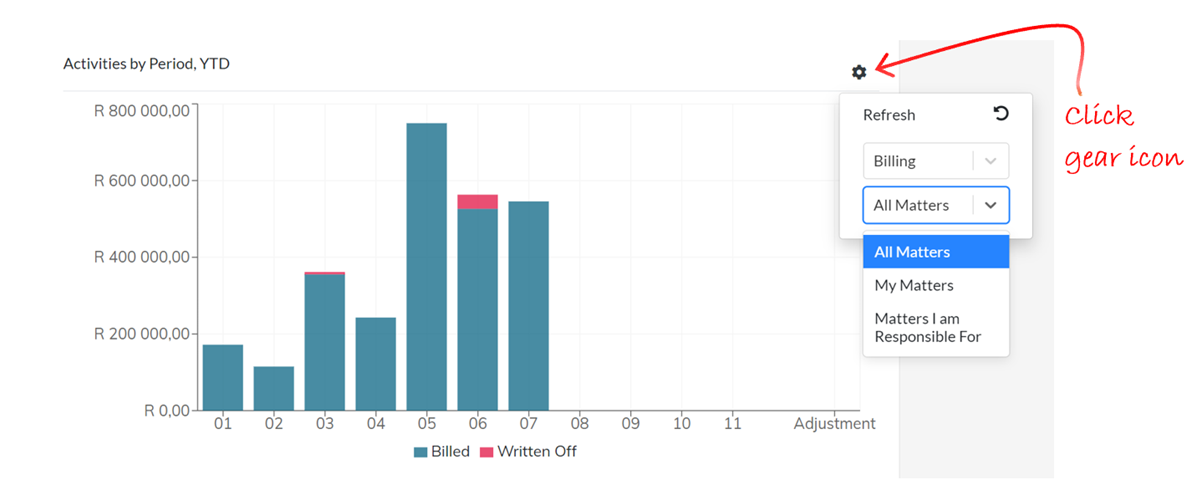
Top 10 Unbilled Disbursements
This widget lists the top ten unbilled disbursements by value. The importance of the visual is to get a sense of whether the disbursements should be billed to the client sooner rather than later, and also to understand the age of the disbursements, since the older a disbursement is the less likely it becomes to recover the disbursement from a client.
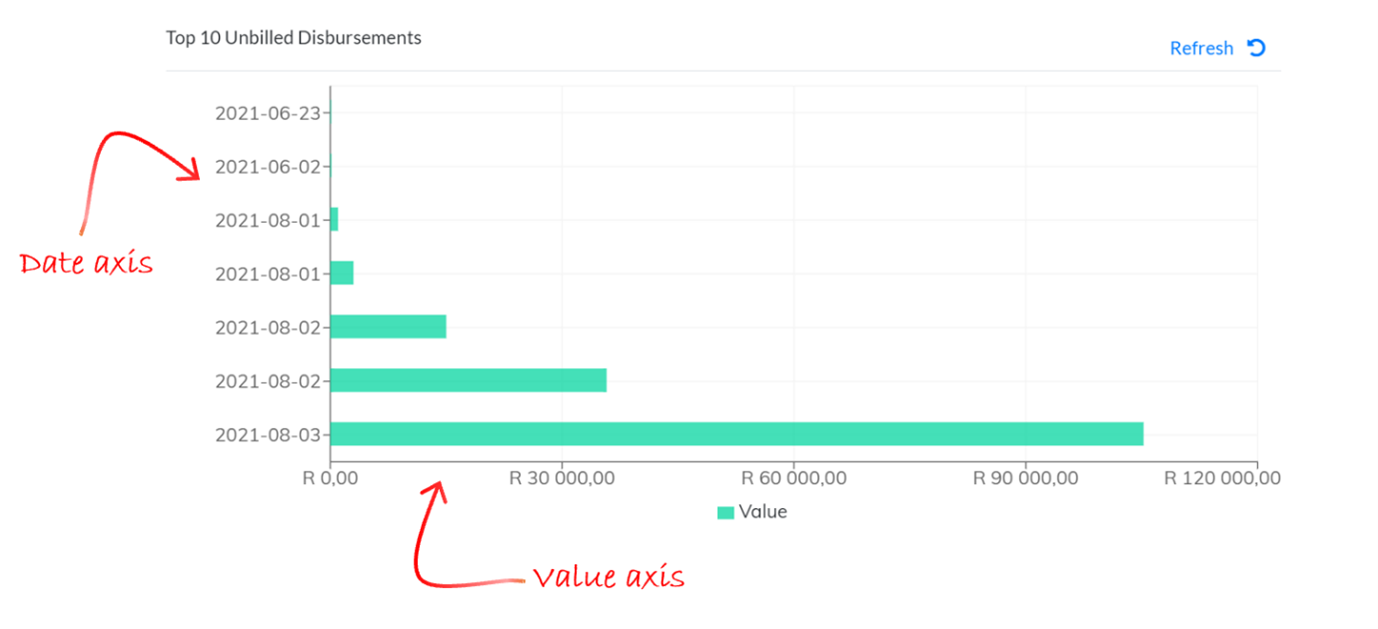
Top 10 Debtors Age Analysis
This widget lists the top 10 debtors by value showing a breakdown of the ageing of the outstanding amounts. The importance of this widget, especially for the professionals that are the Responsible Professional for the matter, is that they can make a call to their clients that appear on the list since they hold a much stronger relationship with the client than an accounts clerk trying to collect outstanding invoices, thereby circumventing “the cheque’s in the post” run around.
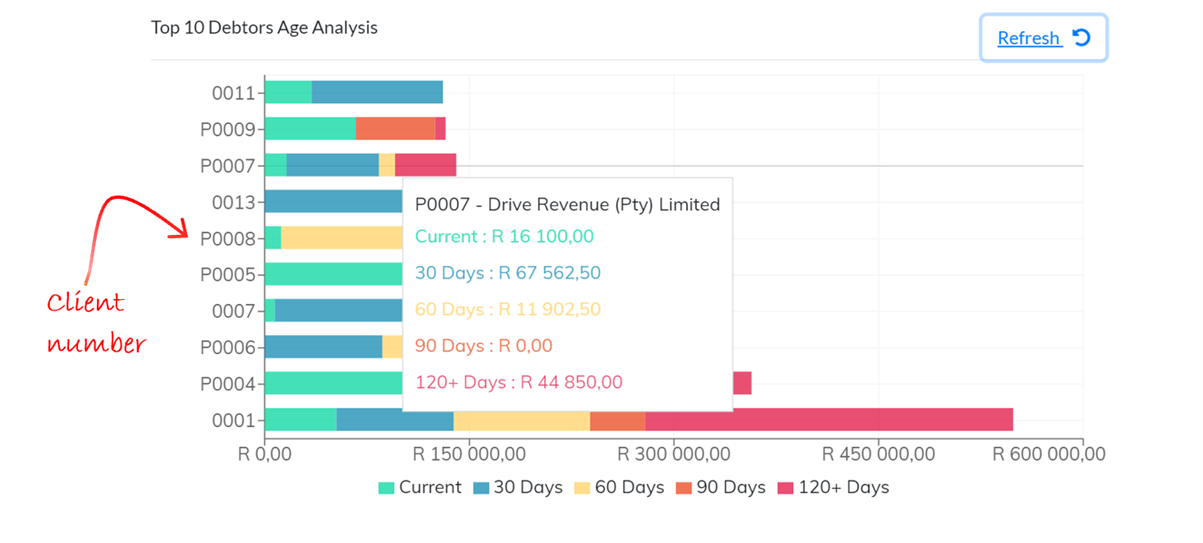
Billable Activities by Week
The Billable Activities by Week shows the whole team’s billable activities by week. The widget is used to identify underperforming resources and to allocate work across the team. Any week can be selected, and the resources can be filtered by type of resource or individually by name.
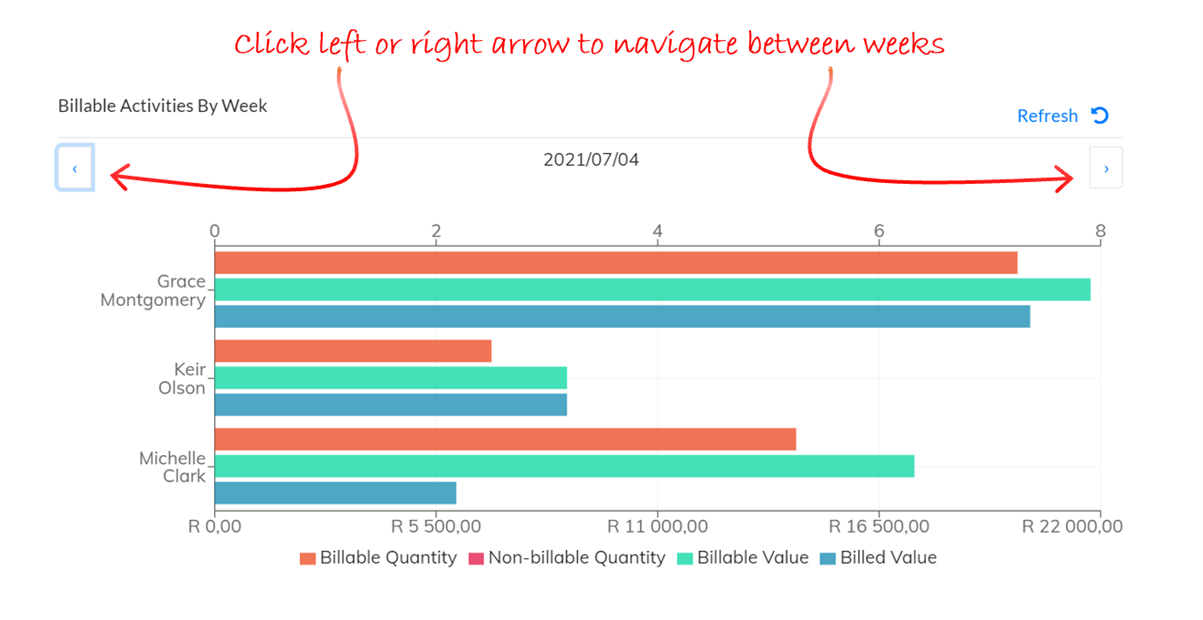
Cashflow
The Cashflow widget is a complex query that reflects expected receipts (based on invoice due date), expected payments (based on supplier invoice due date), and VAT payment due, calculating from the current bank balance forward to a projected bank balance in the selected time frame.
The widget is useful for managing debtor collections and available cashflow to meet supplier and VAT payment obligations. The widget does not currently factor in overhead expenses and will only do so in a later release once budget functionality has been introduced, and therefore overheads should be borne in mind when using the Cashflow widget.
The elements on the cashflow widget are described below.
- Bank Balance
The starting bank balance is the sum of all the business bank account balances, excluding Credit Card type bank accounts. The bank balance is recalculated and plotted at the end of each period by adding overdue receipts, actual/forecast receipts to the bank balance, and deducting overdue payments and actual/forecast payments.
The bank balance can be viewed for one specific business bank account or for multiple business bank accounts. Click on the Gear icon and select the bank/banks from the drop down list.
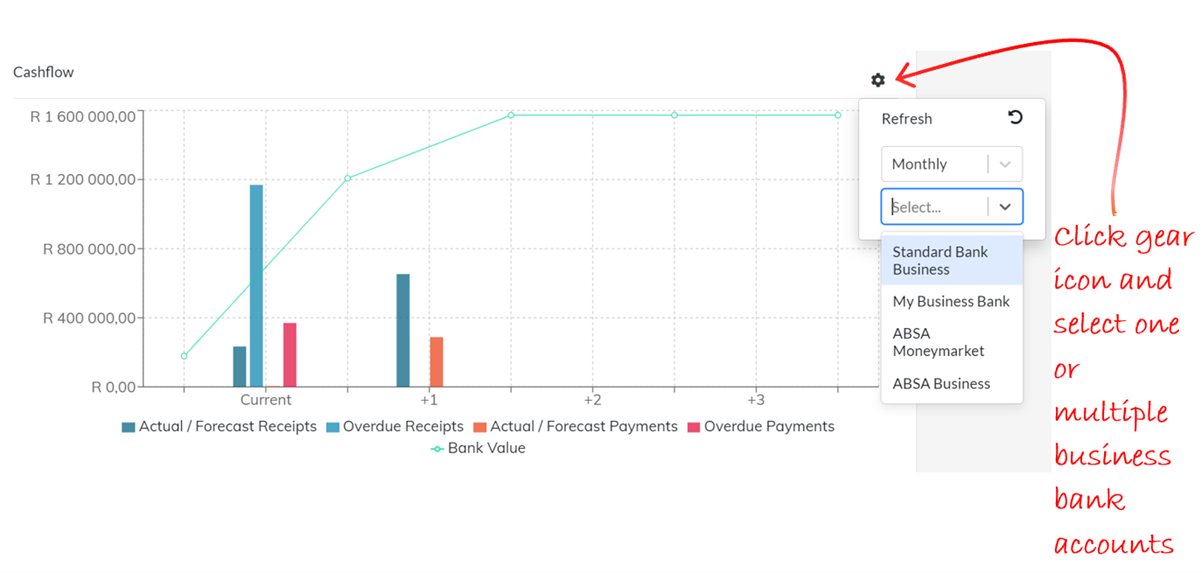
- Overdue Receipts
All client invoices overdue for payment are summed to plot the overdue receipts value. Where client invoices do not have a term/due date set, the Organization default term is used to calculate their due dates, and where no Organization default term has been set, the system calculates the due date as 30 days from date of invoice.
- Overdue Payments
All supplier invoices overdue for payment are summed to plot the overdue payments value. Where supplier invoices do not have a term/due date set, the Organization default term is used to calculate their due dates, and where no Organization default term has been set, the system calculates the due date as 30 days from date of invoice.
- Actual/Forecast Receipts
Receipts dated in the current period will be summed and will reflect as the Actual Receipts value in the current period. Forecast Receipts are receipts, based on client invoice due dates that are calculated as receivable in the current and following three periods.
- Actual/Forecast Payments
Payments dated in the current period are summed and reflect as the Actual Payments value in the current period.
The monthly view of the cashflow widget shows four periods beginning with the current month and forecasting forward for the next three months.

The bank balance is calculated at the end of the current period and for each period thereafter on the basis of all receivables due being received and all payables due being paid. Note that it is unlikely that all receivables will be collected, and a percentage delinquency based on knowledge of the organization’s clients must be factored into the projection forecasted.
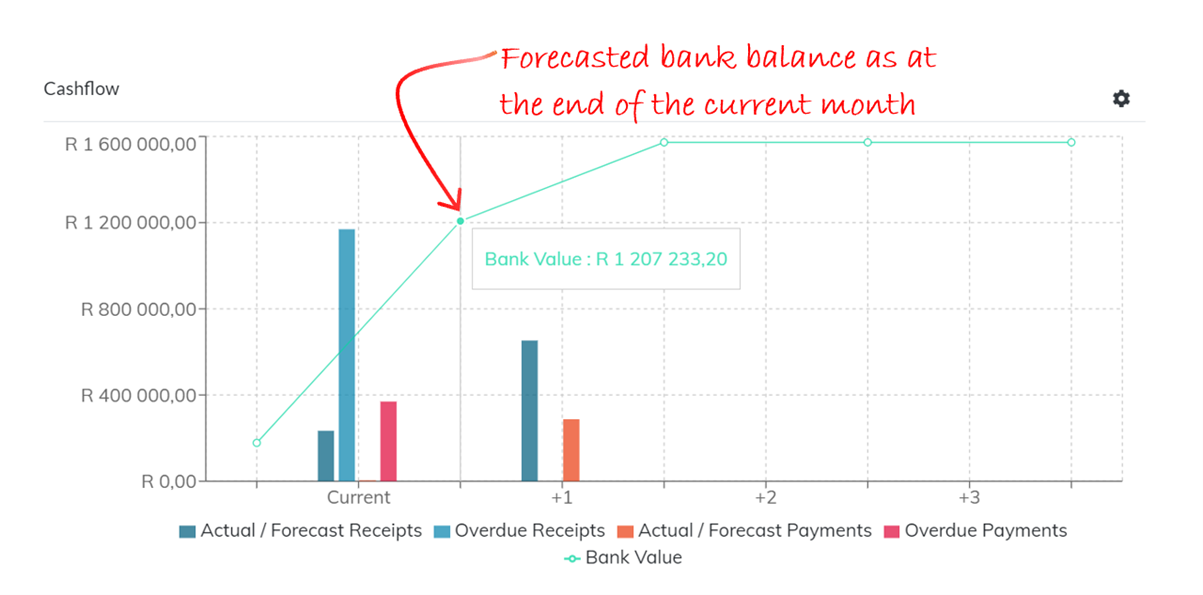
The Cashflow can be viewed monthly or weekly. To change the default Monthly to Weekly, click on the Gear icon to change the period view.
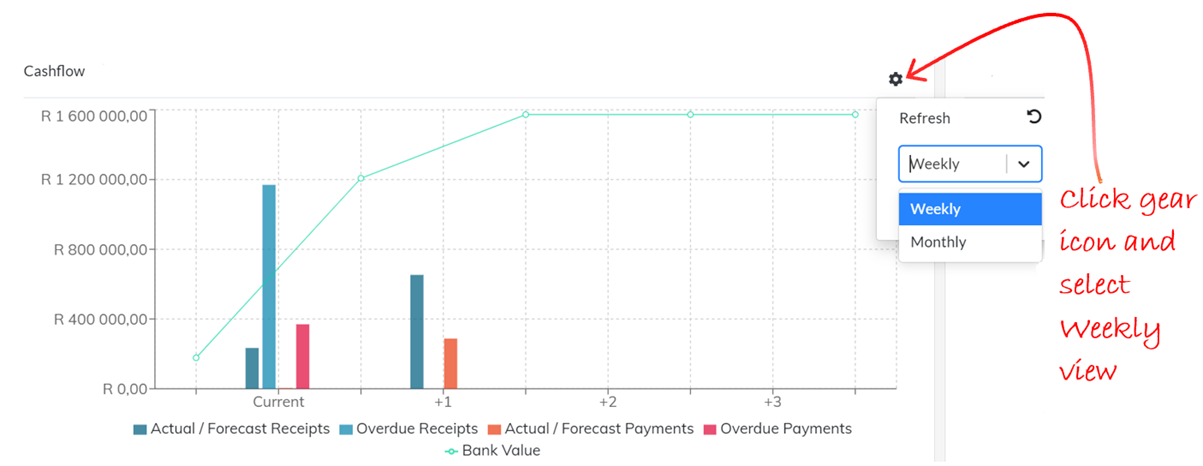
The weekly chart changes to show the receipts and payments due in the current week, and for the following 3 weeks.
Monies in Trust
The Monies in Trust widget displays the gross value of money in trust split between the ordinary trust and trust investments and shows available vs reserved trust, thereby indicating money that could potentially be drawn down from trust to settle outstanding invoices. The ordinary trust accounts (S86(2) accounts) are listed individually and all trust investment accounts are aggregated together.
It is valuable to read this widget together with the Cashflow widget.
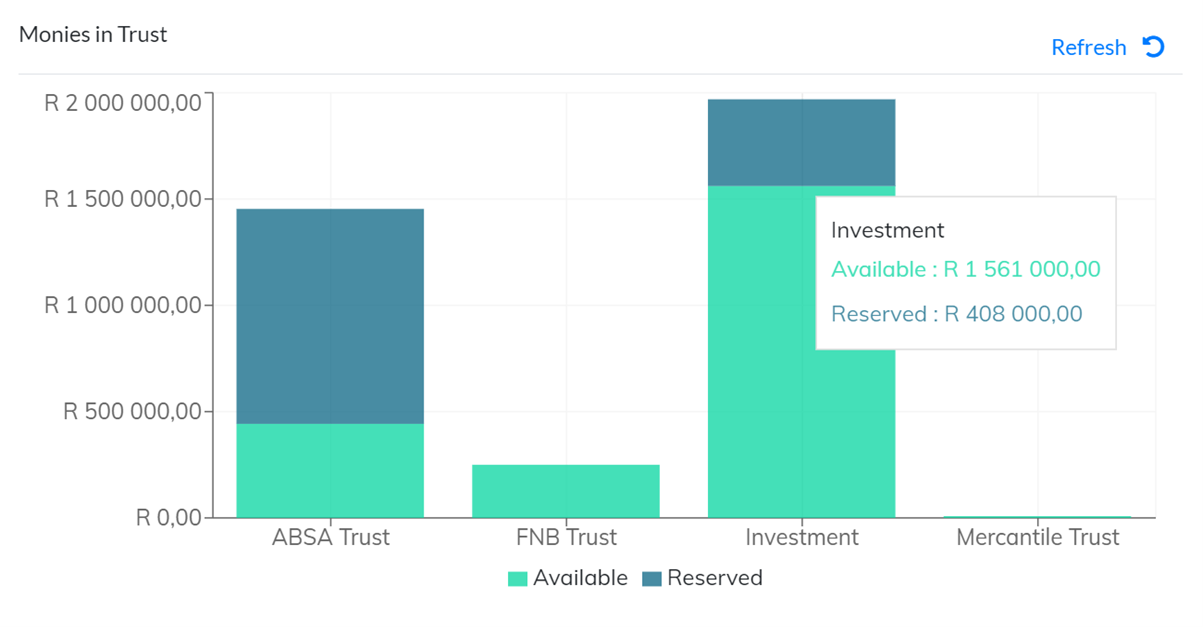
Calendar
The Calendar widget will show all appointments in the logged in user’s diary for the following week. Use the arrows on either side of the widget to scroll through the entries.
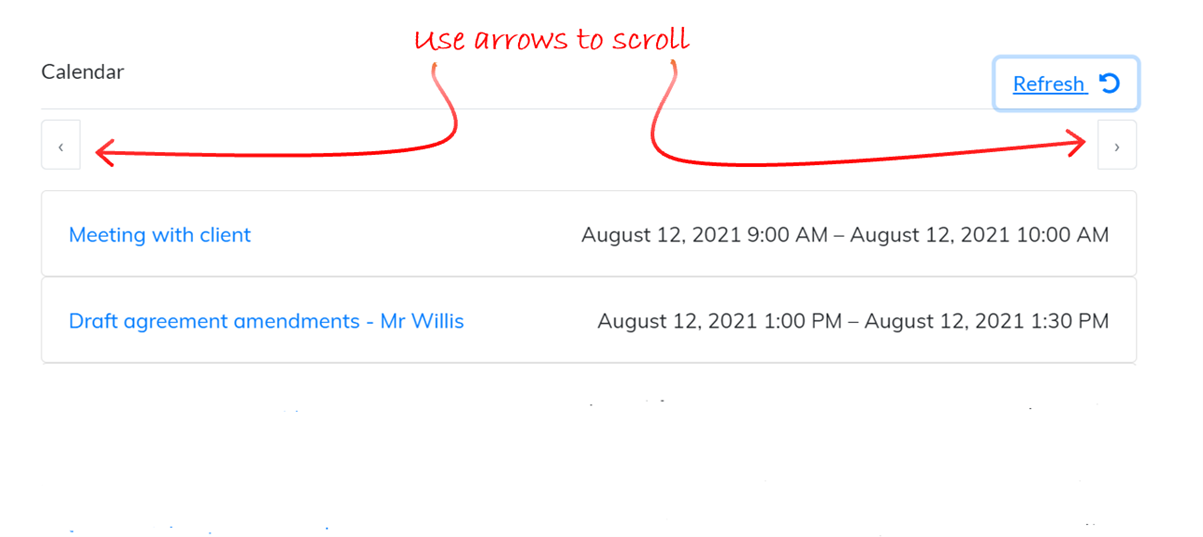
Billing Targets
The billing targets widget depends on the billing target and gate set on the billing user record and tracks for the logged in user the value of their current month to date activities against their target.
The gate figure is a minimum expected revenue generation per month for the billing user and in service businesses where time activities are the revenue for the organization, this figure is usually set at anything between two to four times the cost to company of the resource. This cushion provides for the cost of the resource’s ordinary remuneration, provision for leave and sick time and the cost of “accommodating” the resource such as office and parking space or other allowances for work from home resources, and an allowance for a profit on the resource.
The difference between the target and gate is regarded as pure profit for the organization and an incentive bonus scheme can be implemented to reward top performing resources that consistently achieve their target with a percentage of the difference earned between the gate and the actual revenue generated.
This widget is extremely useful for resources that are motivated to achieve and/or exceed their targets to track their progress during the course of any month.
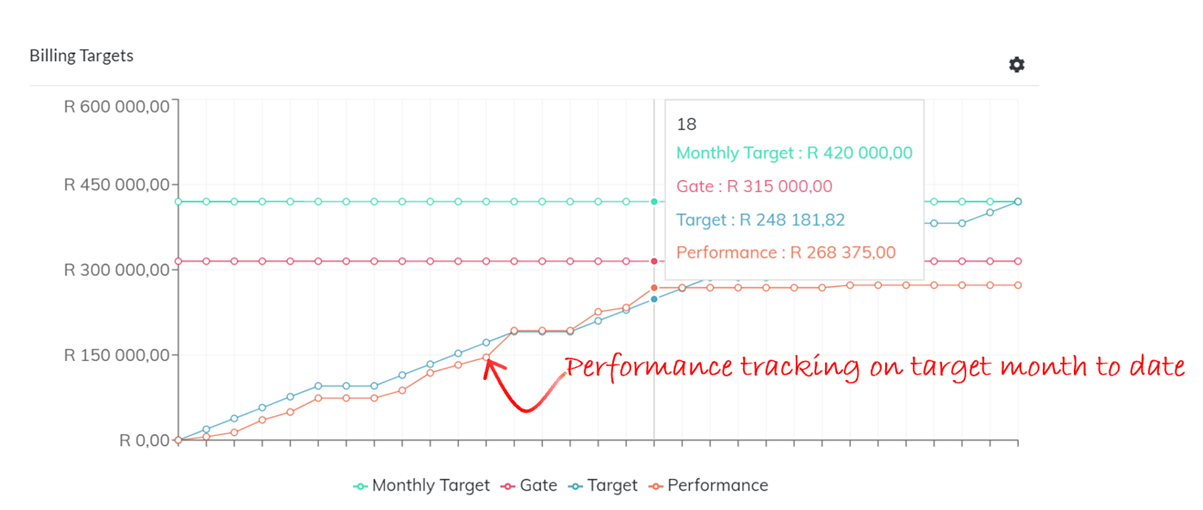
Where a user has the right to view other user’s Billing Targets, clicking on the Gear icon will provide a list of users to select to view.
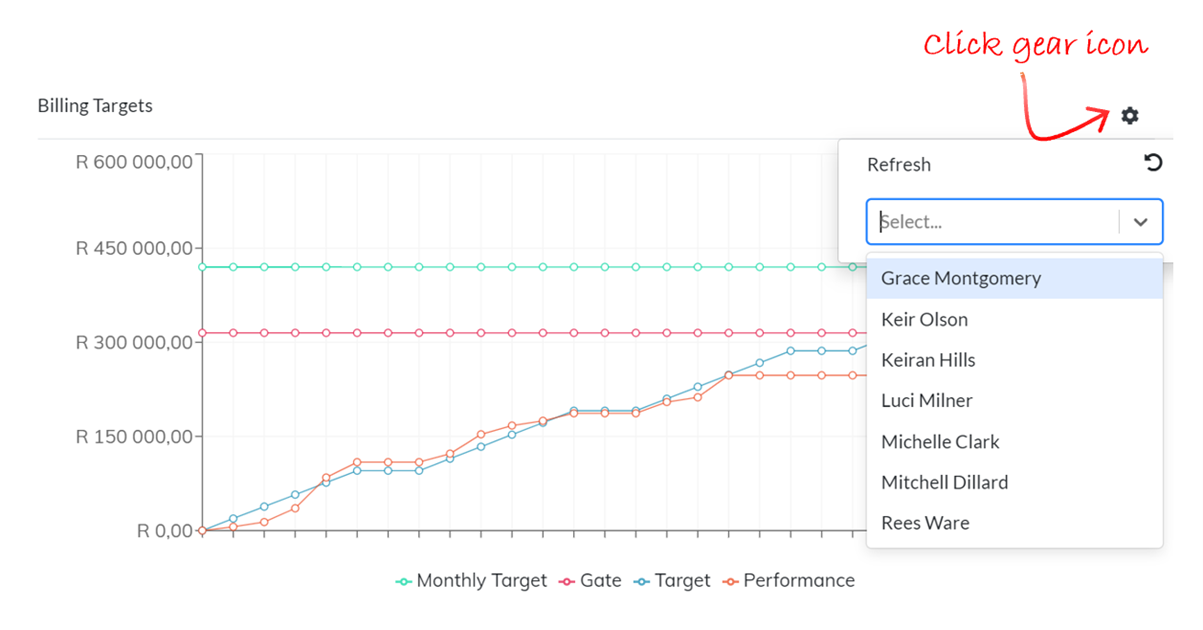
Cumulative WIP
This widget shows how the whole team is performing month to date and is extremely useful as a management tool to identify resources that may be underperforming or to balance work allocation across the resource pool. The cumulative work in progress value indicates the potential revenue of the practice for the month and where the overheads of the practice are known, it can indicate at what point the practice reaches breakeven for the month.
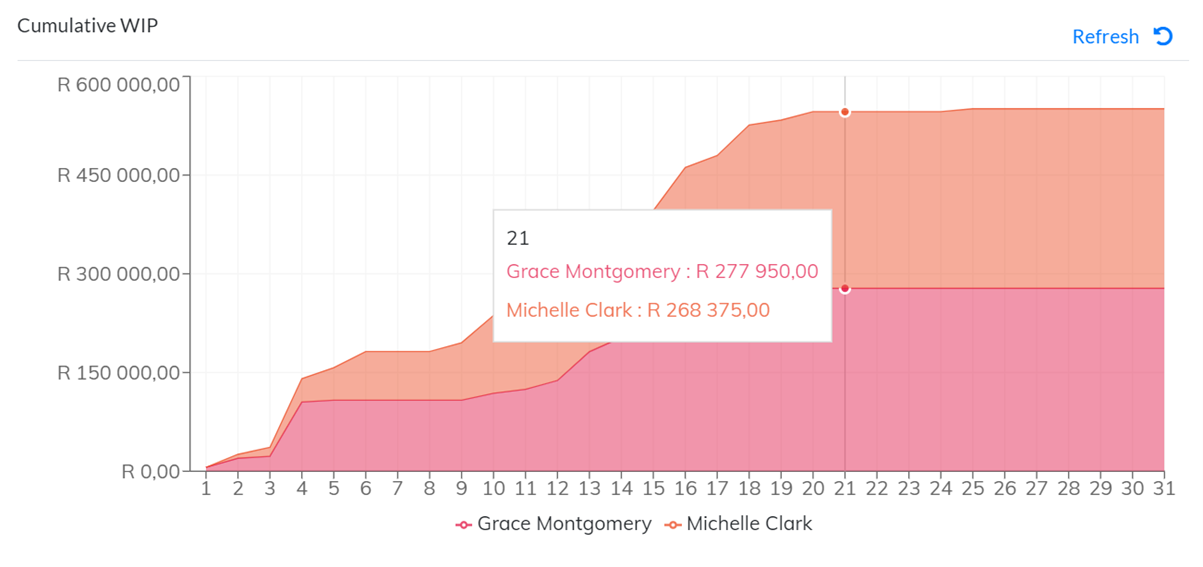
New Instructions
The New Instructions widget is an important indicator of future business and sustainability for the practice. The number of new clients and new matters opened is listed out for each period of the current financial year.
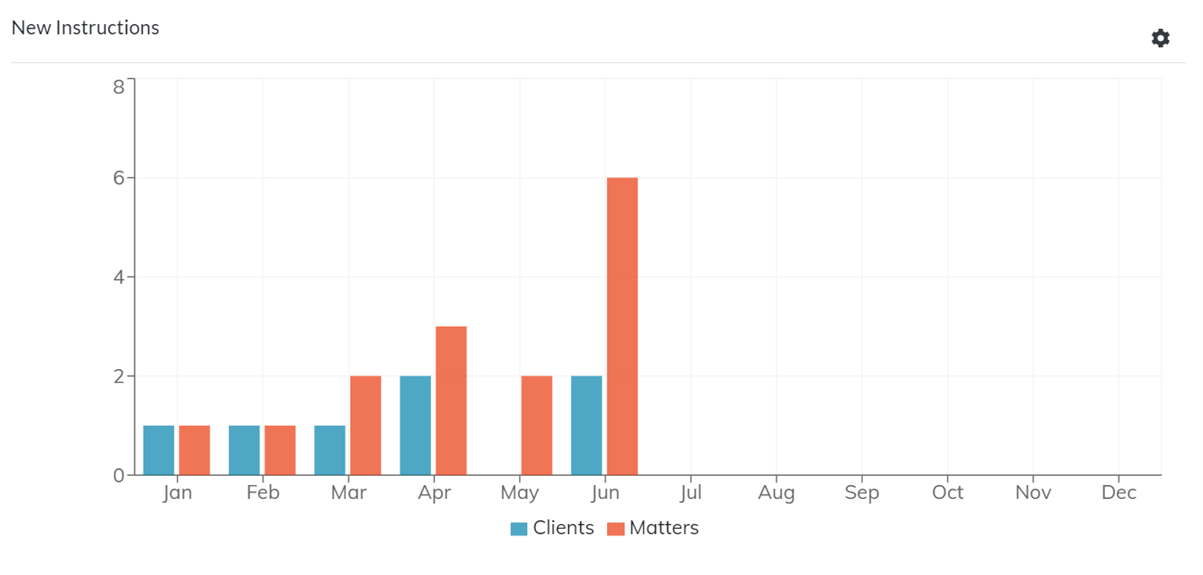
By default the widget shows “All New Instructions”. To view New Instructions for which the logged in user is the Responsible Professional, click on the Gear icon and select “My New Instructions”.
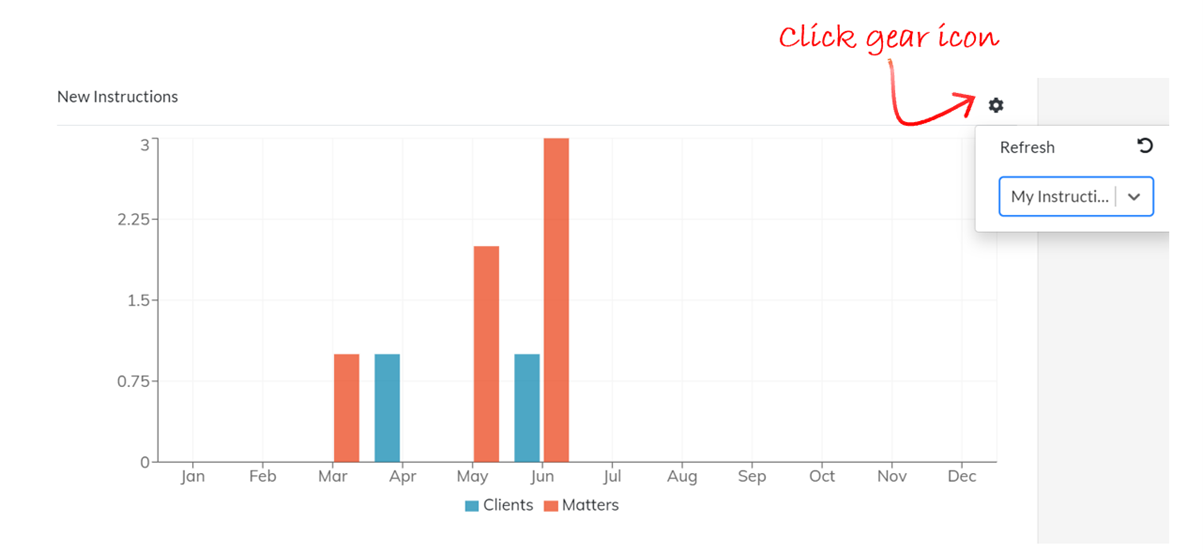
All Debtors Ageing
This widget shows the total ageing of all debtors and is a quick guide on how the cashflow of the practice could be affected, either negatively by delinquency or positively by following up and collecting outstanding debtors.
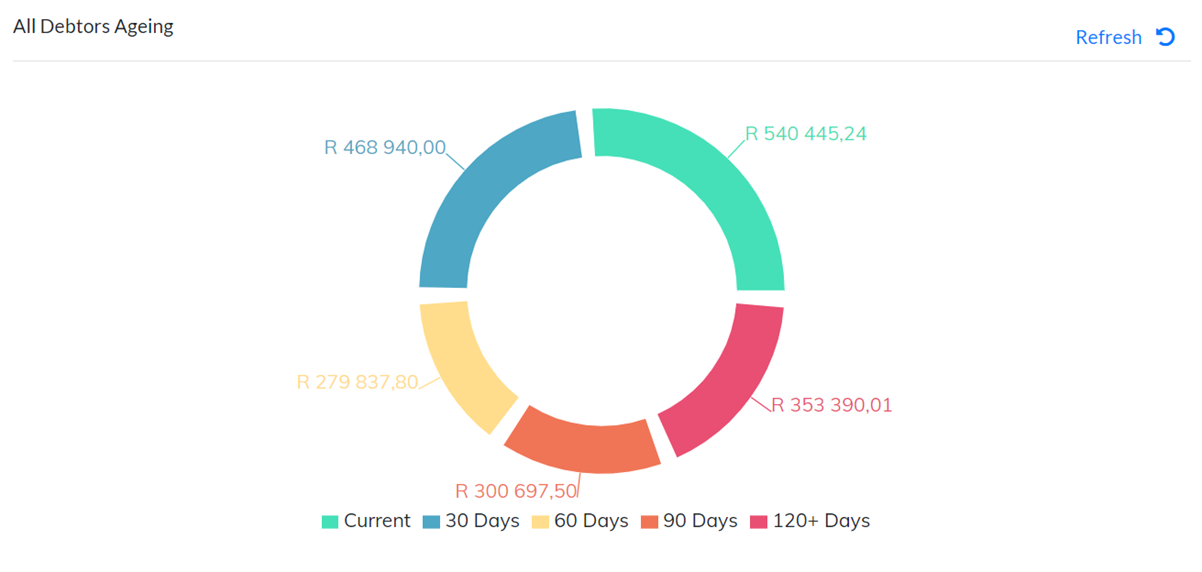
Estimates Threshold
The Estimates Threshold widget lists the top 10 matters that are close to or have exceeded their estimates or estimate threshold.