Purpose
[Last Updated 25 May 2021]
The Client Invoices function on the Transaction menu is used to create, view, print and edit Client Invoices.
User Rights for Client Invoices
By default, a user has no rights in the system until they are expressly allowed rights either directly on their personal user profile or inherited through a group user profile to which they are assigned.
Group user profiles are an expedient manner to give users that perform common functions rights to those functions and as a general rule of thumb should be set up to Allow rights and not Deny rights (which in any event are denied unless expressly allowed on a user’s personal profile) because where a group user profile expressly denies a right, the right cannot be allowed on the user’s personal profile while they are assigned to the group user profile.
There are a number of user rights associated with the Client Invoices function. These rights allow users to create and modify invoices, approve invoices and unapprove invoices, and are assigned to users either directly to a user or via a group user profile to which the user has been assigned.
Where a user has been assigned to inherit rights from a group user profile and the user profile does not expressly allow or deny any of the rights for working with the Client Invoices function, the user can expressly be allowed the right on their personal user profile.
The user rights for working with client invoices are listed and described below.
-
Manage Client Invoices
This right allows a user to create an invoice from the Client Invoice list screen.
It also allows a user to modify the invoice using any of the techniques available to modify an unapproved or pro-forma invoice, also as described in detail in this document, and to delete an unapproved invoice, and print and send an invoice whether it is approved, a pro-forma, or an unapproved invoice.
To Manage Client Invoices as described above, a user must have the Manage Client Invoices right allowed on their user profile or inherited from an assigned group user profile.
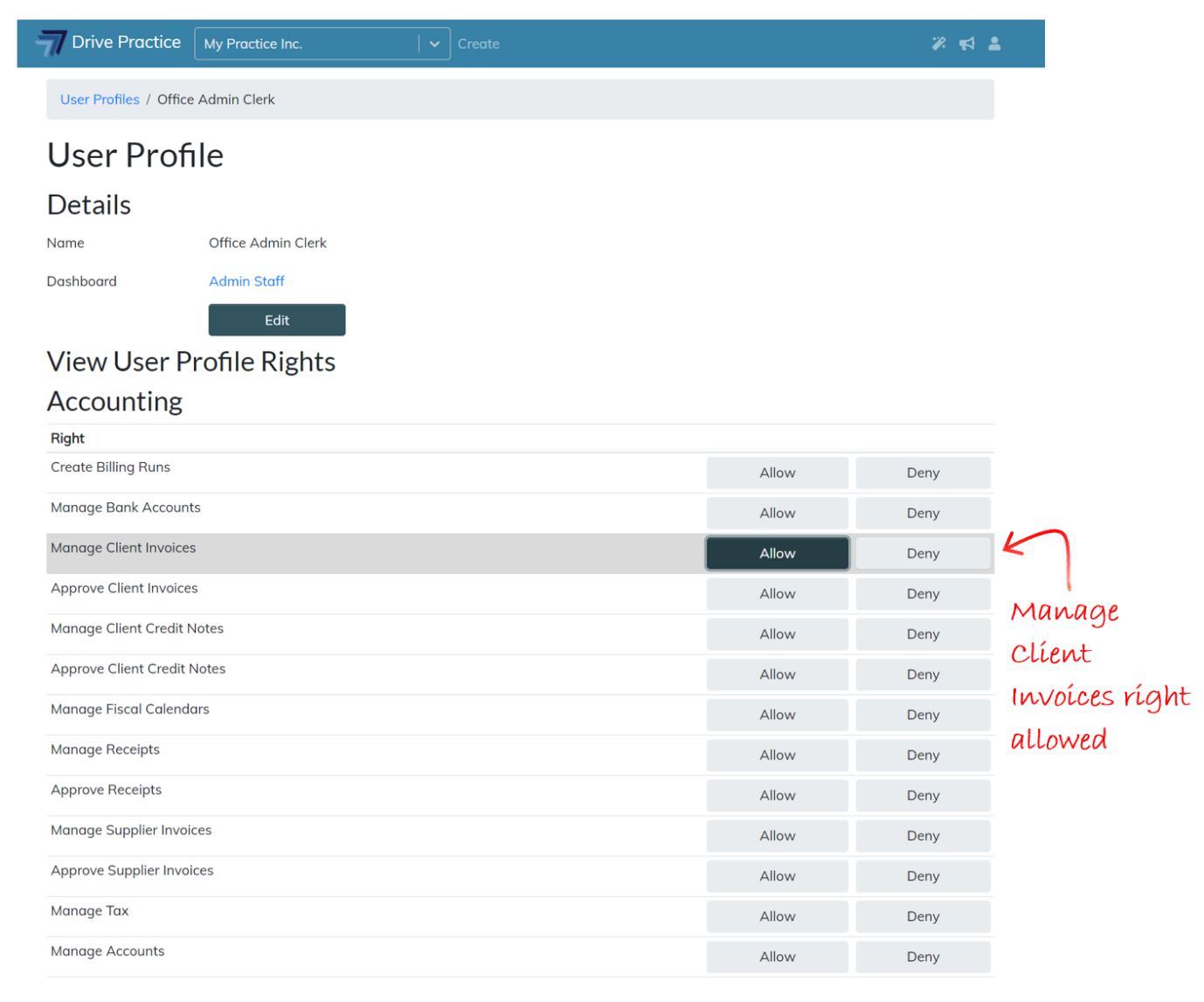
-
Manage Clients
To create a client invoice from a Client, a user requires the Manage Clients right AND the Manage Client Invoices right allowed on their user profile or inherited from an assigned group user profile.
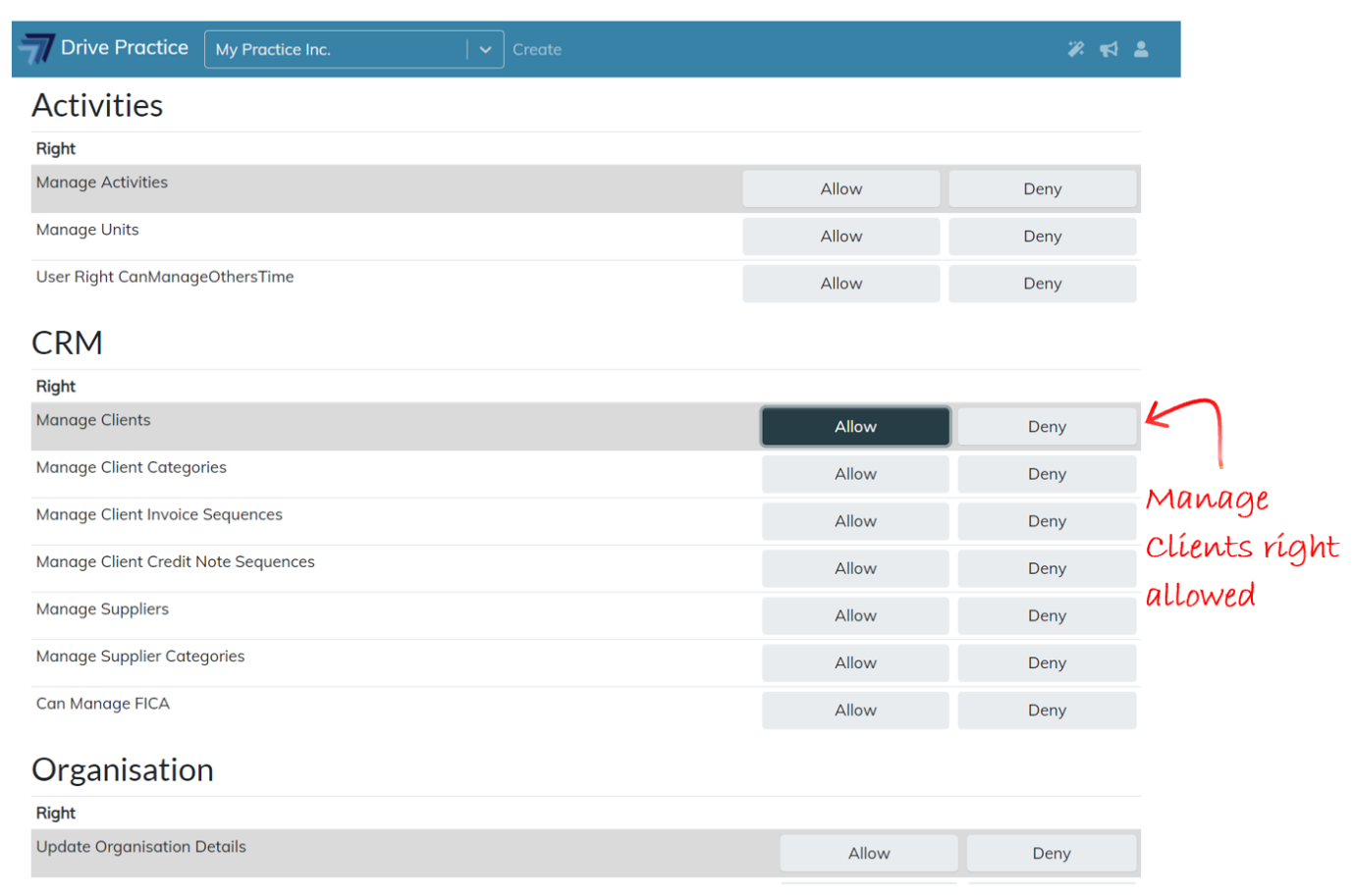
-
Manage Matters
To create a client invoice from a Matter, a user requires the Manage Matters right AND the Manage Client Invoices right allowed on their user profile or inherited from an assigned group user profile.
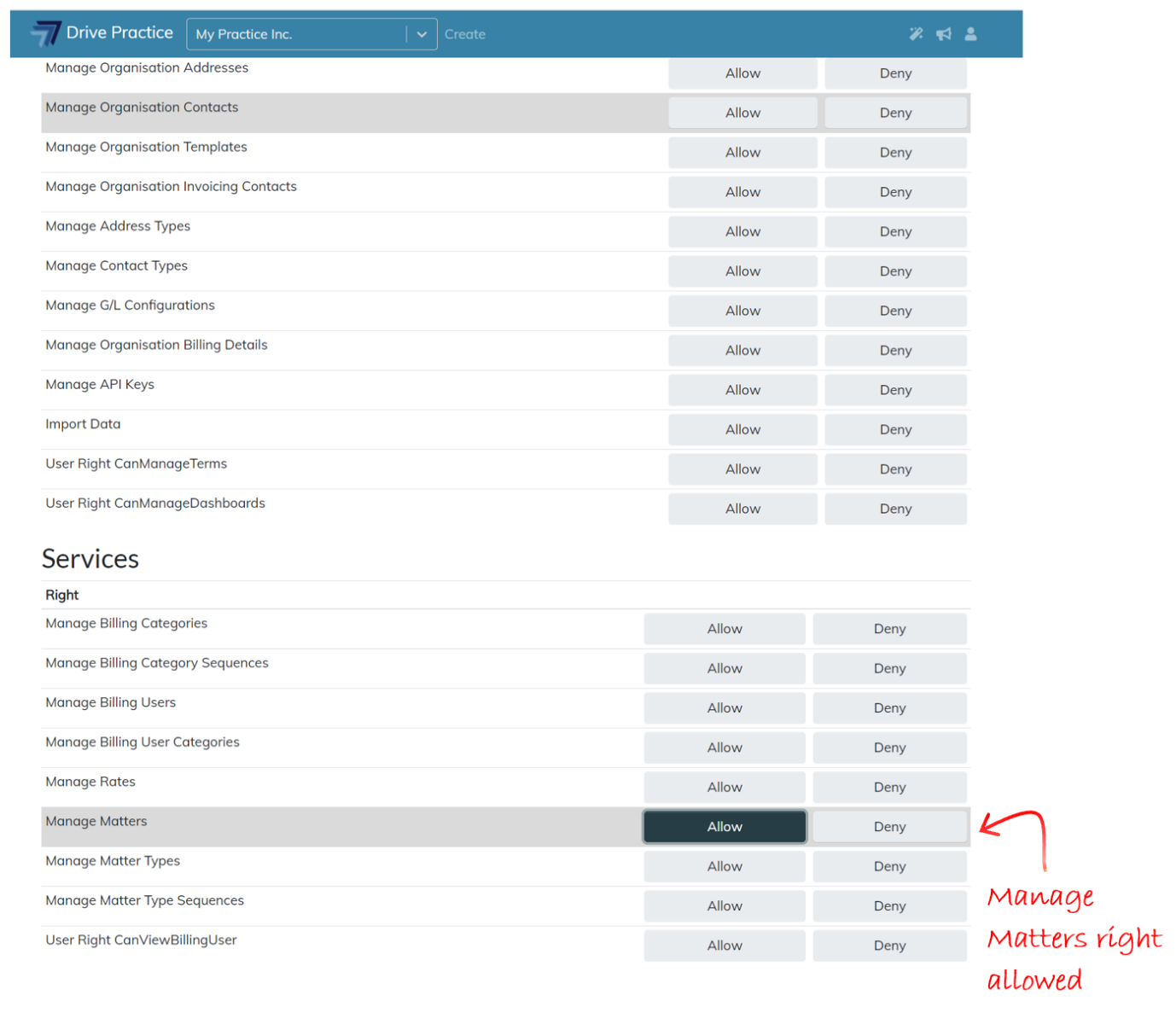
-
Approve Client Invoices
This right allows a user to Approve an invoice.
To create, modify, delete an unapproved invoice, print and send any invoices and Approve an invoice, a user must have the Manage Client Invoices AND Approve Client Invoices rights allowed on their user profile or inherited from an assigned group user profile.
If the user is only required to Approve invoices, they only need the Approve Client Invoices right allowed. This means that they can navigate to an existing invoice and view and Approve it, but they cannot modify it, nor can they create new invoices.
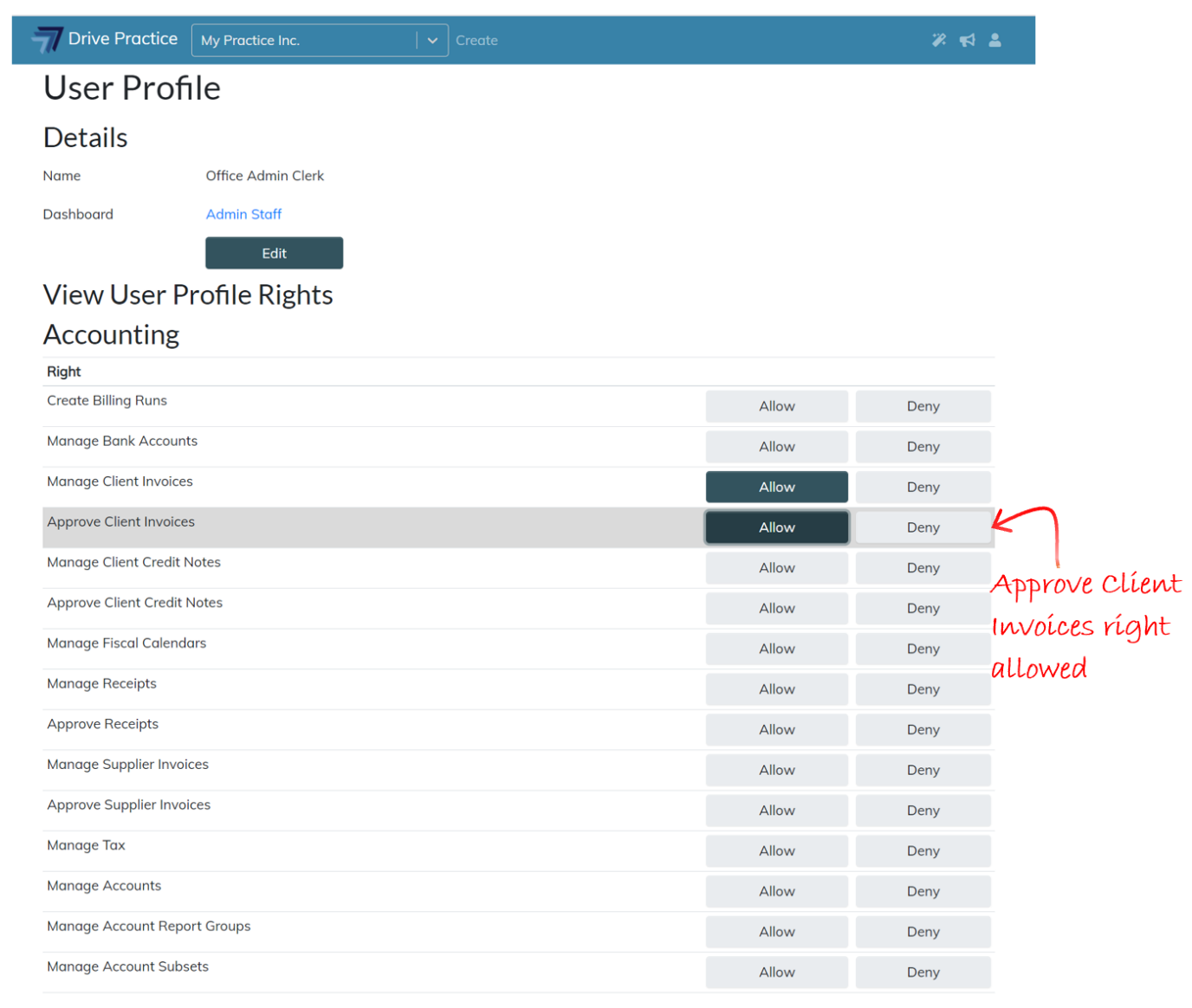
-
Unapprove Client Invoices
This right allows a user to Unapprove an invoice.
To create, modify, delete an unapproved invoice, print and send any invoices and Unapprove an invoice, a user must have the Manage Client Invoices right AND the Unapprove Client Invoices right allowed on their user profile or inherited from an assigned group user profile.
If the user is only required to Unapprove invoices, they only need the Unapprove Client Invoices right allowed. This means that they can navigate to an existing invoice and view and Unapprove it, but they cannot modify it, nor can they create new invoices and Approve invoices.
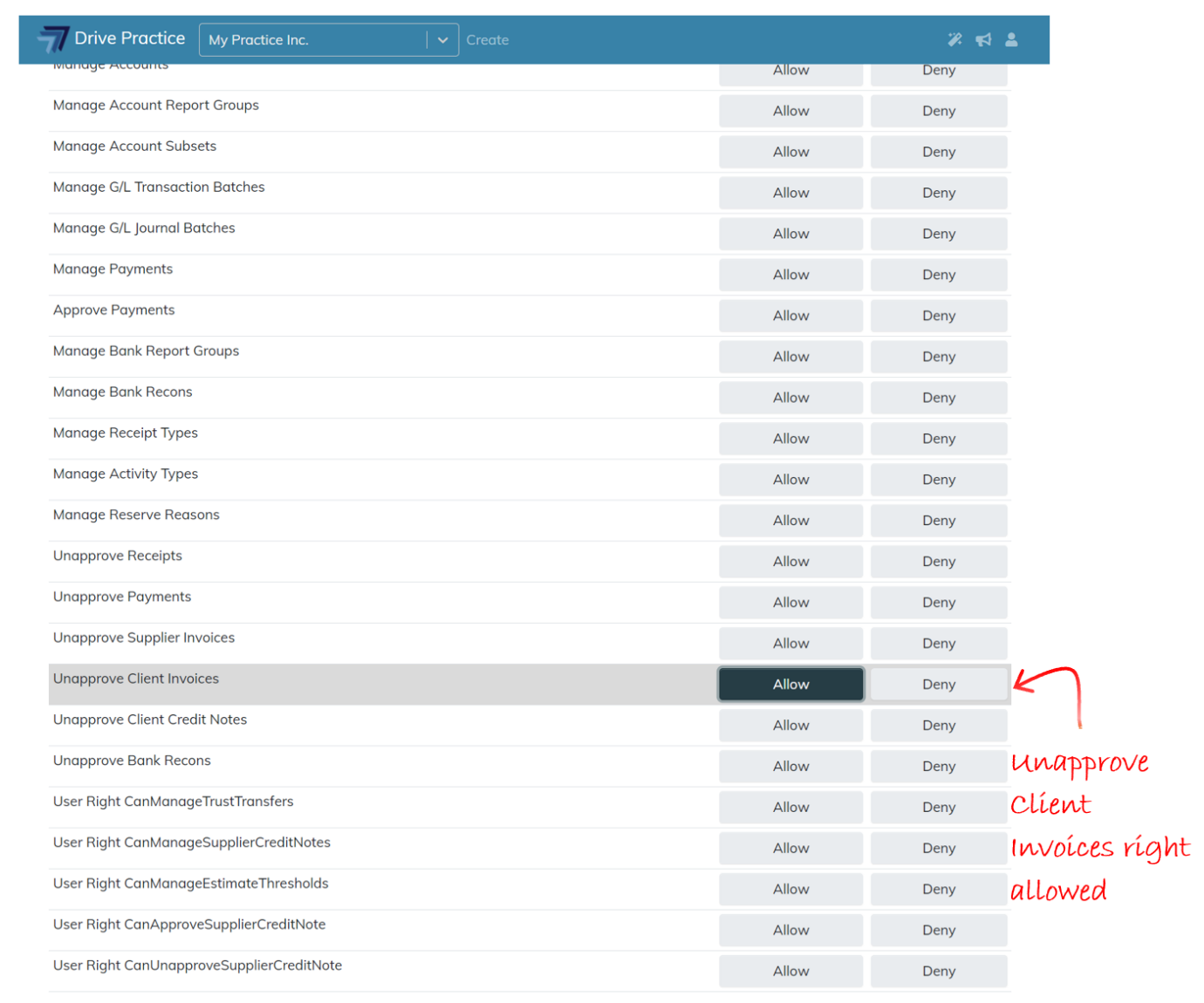
Using the Client Invoices function
Client Invoices have four record views, a Details view, an Allocations view, a Communications view and an Audit view.
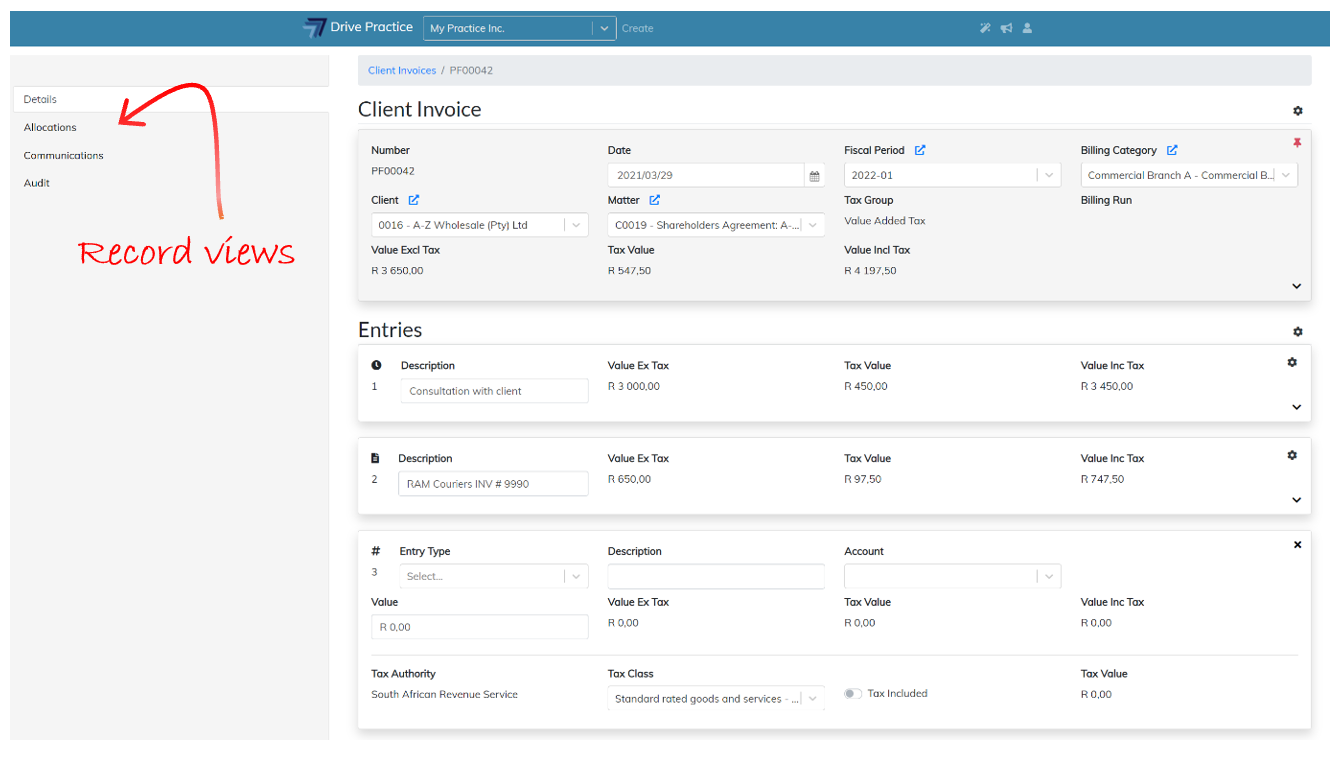
The Details view has two sections, a Header section, and an Entries section.
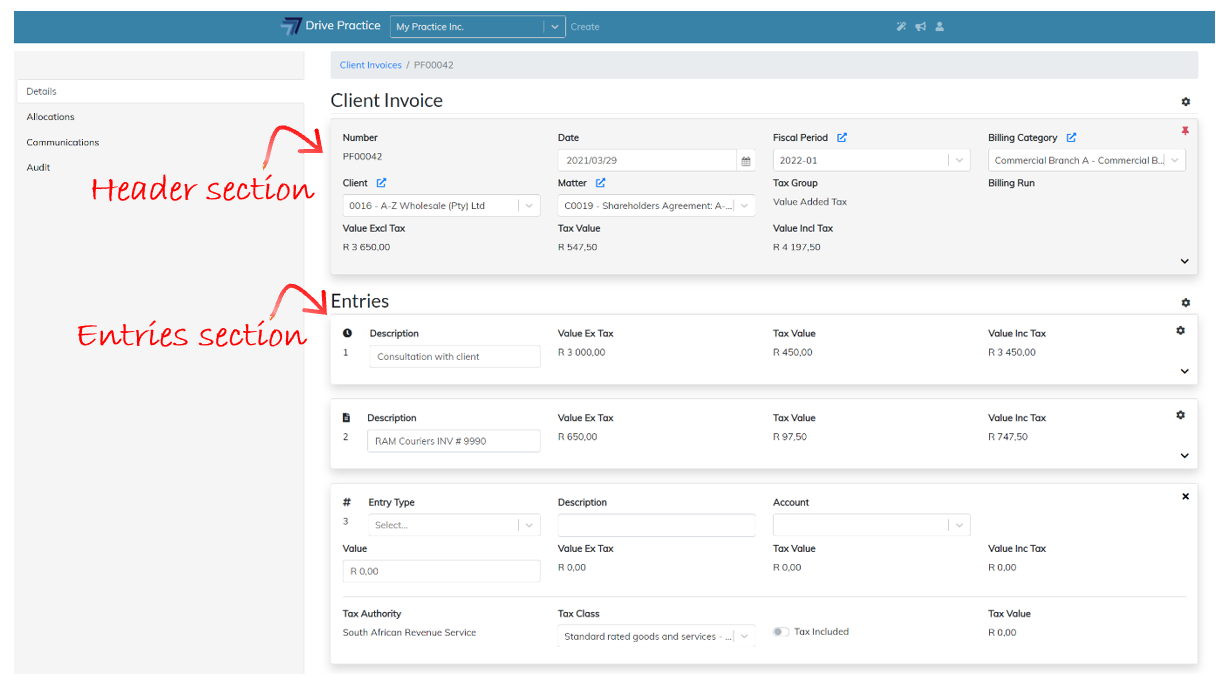
By default, the Header section will always open in Pinned mode. This means that as the entries are scrolled in the Entries section, they will move under the Header section so that the Header information is always present on the screen. To unpin the Header, click on the Pin icon on the top right of the Header Section.
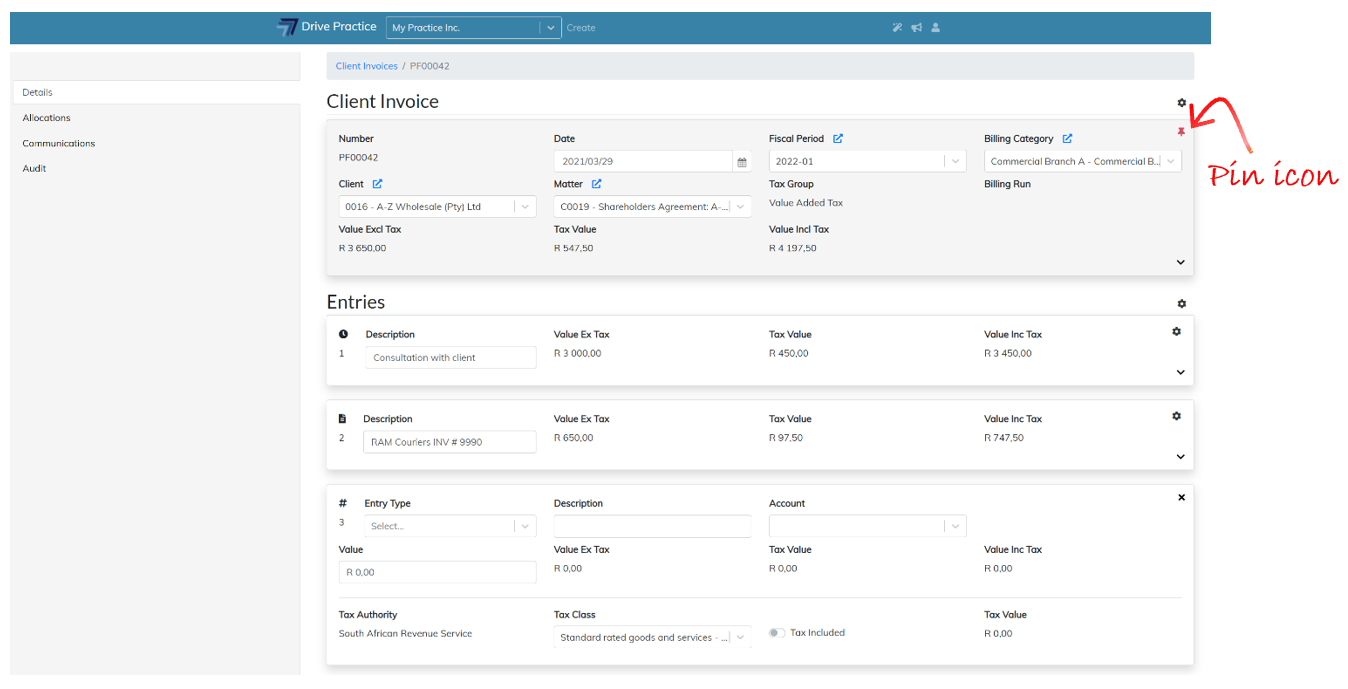
When capturing or editing Client Invoices there are shortcuts to assist in speeding up processing.
-
Tab key
The Tab key moves the cursor to the next field in sequence.
-
Type-ahead
On search fields such as Client, Matter, Account, type numbers or letters and the list from which to select will be filtered.
-
Ctrl-Enter
Pressing the Ctrl and Enter keys together saves the Client Invoice at any stage.
-
Ctrl-Shift-Enter
Pressing the Ctrl, Shift and Enter keys together saves the Client Invoice and executes the Approve function.
Client Invoices List Screen
To access Client Invoices, click on the Drive Practice logo at the top of the page to open the main menu.
Click on the Transactions menu on the left, and then on Client Invoices on the right.
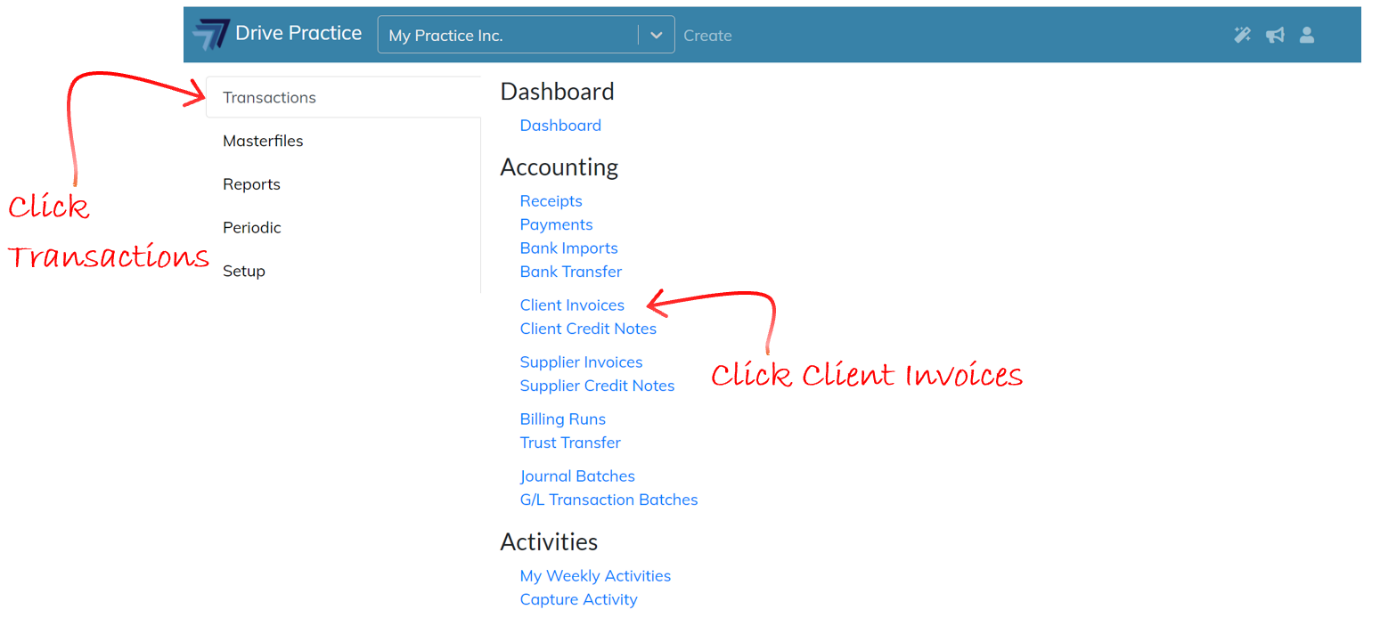
The Client Invoices list screen will open which will display a list of all Client Invoices that have been generated.
The list can be filtered and sorted using the filter and sort criteria fields and documents can be searched in the search bar using strings of data from any one of the fields in the list entries, and the number of records returned in the list can be amended to include more or less entries on a single screen.
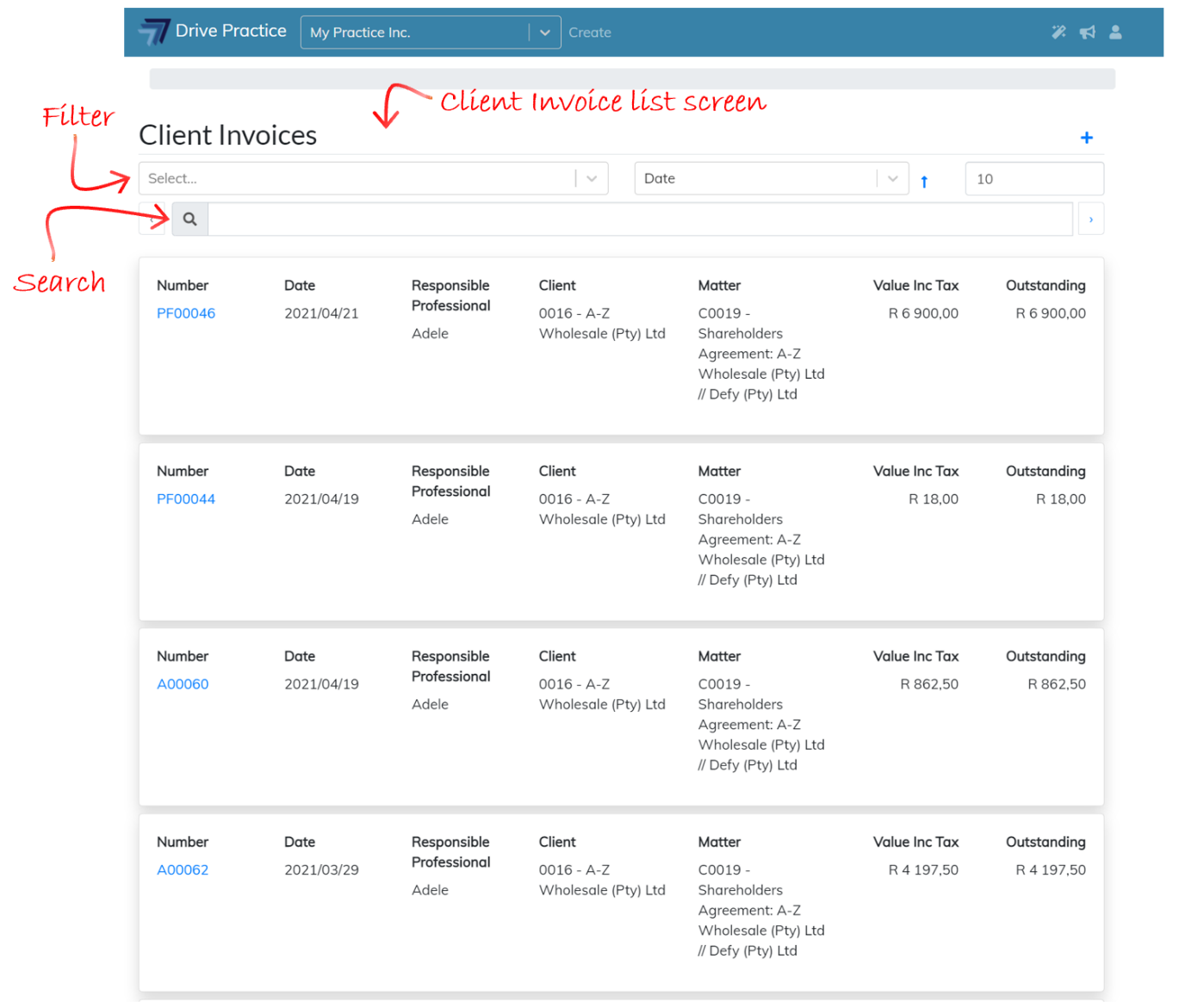
The filter field options return Client Invoices that are in a particular state within the further sort order and search criteria entered.
Multiple filters can be applied however filters execute as OR filters, not AND filters.
For example, selecting the “Approved” and “Has Outstanding” filters will return all invoices with an outstanding balance including unapproved invoices since the filter is read as “return all invoices that are either Approved OR Has Outstanding”, and all pro-formas will have an outstanding balance.
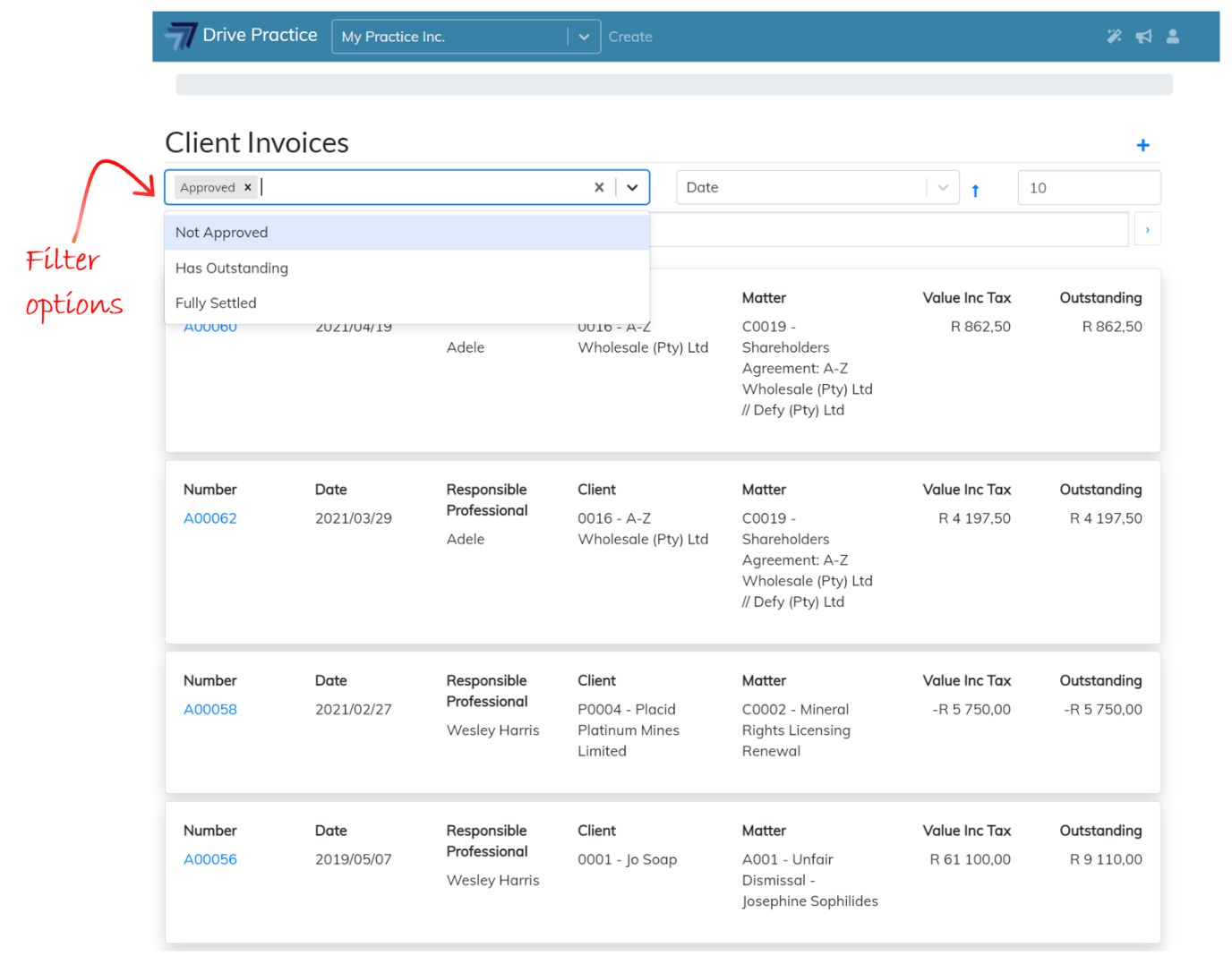
The filter options are explained below:
-
Approved
Only invoices that are Approved will be returned in the list.
-
Not Approved
Only invoices that have not been Approved will be returned in the list.
-
Has Outstanding
Only invoices that have an outstanding balance will be returned in the list.
-
Fully Settled
Only invoices that are fully settled (paid or credited) will be returned in the list.
The sort field can be used to sort the list for a selected sort order option in ascending or descending order. To change the order from ascending to descending, click on the blue arrow to the right of the sort field.
Using the example from the filters above, to find the invoices that are approved that have an outstanding balance (not including the pro-forma invoices), set the filter to “Approved” and the sort field to “Outstanding” and sort in descending order. This will return all approved invoices and list them with the largest outstanding balance first.
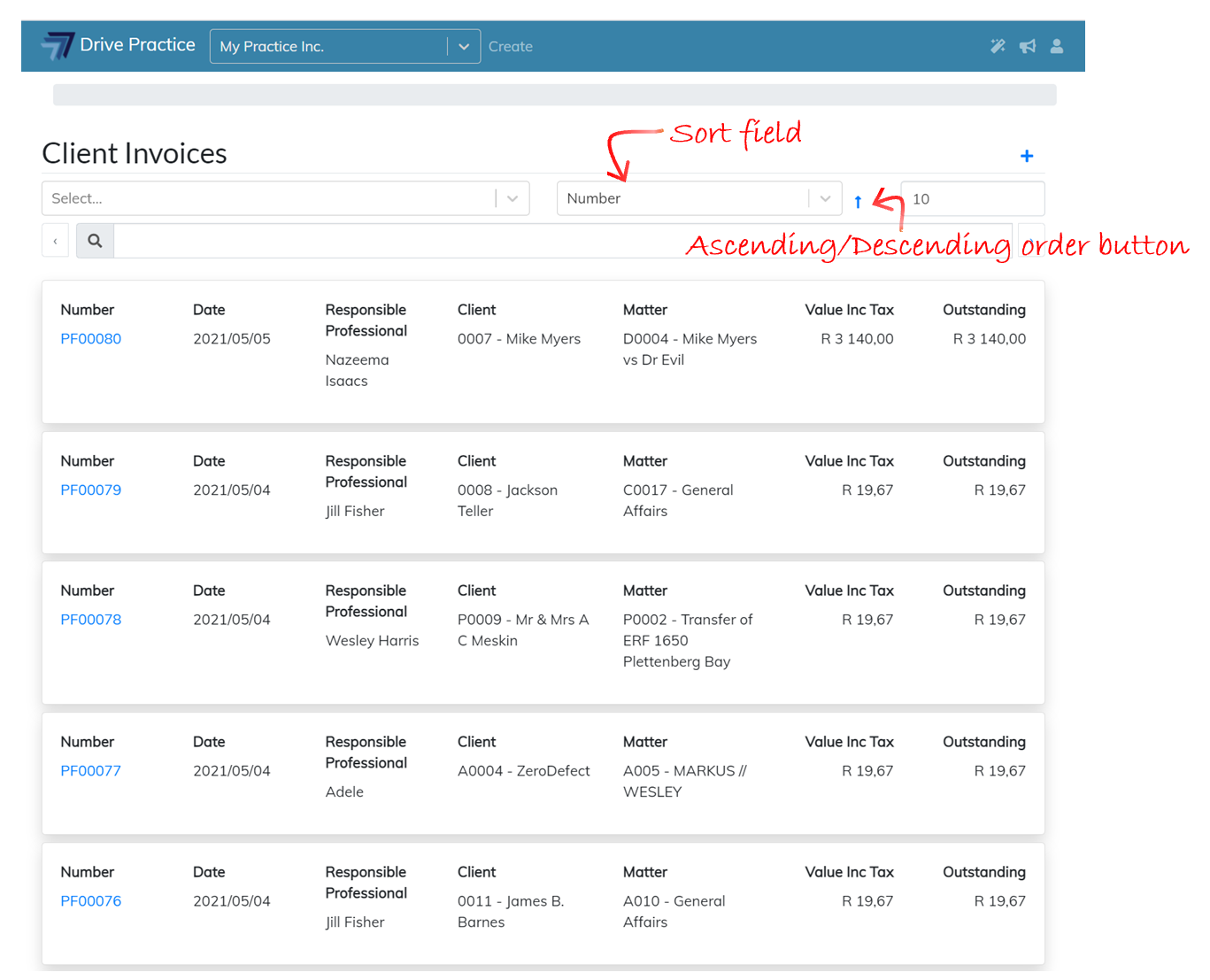
The sort field options are explained below:
-
Number
The invoices will be sorted by invoice number in the list.
-
Date
The invoices will be sorted by invoice date in the list
-
Client
The invoices will be sorted by client in the list.
-
Matter
The invoices will be sorted by matter in the list.
-
Value Inc Tax
The invoices will be sorted by their value including tax in the list.
-
Balance
The invoices will be sorted by their outstanding value in the list.
The search bar can be used to search for any string from the Number, Client and Matter columns on the list entry cards.
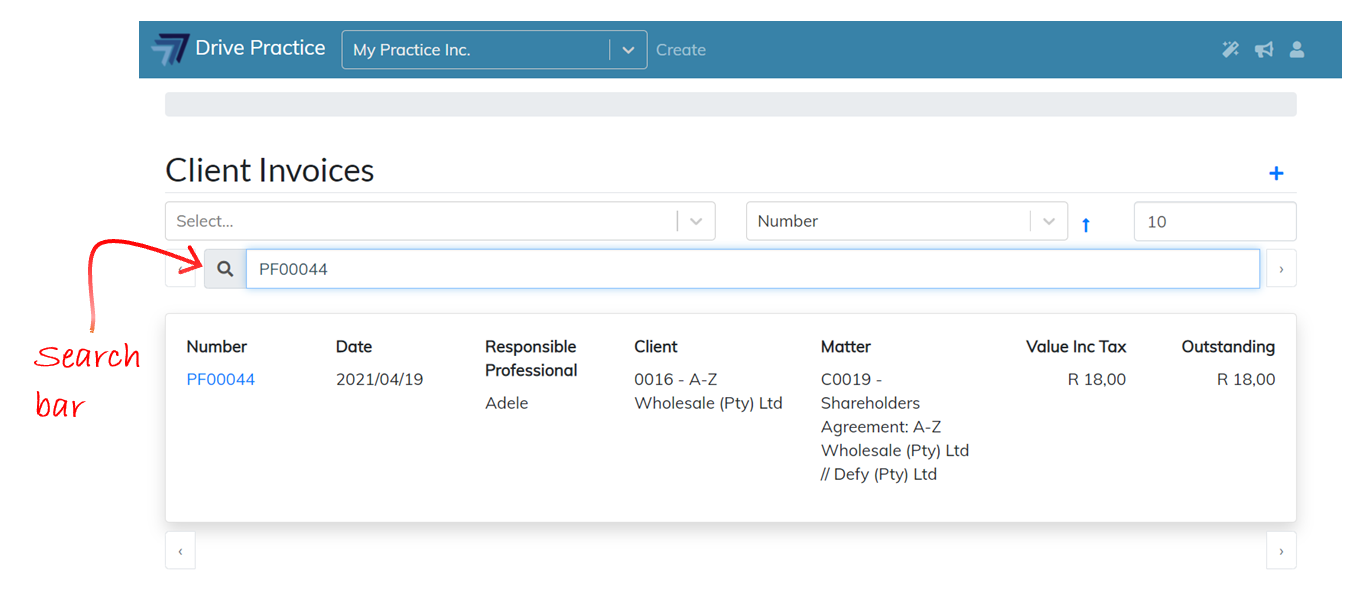
To open an existing invoice, click on the invoice number.
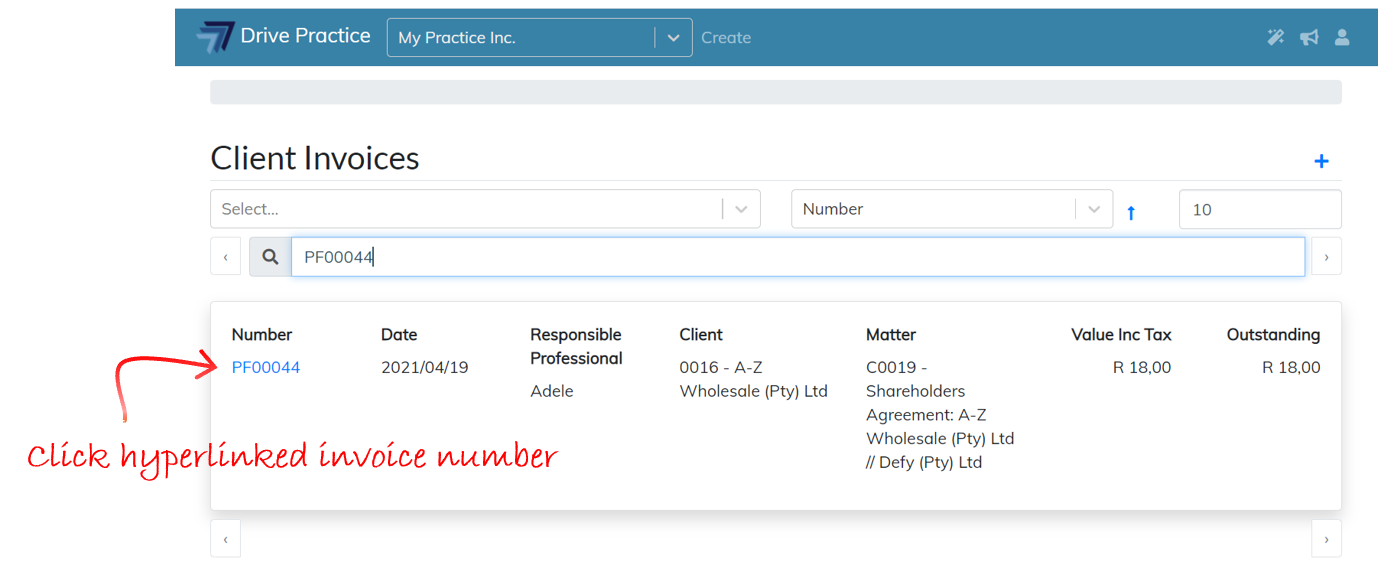
Client Invoices can be created and accessed for editing in four different places in the system, being
- this screen, the Client Invoices list screen;
- from the Unbilled Activities and Invoices tab on the Client screen;
- from the Unbilled Activities and Invoices tab on the Matter screen; and
- from the Billing Run function on the Transaction menu.
Navigating to and creating invoices from the Unbilled Activities tab on the Client and Matter screens will explained in separate sections after the next section which explains how to create a Client Invoice from the Client Invoices list screen.
Navigating to and creating invoices on a Billing Run is described in the Billing Runs document.