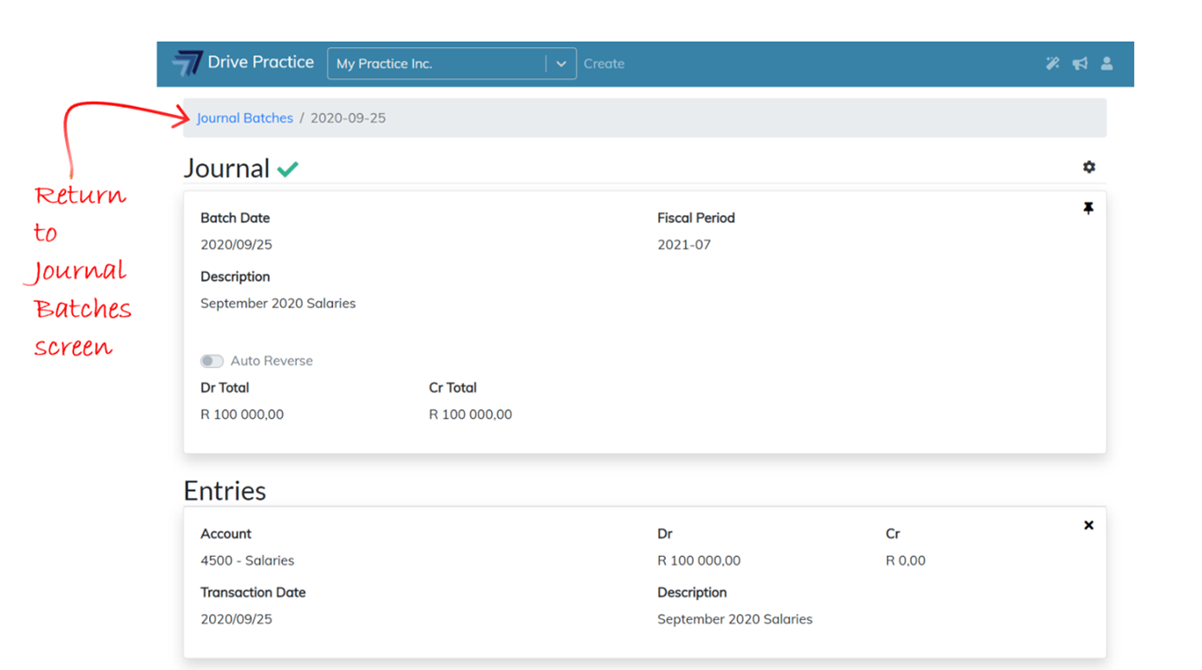Reverse, Print, Copy
Journals that are in an Approved state have Gear icon menu options to Reverse, Print and Copy the Journal.
![]()
Reverse
Should there be a requirement to amend an approved journal, click on the Gear icon and then select Reverse at the top right of an approved journal batch.
A new open journal batch will be created with the entries from the approved batch reversed. This batch may be edited to only reverse some of the entries in the previously approved batch or approved as is to effect a complete reversal of the original batch.
The Print option will print the journal entry report.
Copy
The Copy function creates an identical journal in an unapproved state so that the copied journal can be edited.
If the copied journal is to have a different Date and Fiscal Period, change the Header Date and Fiscal Period and use the Reset entry dates to header function to globally update the date on each entry.
To return to the main menu, click on the Drive Practice logo or click on the blue hyperlink Journals in the breadcrumb to return to the Journals list.
When a journal is deleted, the system automatically returns to the Journals list screen.