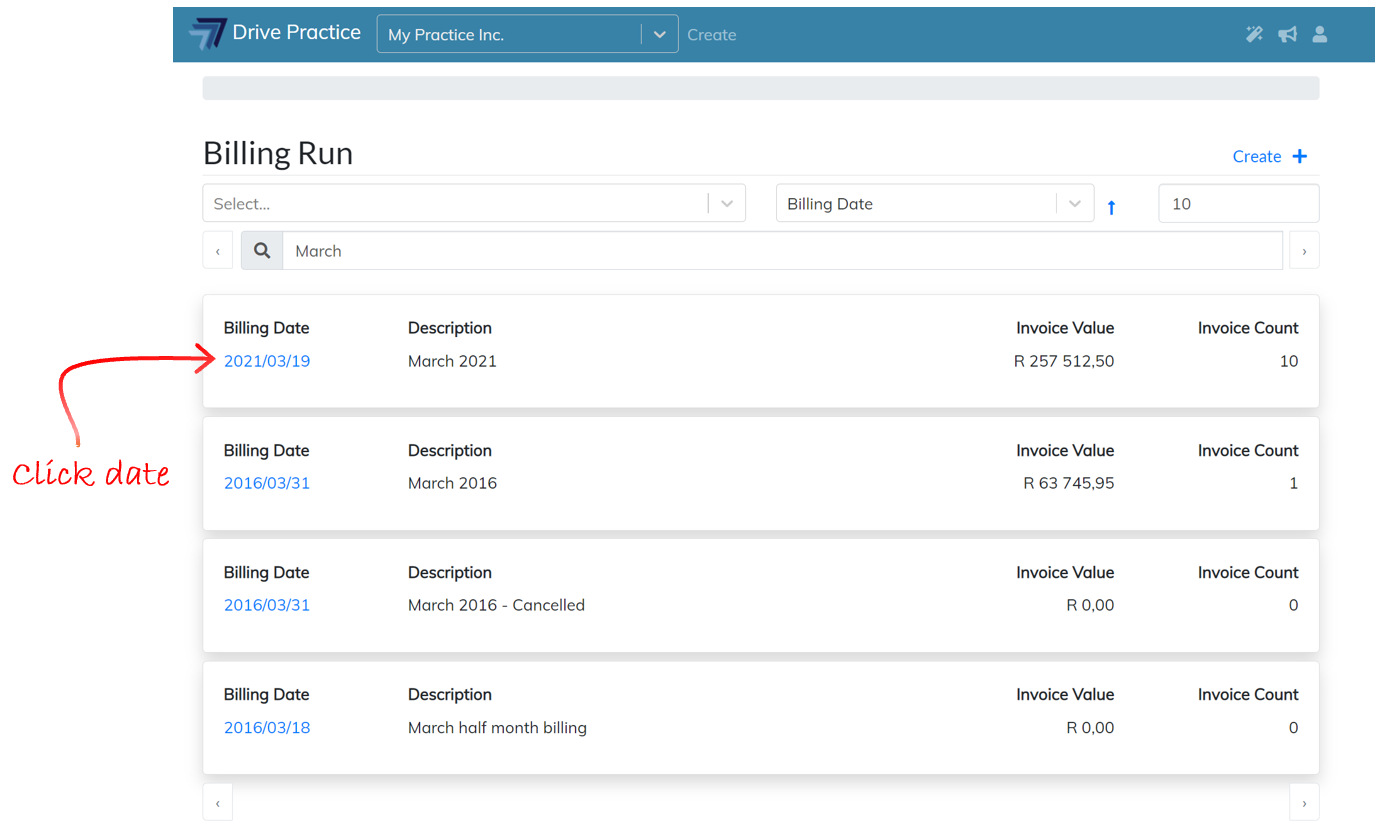Purpose
[Last Updated 25 May 2021]
The Billing Run function is used to generate client invoices in bulk and provides functionality for reviewing what has been billed to matters by the professionals responsible for the matters, providing for them to be able to indicate to admin staff who generate the billing run where activities recorded need amending or where activities and/or disbursements may have been misallocated or have not been recorded against a matter.
The Billing Run function will only generate invoices for matters that are Billable. If there are matters that are set up as Contingency, Non-Billable, Pro-bono or Pro-Deo, they will not be included in a billing run. Should these types of matters need to be invoiced, a manual invoice will need to be generated. Generating manual invoices is described in the Client Invoices document.
There are three types of Billing Run that can be generated which are described below.
-
Unbilled Activities and Disbursements
When selected this Billing Run will generate invoices for all matters which have unbilled activities and disbursements dated on or prior to the billing run date.
-
Empty Billing Run
Selecting the Empty Billing Run function will create an empty billing run with no entries. This type of billing run is useful to be able to group existing invoices together or to only generate invoices for selected matters
-
Interest on Overdue Invoices
Where an organization has a policy of charging interest on overdue accounts and has set up their payment terms and interest rate to be charged on overdue accounts, this billing run type will automatically generate invoices in the billing run for overdue invoices. A separate invoice for each overdue invoice is generated.
Best Practice Work in Progress Billing Process
Billing – generating invoices from hundreds, perhaps thousands, of activity and disbursement entries can be the single most time-consuming task for a legal practice, and yet it is absolutely critical to the success of the practice.
It is a task that needs to be handled by a person or persons with great attention to detail who understand much of what is transpiring in the practice, and who can minimize the impact on the billing professionals time, but still ensure that there is the least amount of comebacks and queries on invoices generated.
All organizations differ in their processes, management style and strategy, all of which impact how, when, and how often they bill their clients matters which have work in progress (WIP).
Financially, however, it makes sense to bill frequently to ensure an even cashflow for a business. Billing frequency, depending on the business and more particularly its cashflow needs, could be daily, weekly, every second week, or monthly.
Generally, every second week or monthly in new and established law practices is sufficient to sustain cashflow, given that clients often take more time than expected to pay their accounts especially in the more modern business focused practices which do not hold money in trust for client’s legal fees.
To minimize queries on invoices which provide opportunity for clients to delay payment, best practice is for the professional responsible for the matter to review the WIP that is being billed on their matters. However, professionals are the billing resources of the practice and the process needs to limit the amount of time spent by the professional but still produce almost non-questionable invoices.
The Billing Run report (its contents and how to work with it is described in detail in the Print function below), is a report grouping all matters for which pro-forma invoices have been generated on the billing run by Responsible Professional and Matter.
This report gives the professionals a quick way of checking the entries generated for their matters, and a place where they can give instruction to their support staff to find missing disbursements, amend activity entries, carry forward invoices and add in general or percentage lines where deemed appropriate.
Support staff can then amend the billing run according to the instructions given and print the pro-forma invoices for one last check by the relevant professionals before finalizing same and sending them to the client.
User Rights
By default, a user has no rights in the system until they are expressly allowed rights either directly on their personal user profile or inherited through a group user profile to which they are assigned.
Group user profiles are an expedient manner to give users that perform common functions rights to those functions and as a general rule of thumb should be set up to Allow rights and not Deny rights (which in any event are denied unless expressly allowed on a user’s personal profile) because where a group user profile expressly denies a right, the right cannot be allowed on the user’s personal profile while they are assigned to the group user profile.
The rights needed to be able to generate a billing run are the Manage Billing Runs and Manage Client Invoices rights. However, since a billing run generates invoices which invoices will need to be Approved the Approve Client Invoice right would also need to be assigned to users who will work with Billing Runs.
Where a user has been assigned to inherit rights from a group user profile and the user profile does not expressly allow or deny any of the rights for working with the Client Invoices function, the user can expressly be allowed the right on their personal user profile.
The user rights for working with billing runs and their entries, client invoices, are listed and described below.
-
Manage Billing Runs
This right allows a user to create a Billing Run from the Billing Runs list screen.
-
Manage Client Invoices
This right allows a user to create and modify invoices from the Client Invoice list screen.
It also allows a user to modify the invoice using any of the techniques available to modify an unapproved or pro-forma invoice, also as described in detail in this document, and to delete an unapproved invoice, and print and send an invoice whether it is approved, a pro-forma, or an unapproved invoice.
To Manage Client Invoices as described above, a user must have the Manage Client Invoices right allowed on their user profile or inherited from an assigned group user profile.
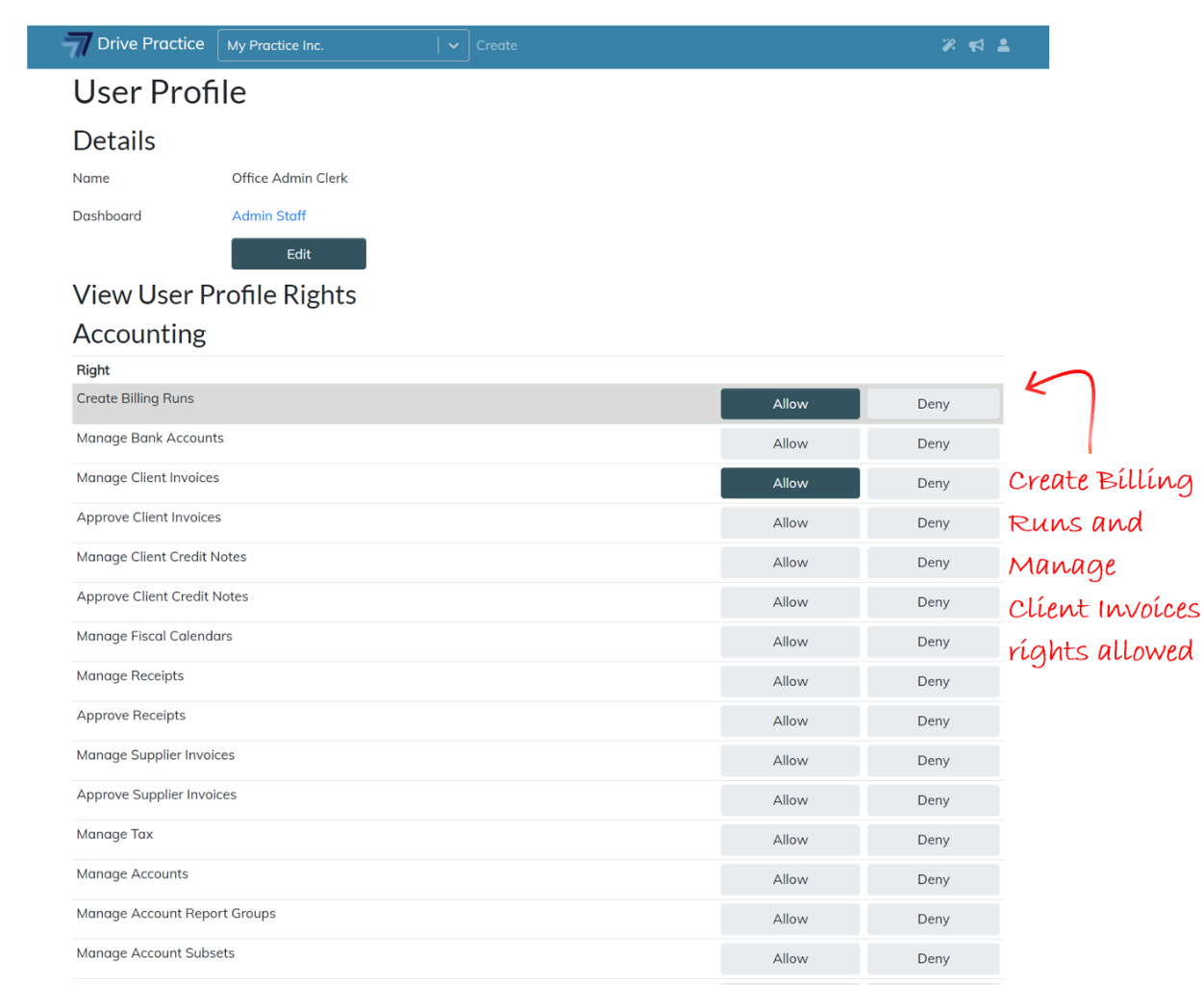
-
Approve Client Invoices
This right allows a user to Approve an invoice.
To create, modify, delete an unapproved invoice, print and send any invoices and Approve an invoice, a user must have the Manage Client Invoices AND Approve Client Invoices rights allowed on their user profile or inherited from an assigned group user profile.
If the user is only required to Approve invoices, they only need the Approve Client Invoices right allowed. This means that they can navigate to an existing invoice and view and Approve it, but they cannot modify it, nor can they create new invoices.
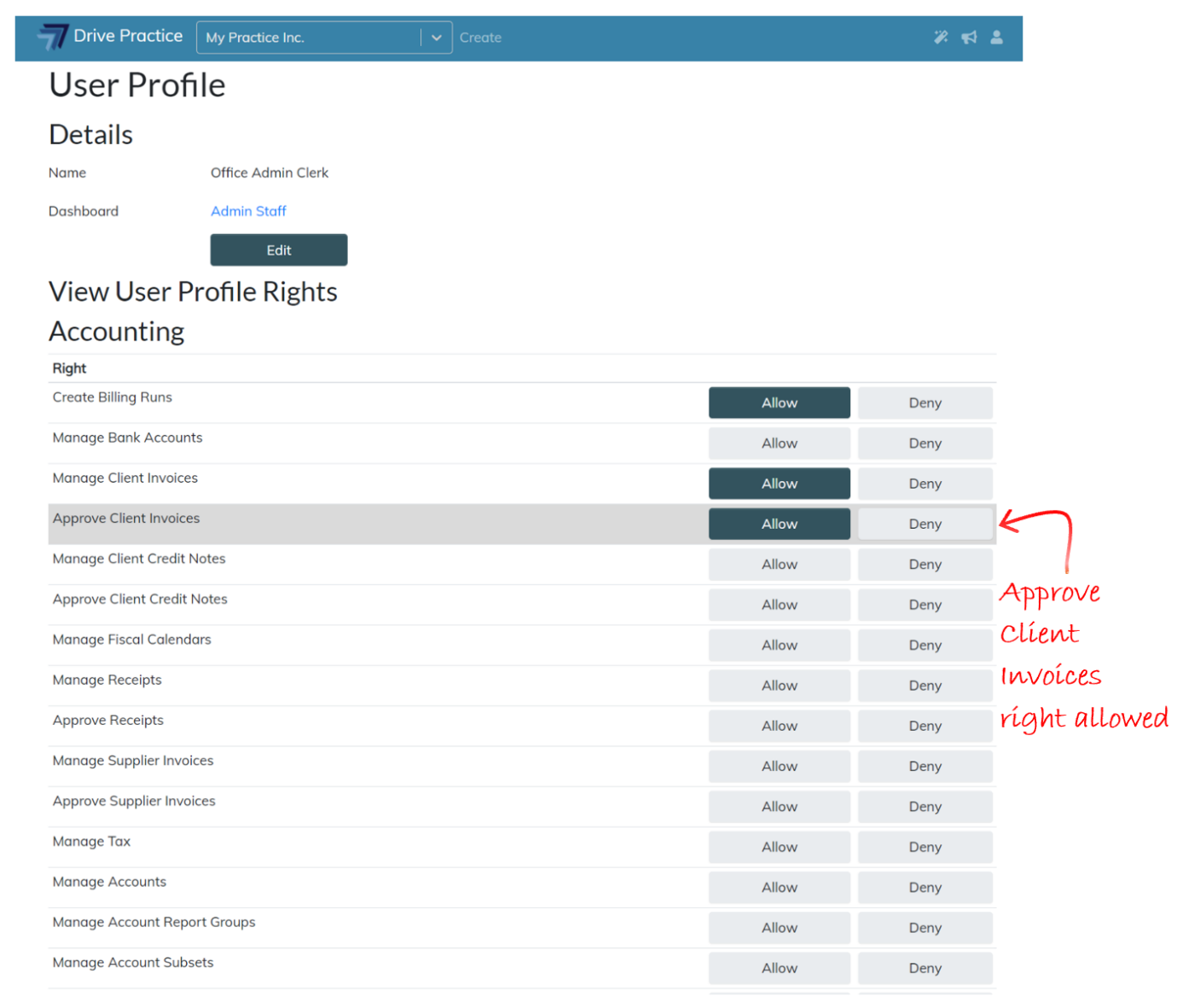
Using the Billing Runs Function
Billing Runs have a Header and Entries section.
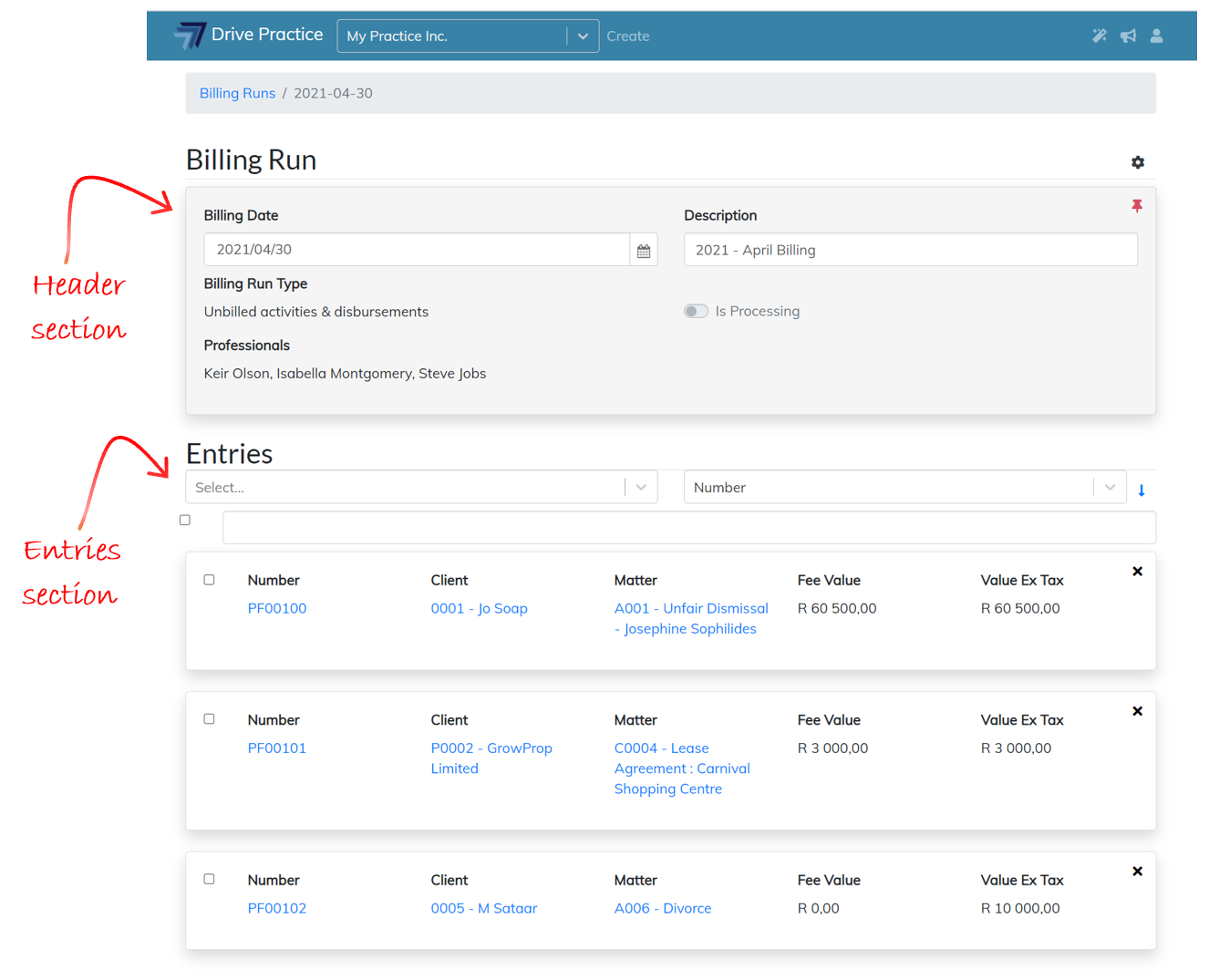
By default, the Header section will always open in Pinned mode. This means that as the entries are scrolled in the Entries section, they will move under the Header section so that the Header information is always present on the screen. To unpin the Header, click on the Pin icon on the top right of the Header Section.
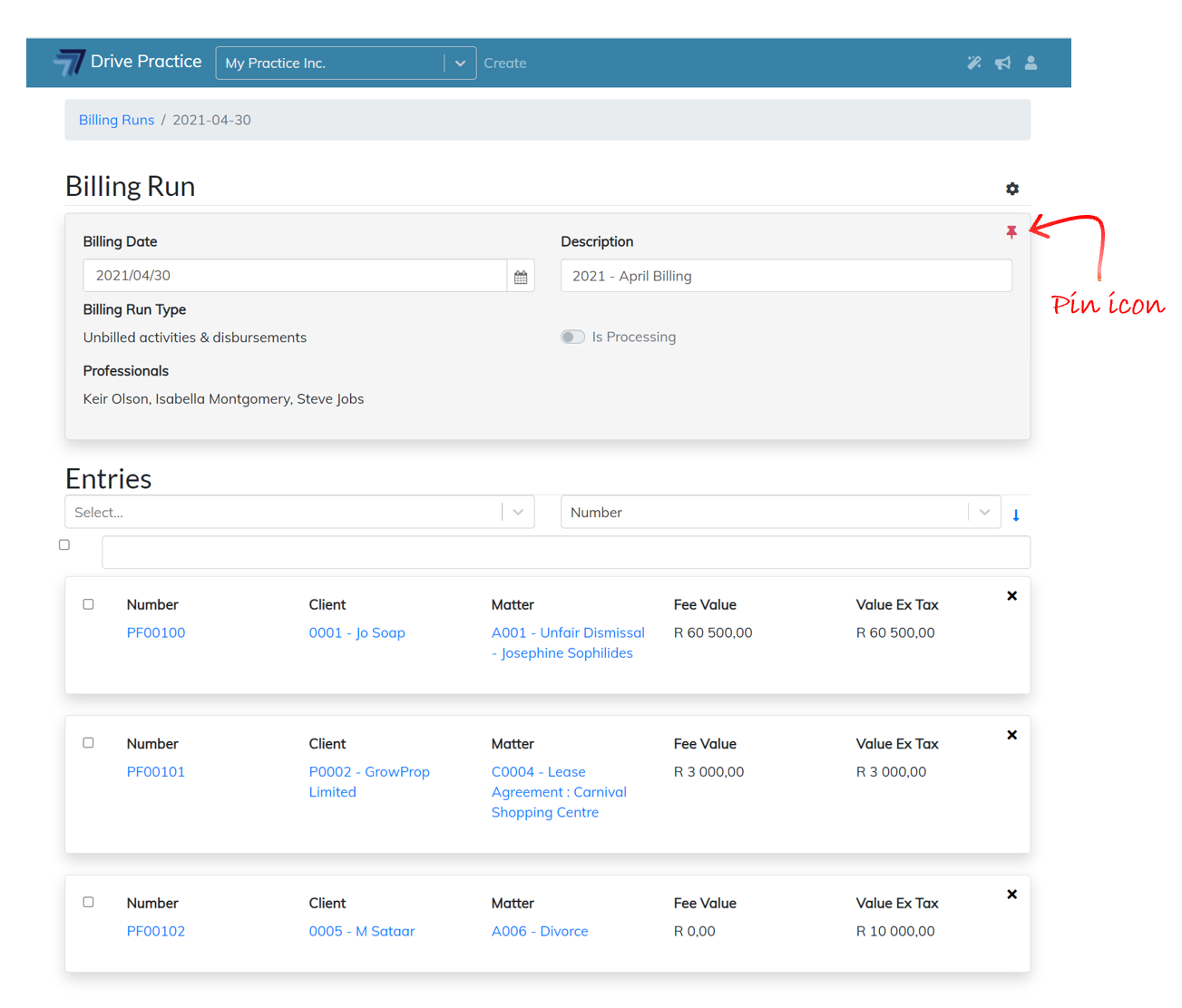
To access Billing Runs, click on the Drive Practice logo at the top of the page to open the main menu.
Click on the Transactions menu on the left, and then on Billing Runs on the right.
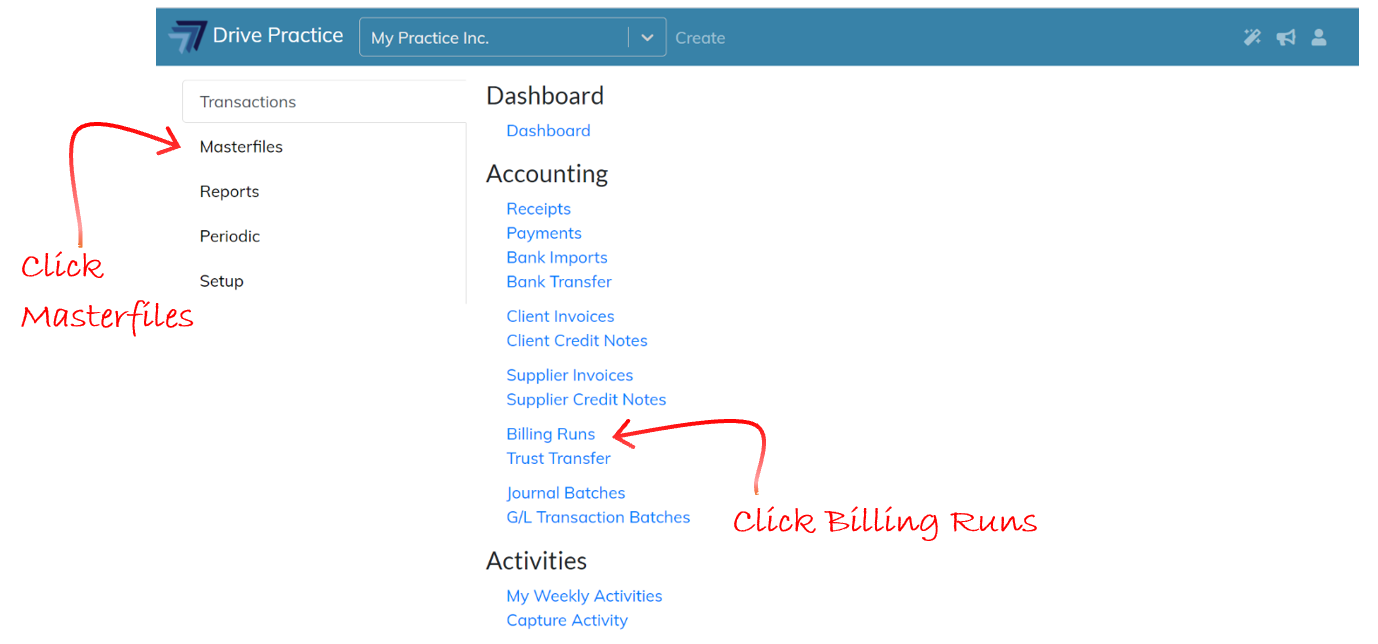
Billing Runs List Screen
The Billing Runs list screen will open which will display a list of all Billing Runs that have been generated.
The list can be filtered and sorted using the filter and sort criteria fields and documents can be searched in the search bar using strings of data from any one of the fields in the list entries, and the number of records returned in the list can be amended to include more or less entries on a single screen.
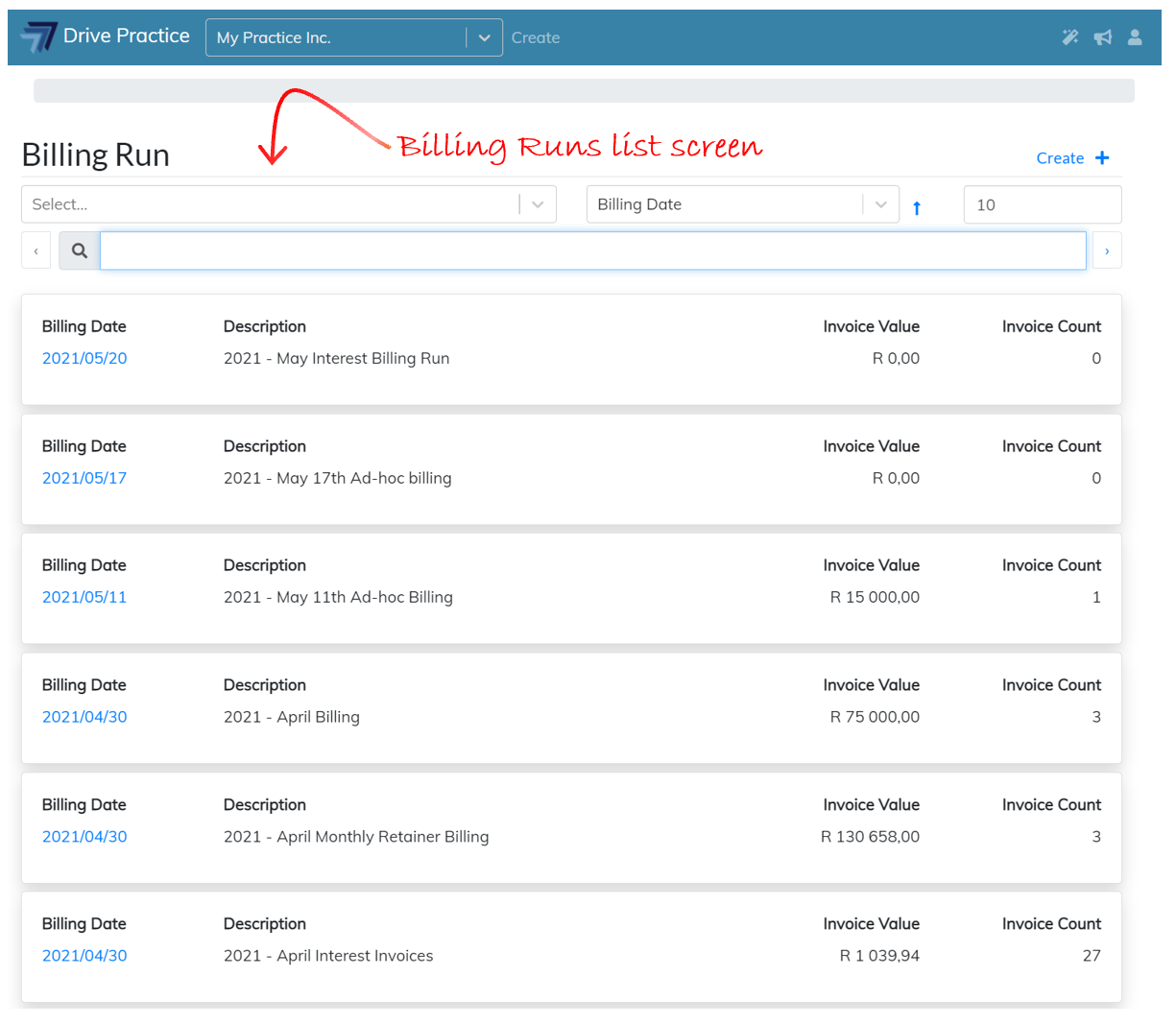
The filter field options return Billing Runs by type of billing run, within the further sort order and search criteria entered.
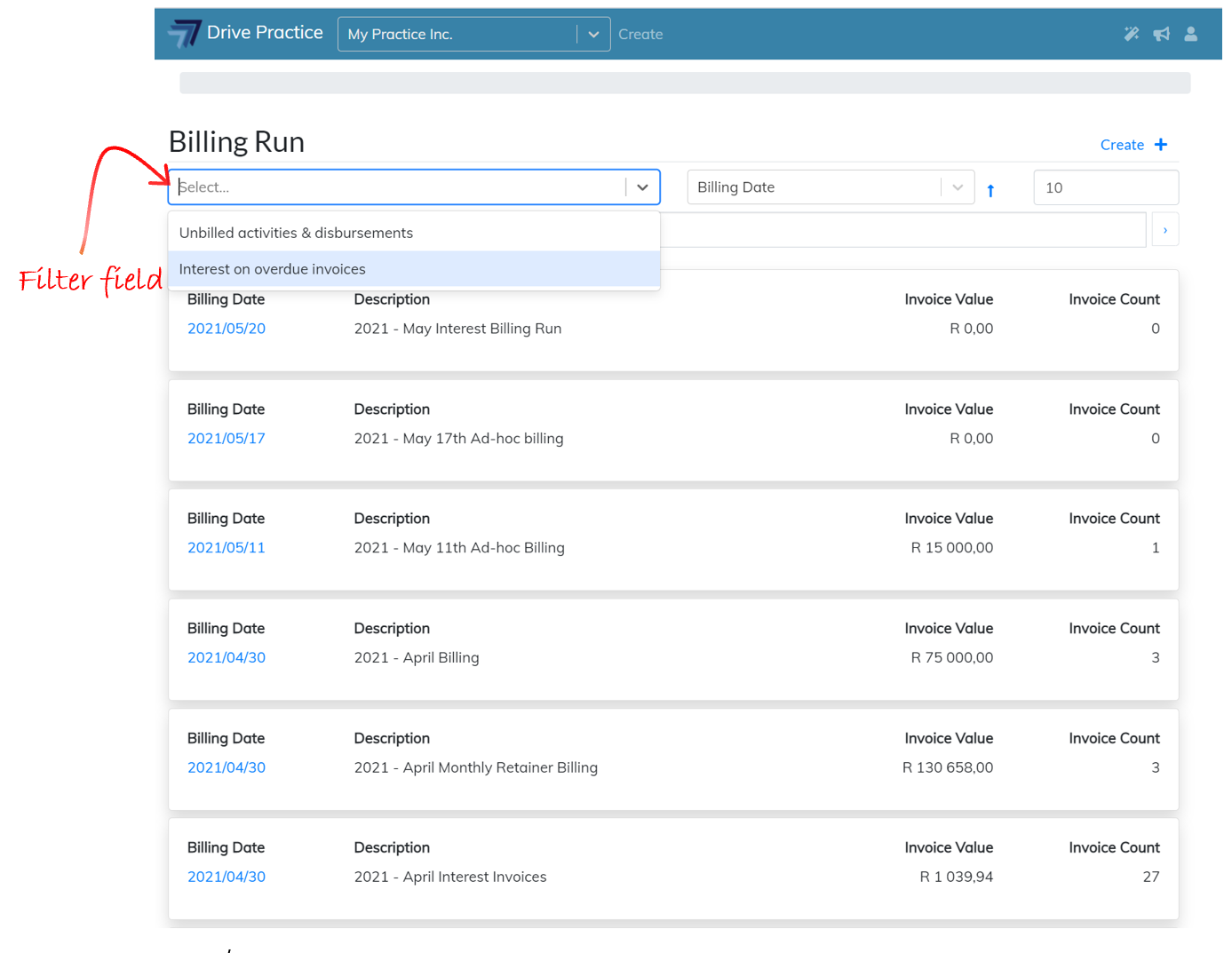
The sort field can be used to sort the list for a selected sort order option in ascending or descending order. To change the order from ascending to descending, click on the blue arrow to the right of the sort field.
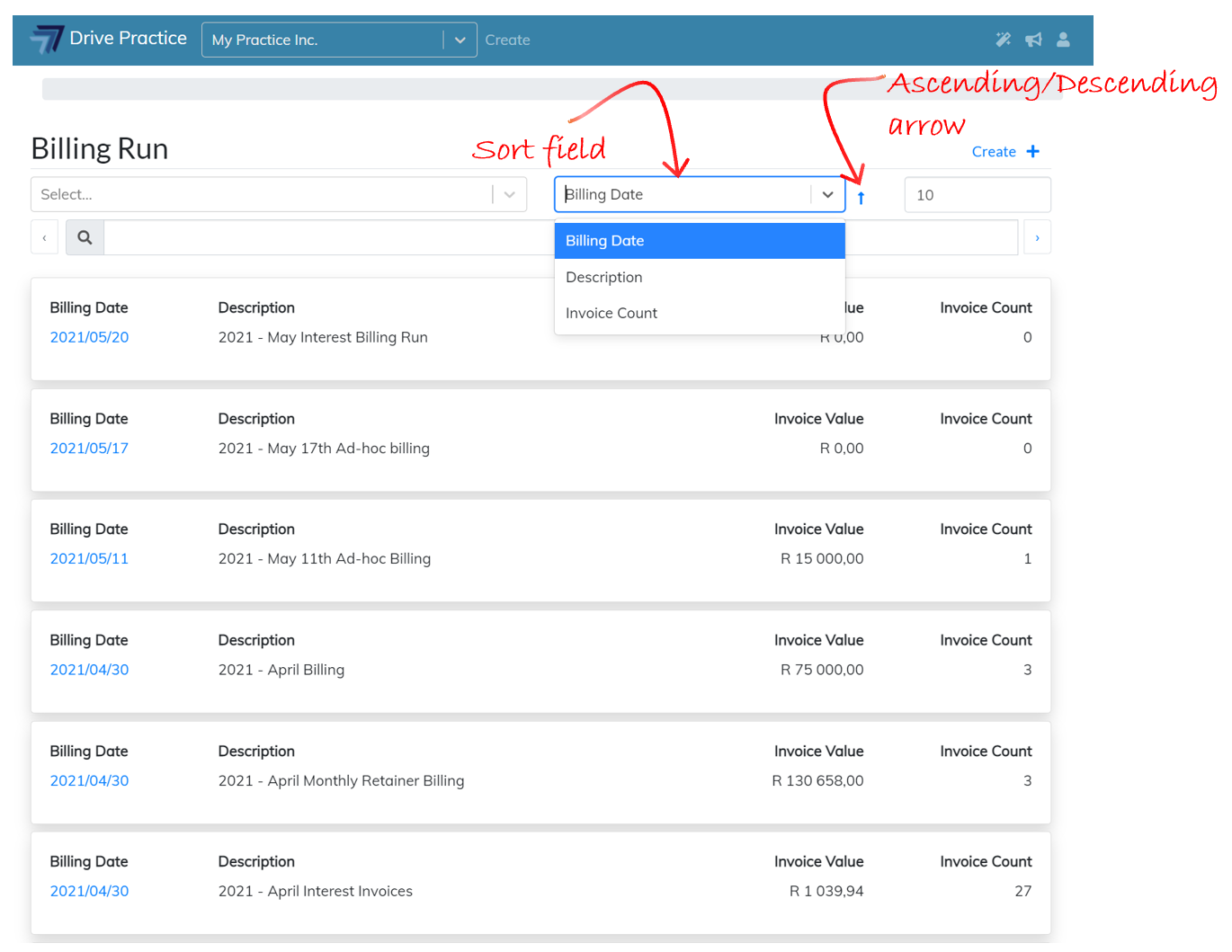
The sort field options are the explained below:
-
Billing Date
The date of the billing run.
-
Description
The description of the billing run.
-
Invoice Count
The number of invoices in the billing run.
The search bar can be used to search for any string of characters in the billing run description field.

To open an existing billing run, click on the billing date.