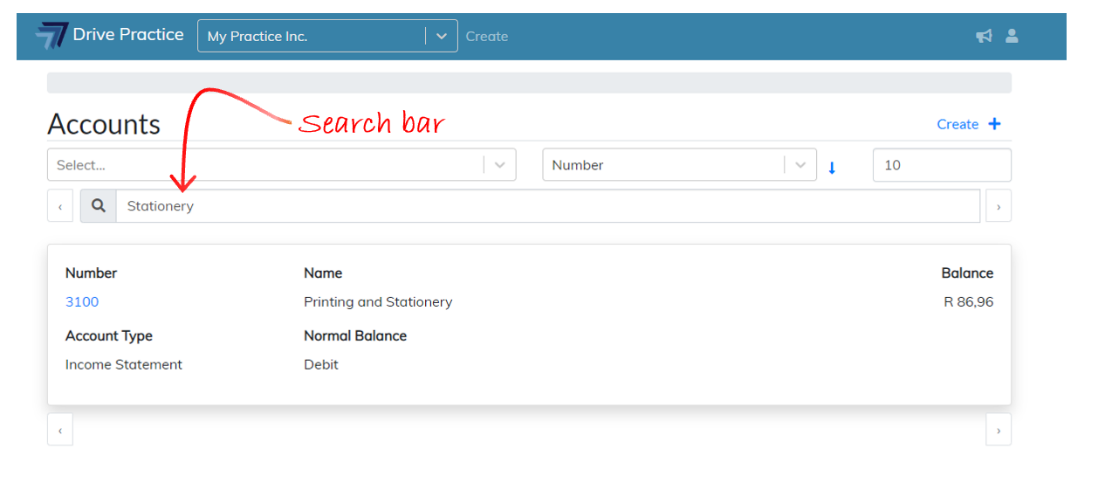Accounts
[Last edited 10 June 2020]
Purpose
The Accounts function is used to maintain the business and trust ledger accounts for the organisation.
Business ledger accounts are used to classify and categorise the income, expenses, assets and liabilities of the business.
Trust ledger accounts, which are accounts marked as “Trust” ledger type accounts, are asset and liability accounts used to account for the assets held in trust (trust bank accounts) and the liabilities of the trust ledger to the trust creditors (Clients matters and the Legal Practice Fidelity Fund).
Since the Accounts function is an accounting function that contains sensitive information, only users that have been assigned rights to access the Accounts function will be able to use the function.
Using the Accounts Function
To use the Accounts function, click on the Drive Practice logo, select Masterfiles from the left hand side menu bar, and then select Accounts on the right in the Accounting menu section which will open the Accounts list screen.

Accounts List Screen
The Accounts list screen will open. This screen is a scroll-able list of all the accounts that have been created in card format. Each account card lists the account number, account name, current balance, type of account and its normal balance (debit or credit).
The search bar above the list will search on the account number, name, type of account and account normal balance.
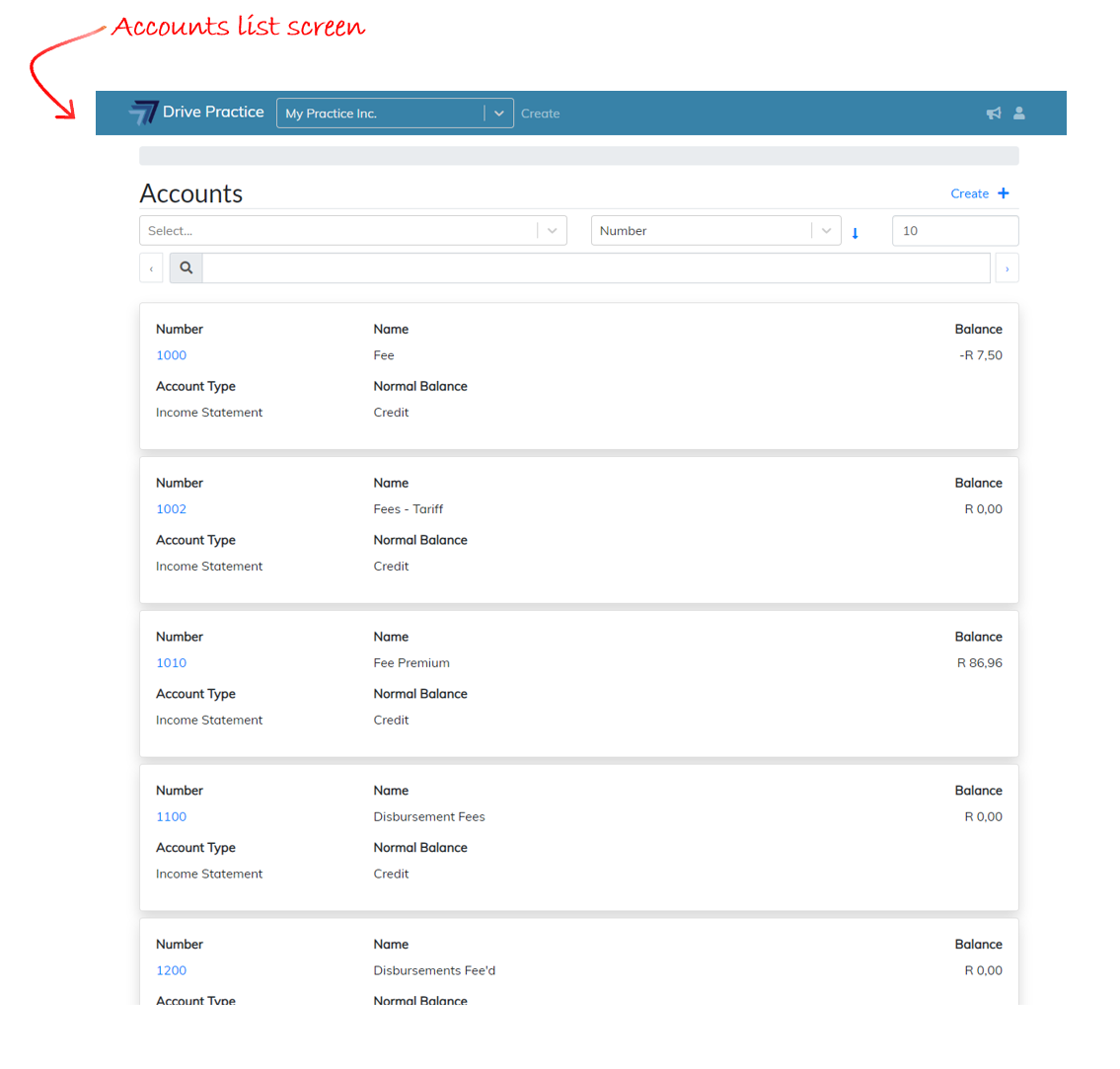 Using the sort and search functions
Using the sort and search functions
Accounts can be sorted in the Accounts List screen to view only specific types of Accounts
- Income Statement
- Balance Sheet
- Retained Earnings
- Trust Account
- Control Account
For example, to view Accounts that have been set as Trust Accounts click on the Trust Account option in the drop-down list.
To sort the Accounts List by Name in alphabetical order select Name from the drop-down list to activate the sort order.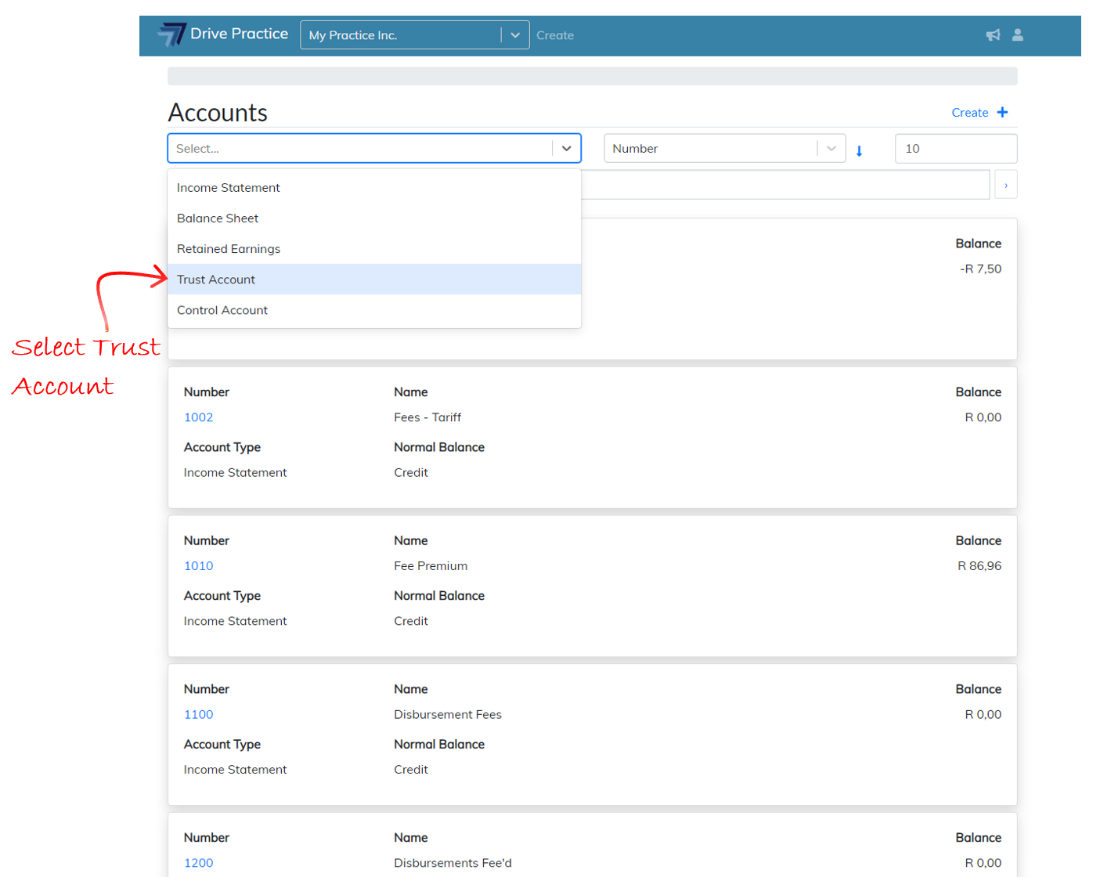
To sort the Accounts List by Name in alphabetical order select Name from the drop-down list to activate the sort order.
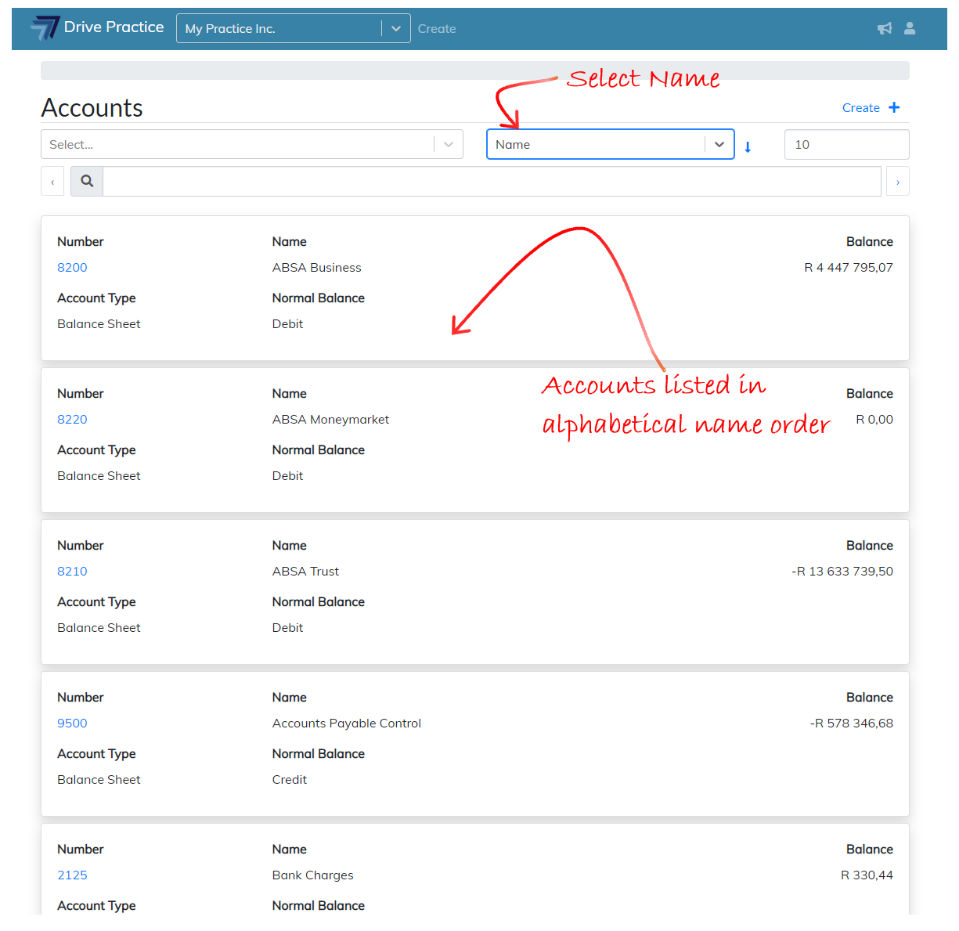
To sort the Accounts List in number order, select Number from the drop-down list to activate the sort order.
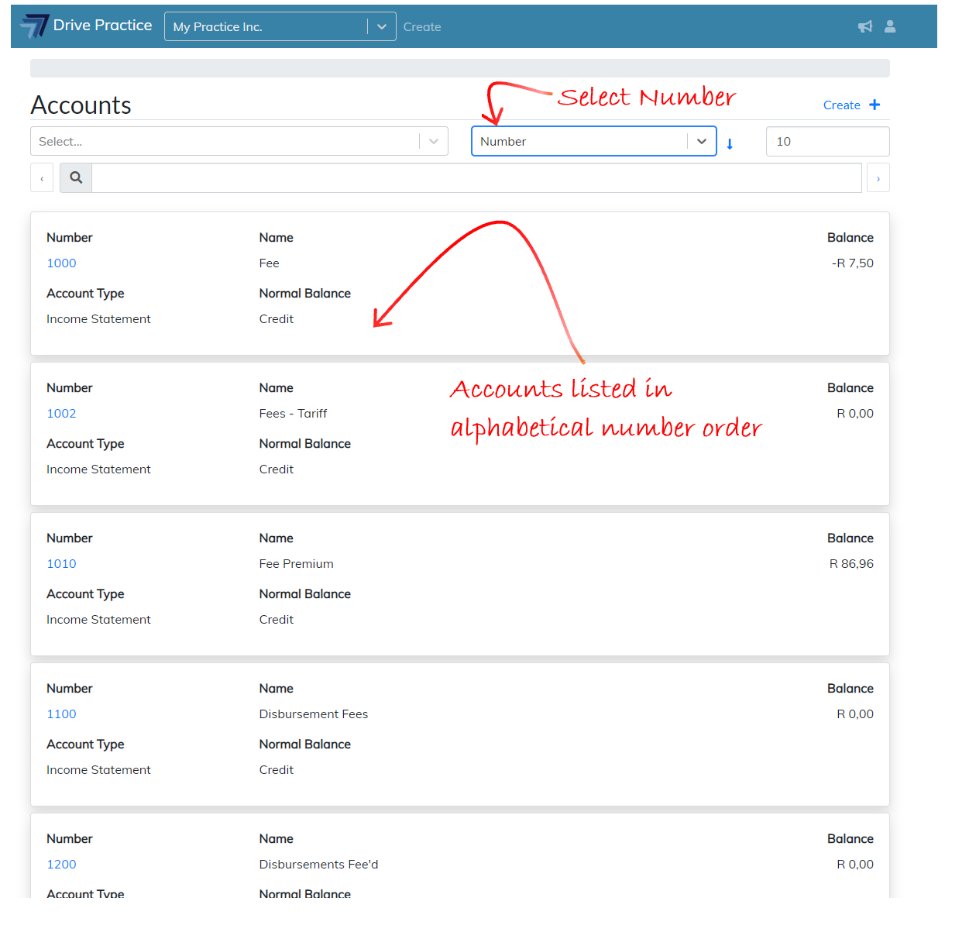
Use the Search bar to search for a specific Account using part of the account name or number.