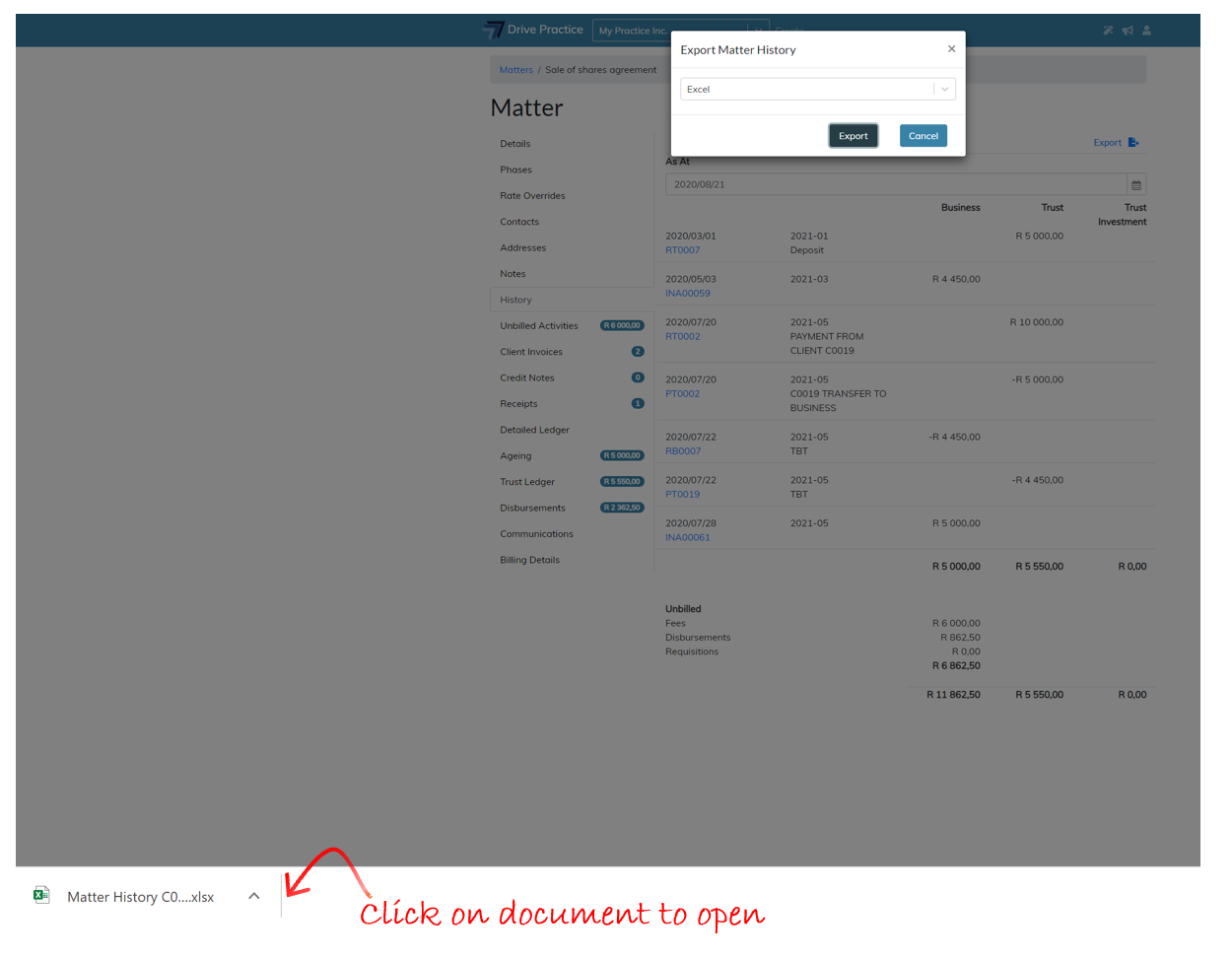Using the History Function
To use the History function, click on the Drive Practice logo, select Masterfiles from the left-hand side menu bar, and then select Matters on the right in the Services menu section.
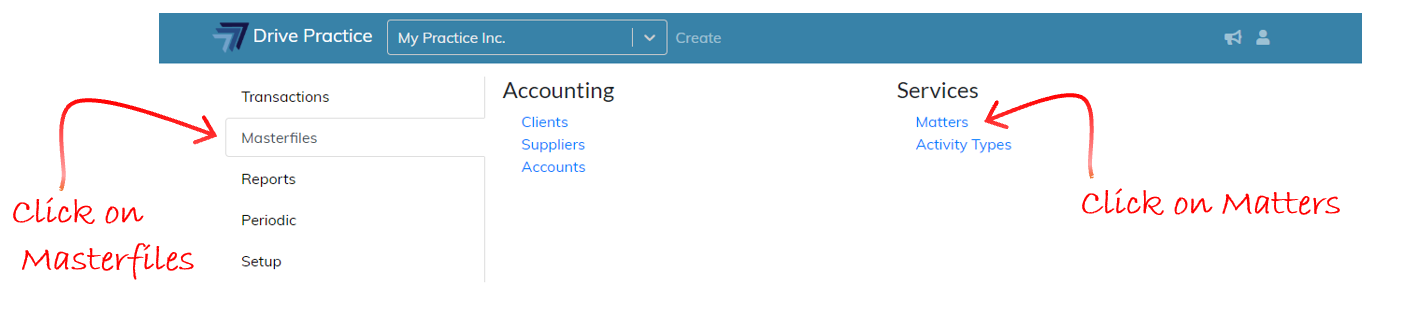
The Matters list screen will open. Search for the Matter for which you wish to view the history and open the matter by clicking on the matter number in the Matter Number column on the left.
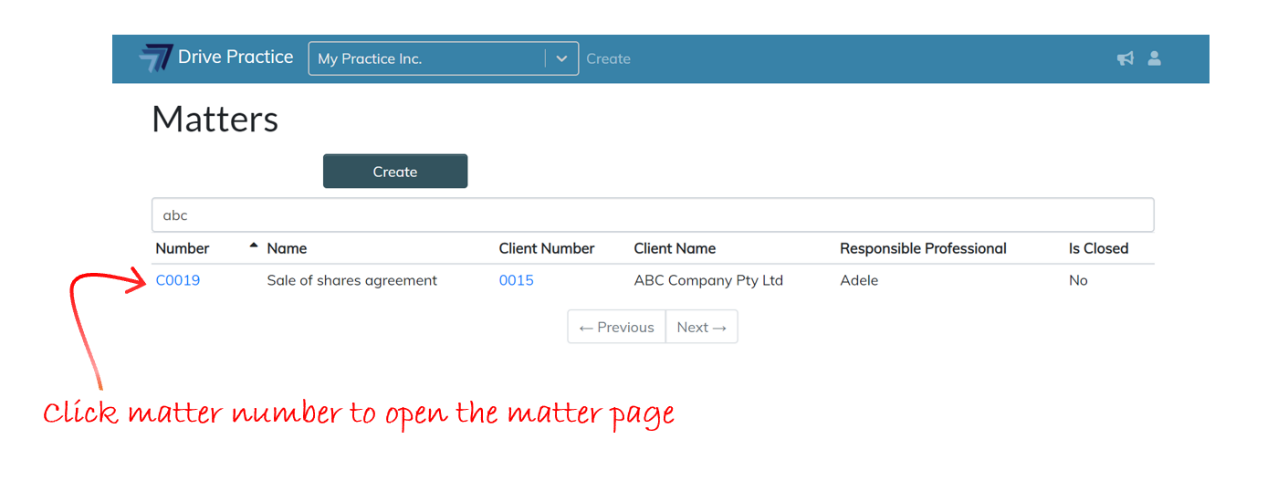
On the Matter page, click on the History tab on the left which will open the Matter History screen on the right.
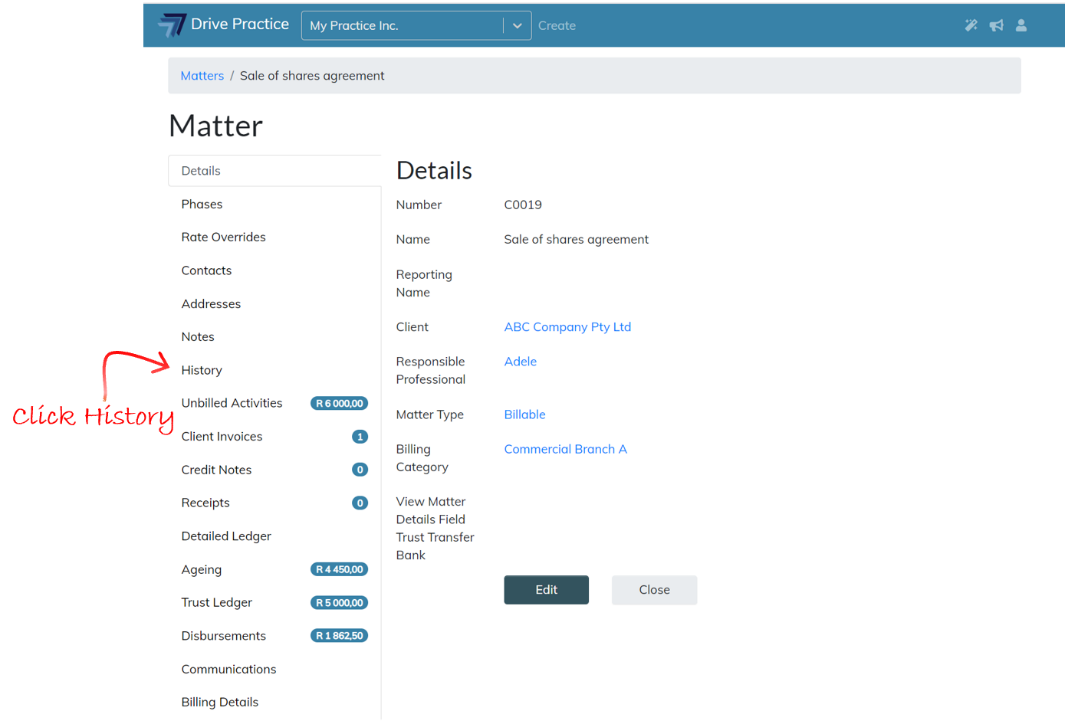
Matter History Screen
In the Matter History screen transactions can be viewed as at a selected date and the history can be exported to Excel.
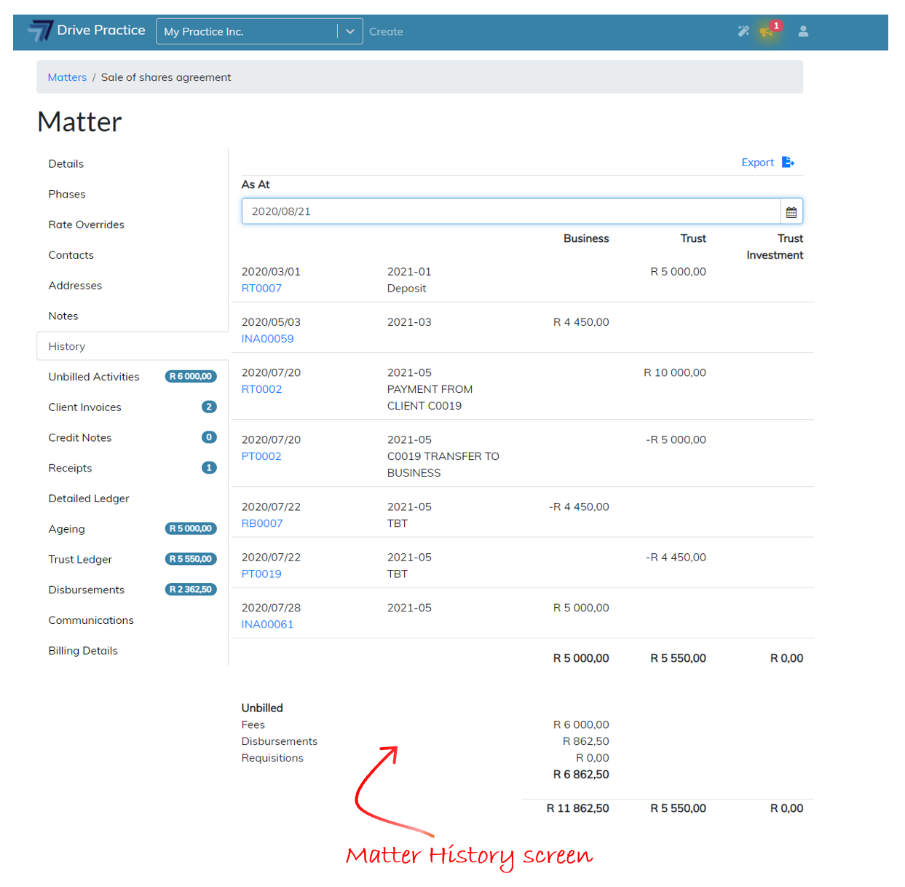
The Business column contains client invoices and receipts to the business bank account.
The total at the bottom of the Business column will display the net amount of the invoices less receipts.
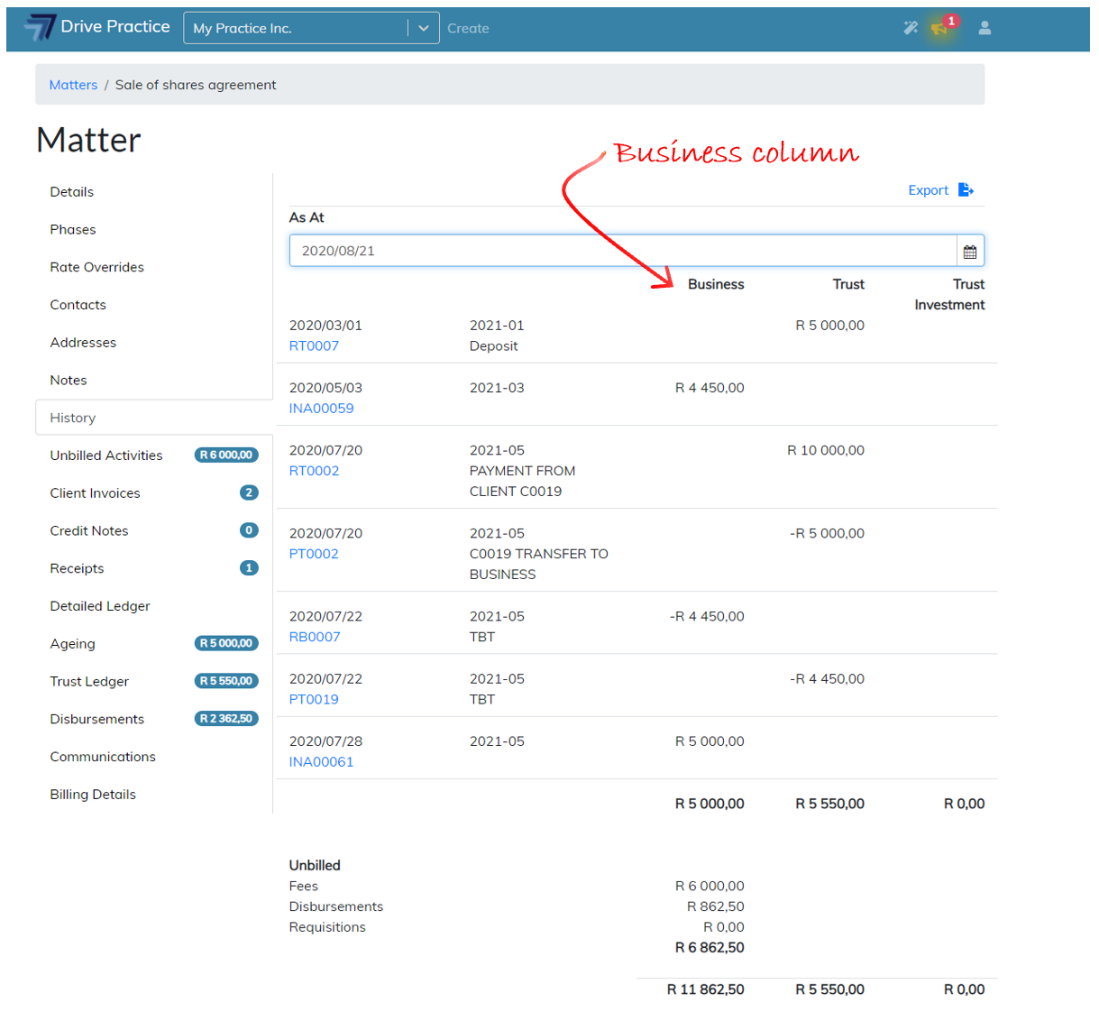
The Trust column contains receipts and payments received to or paid from the firm’s transactional trust bank account.
The total at the bottom of the Trust column will display the net amount available in the firm’s transactional trust bank account for the matter.
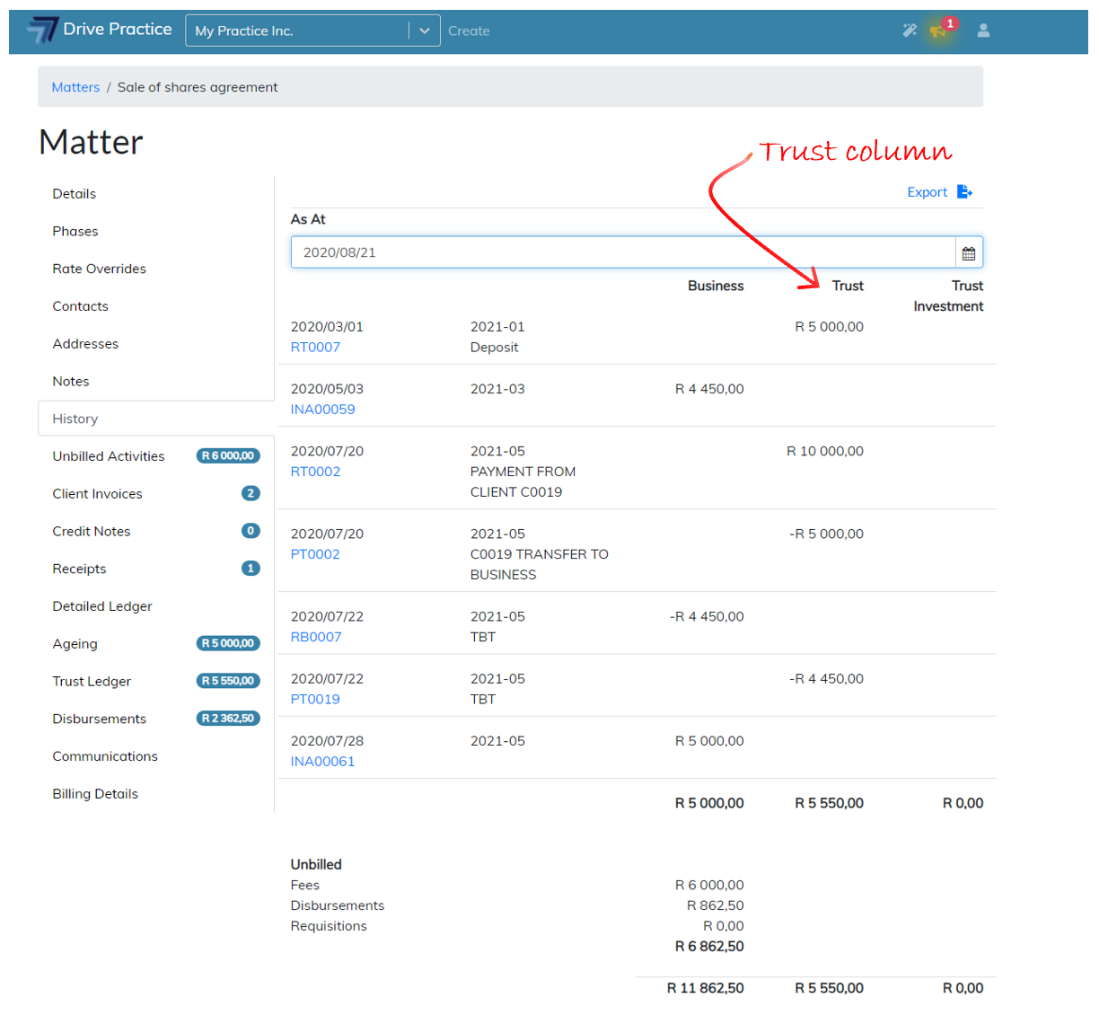
The Trust Investment column contains receipts and payments received to or paid out of the Matter’s trust investment bank account(s). The total at the bottom of the trust investment column will display the net amount available in the matter’s trust investment account.
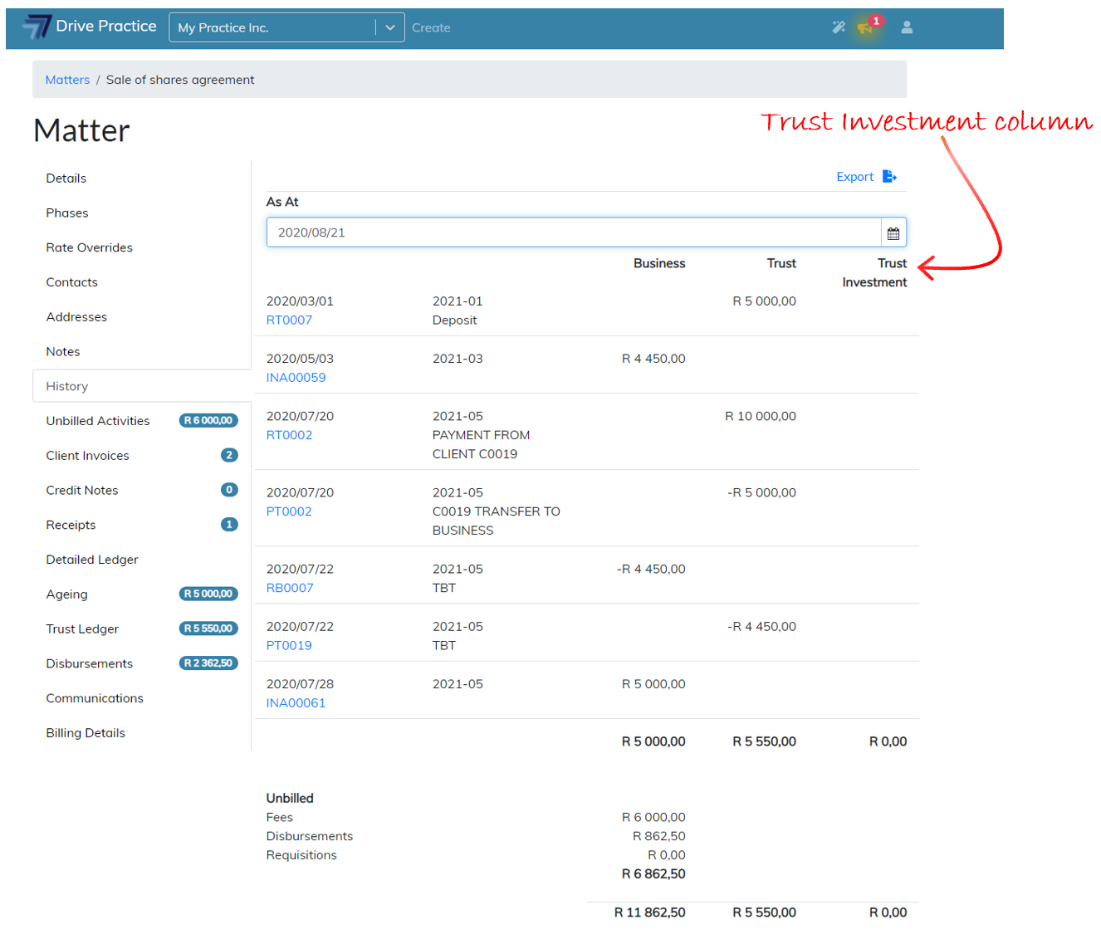
Unbilled fees and disbursements are listed at the bottom of the screen in the business column. The total amount of outstanding invoices plus the unbilled transactions displays in the totals line at the bottom of the page.
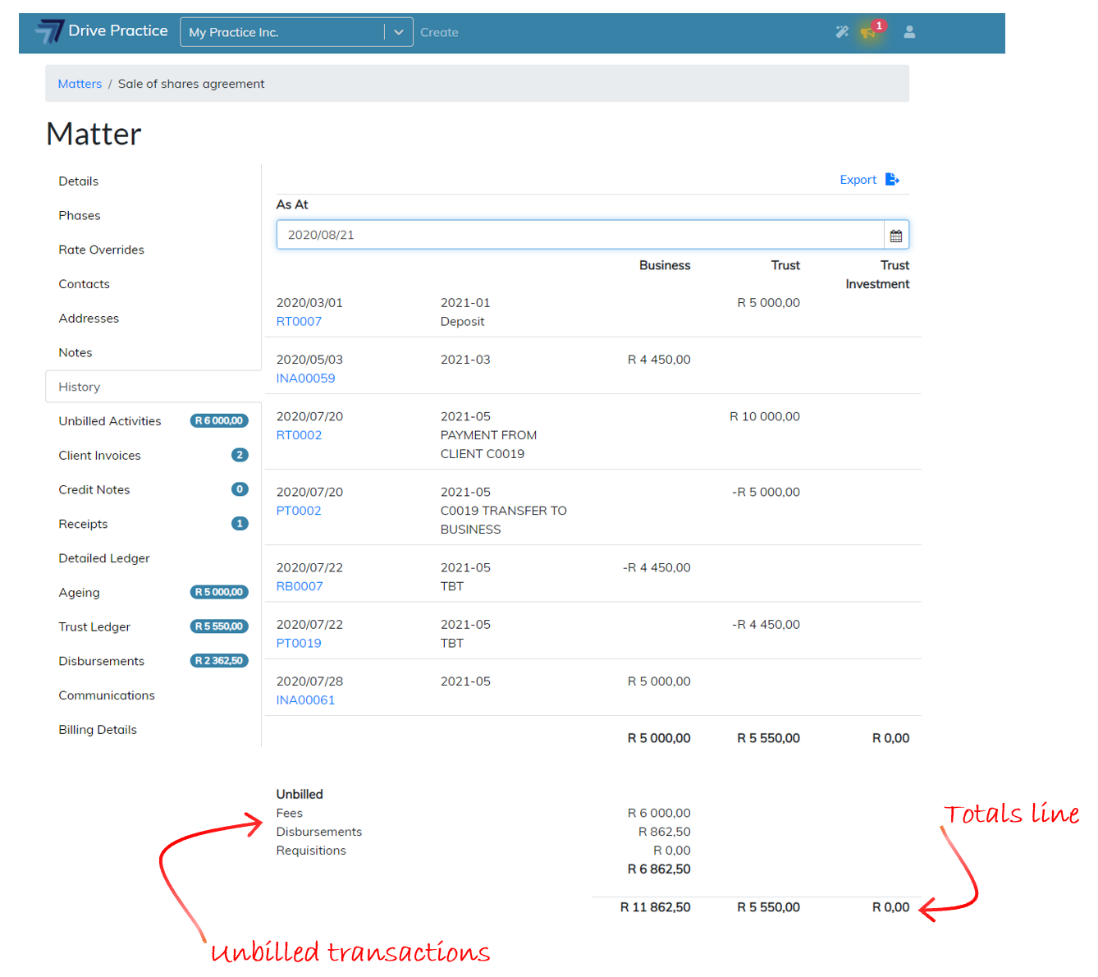
View transactions as at a specific date
The As At date defaults to the current date when the Matter History screen is opened. This date can be set to any prior date to view transactions and balances as at a historical date. To set the As At date, click on the calendar icon on the right of the As At date field.
![]()
Select any historical date in the calendar to view the transactions and balances as at the chosen date. The unbilled transactions will remain visible on the screen regardless of what the As At date is set to.
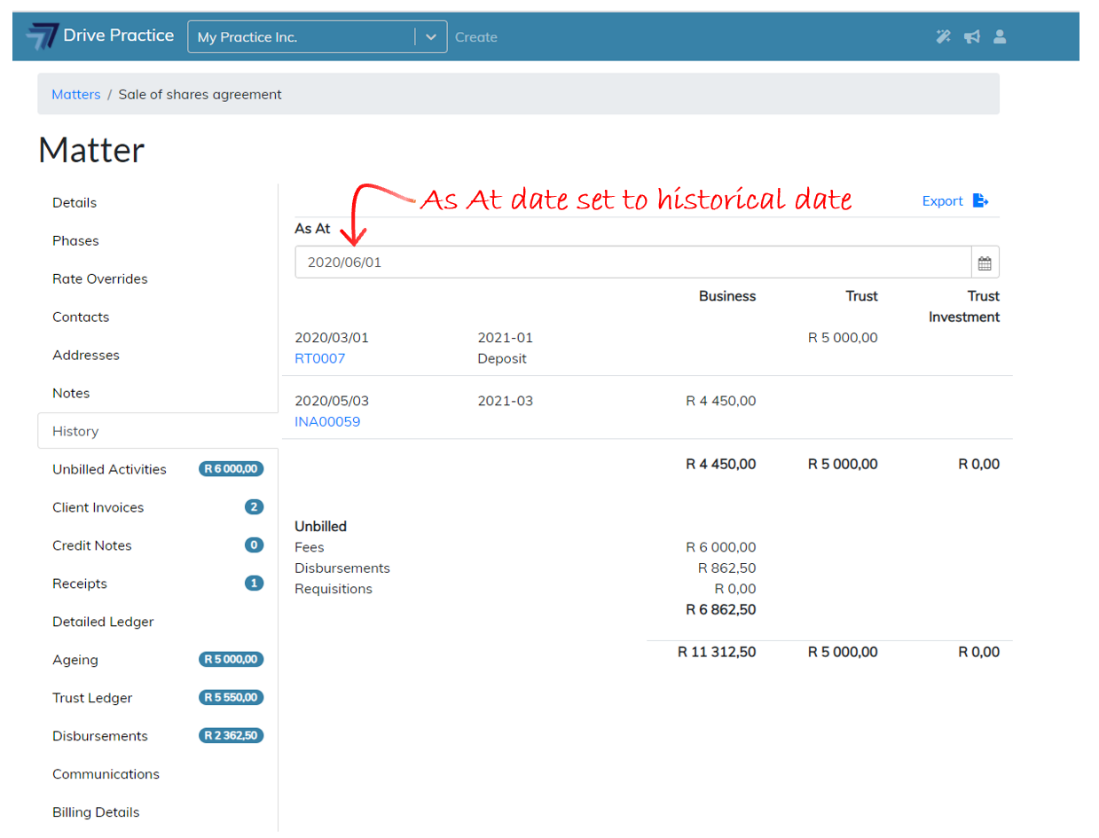
Export function
The information displayed in the Matter History screen can be exported in CSV and Excel format for easy sorting and filtering of information or printing. Click on the Export button to open the dialog box and to select the format in which the information should be exported.
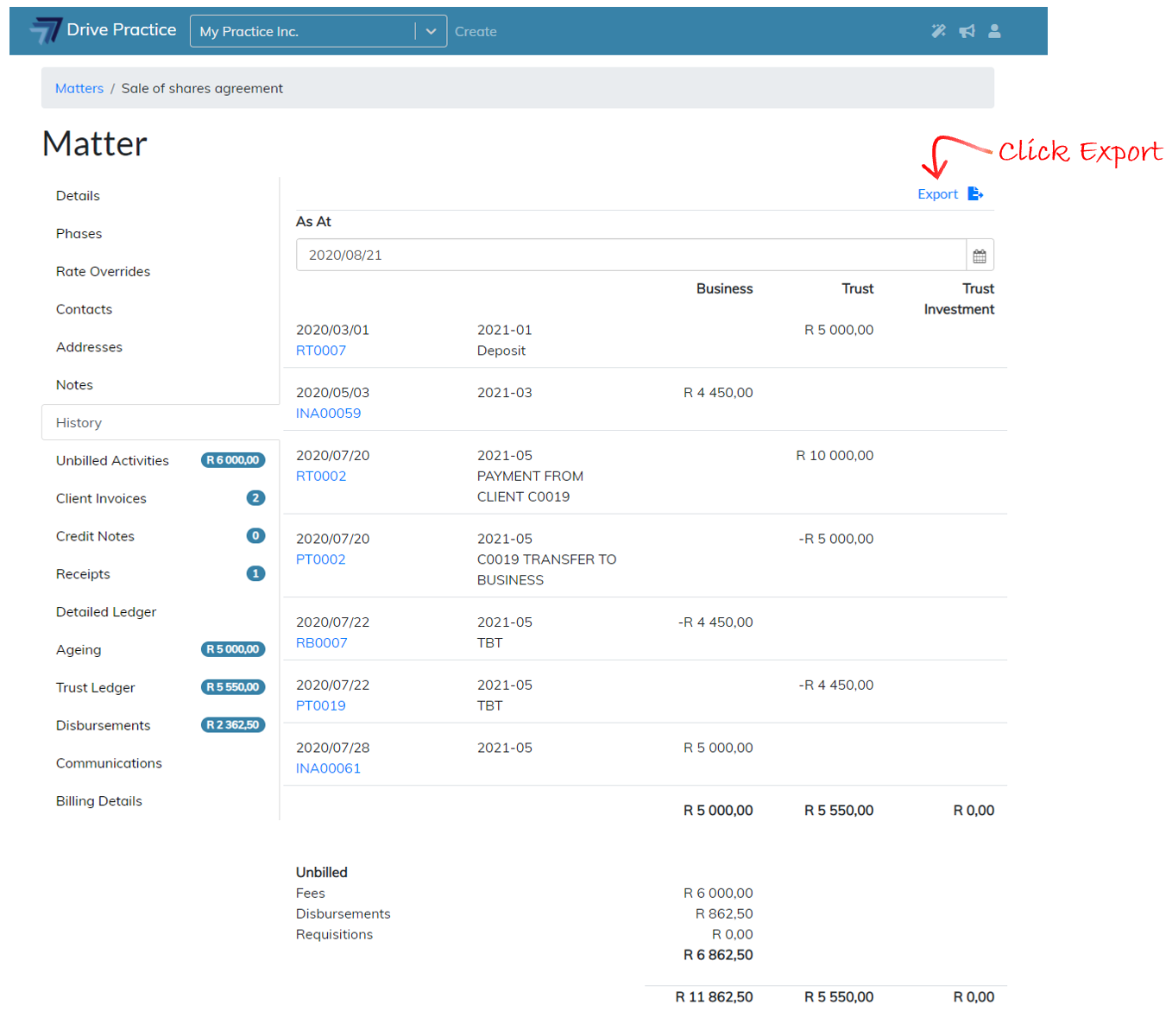
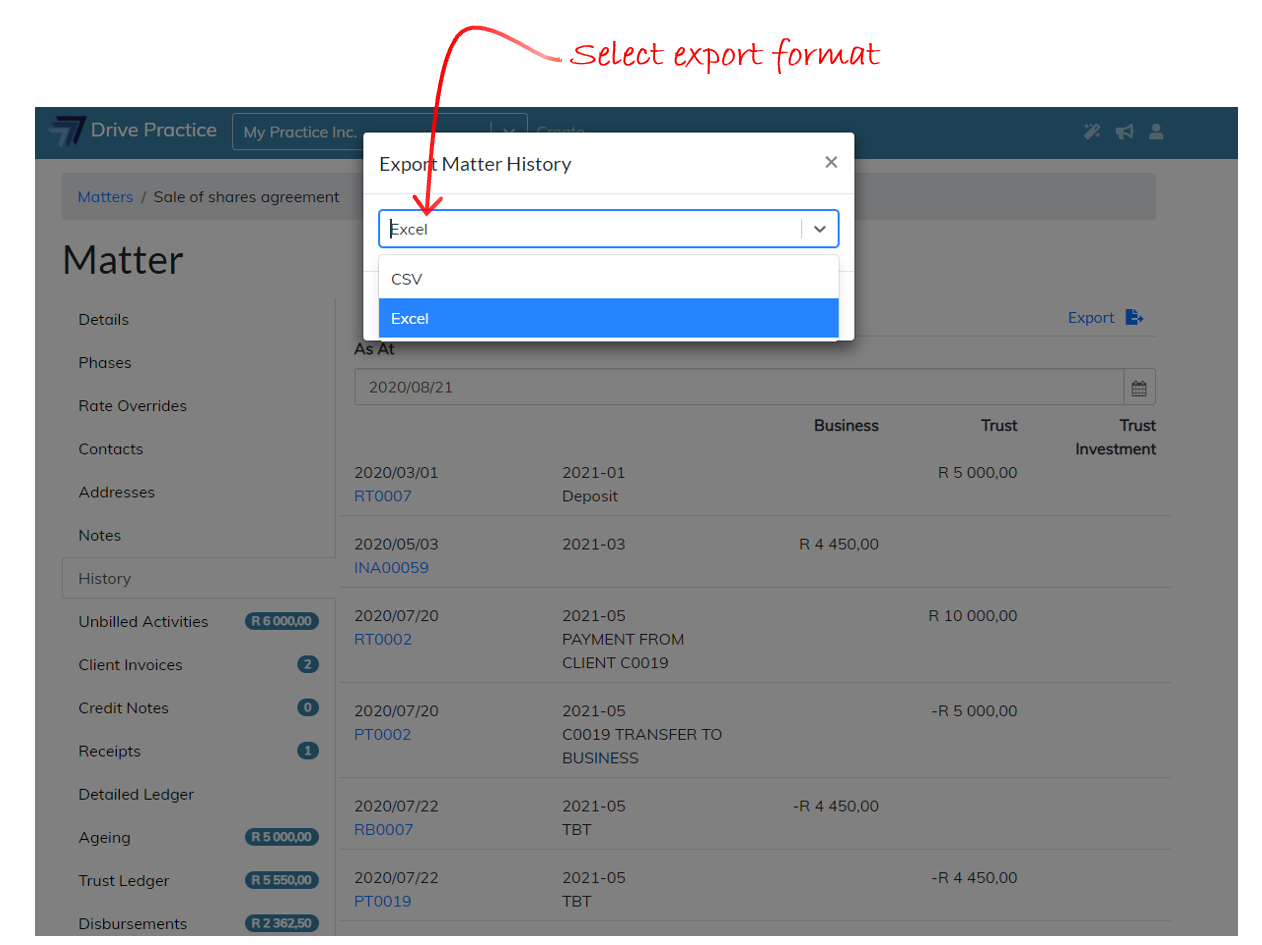
Once the export format is selected, click on Export.
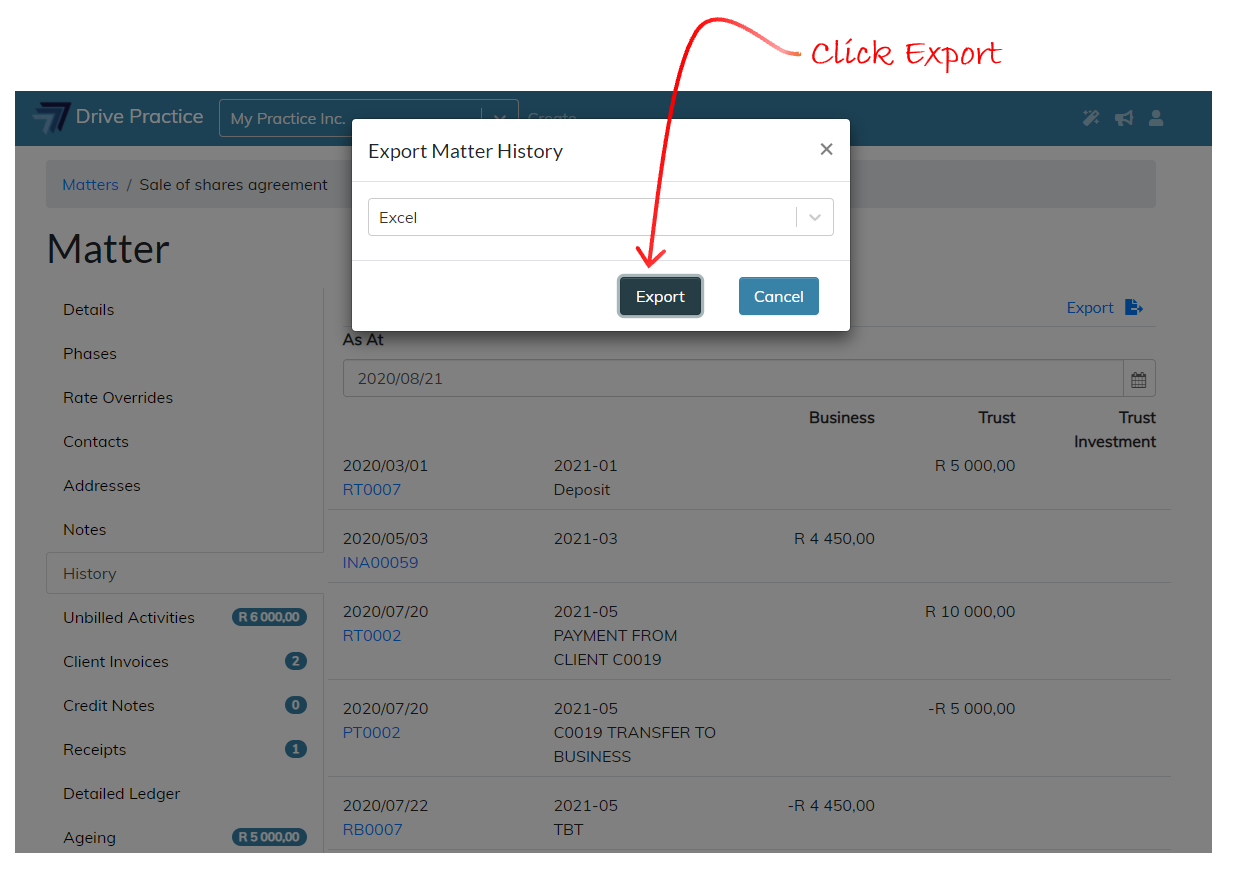
The document will be visible in the left bottom corner. Click on the document to open it in the selected format.