Capture Note
[Last edited 02 July 2020]
The Capture Note Global Action is used to capture a note on-the-fly for a matter without having to navigate to the matter.
To use the Capture Note Global Action, click on the wand icon at the top right of the screen next to the Announcement button. Click on the Capture Note option.
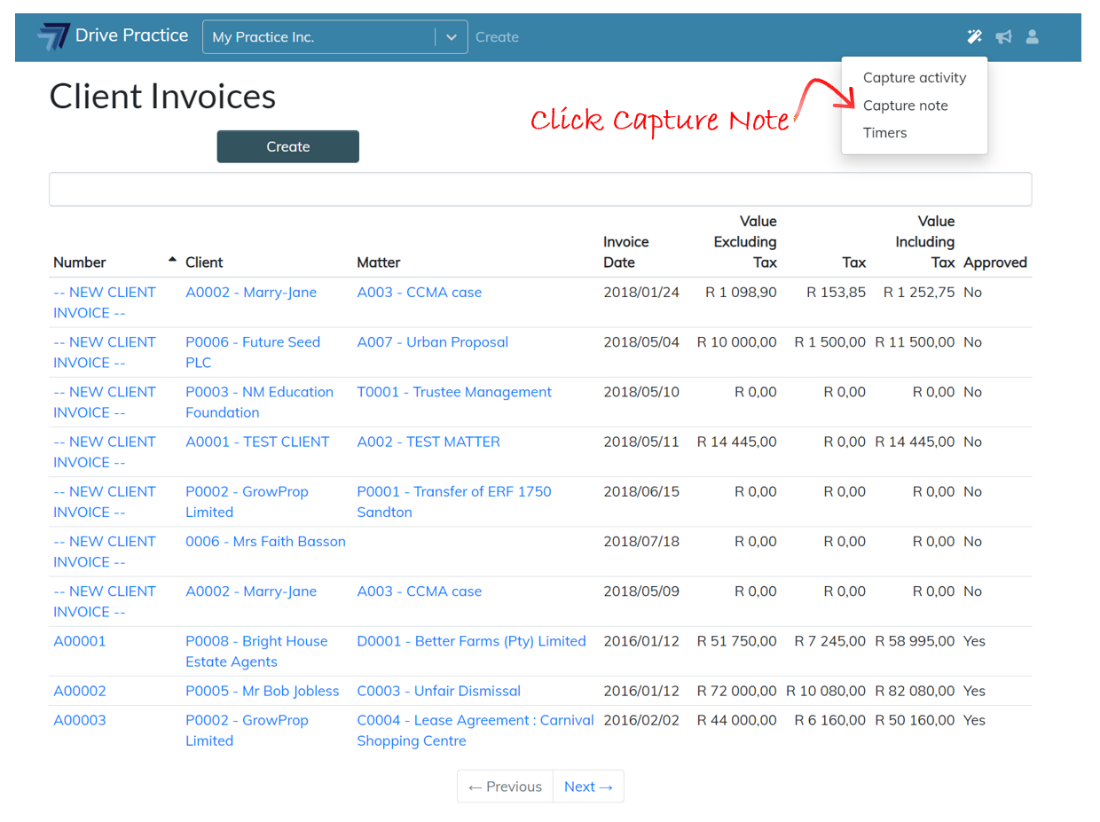
The Capture Note Global Action panel will open on the right of the screen.
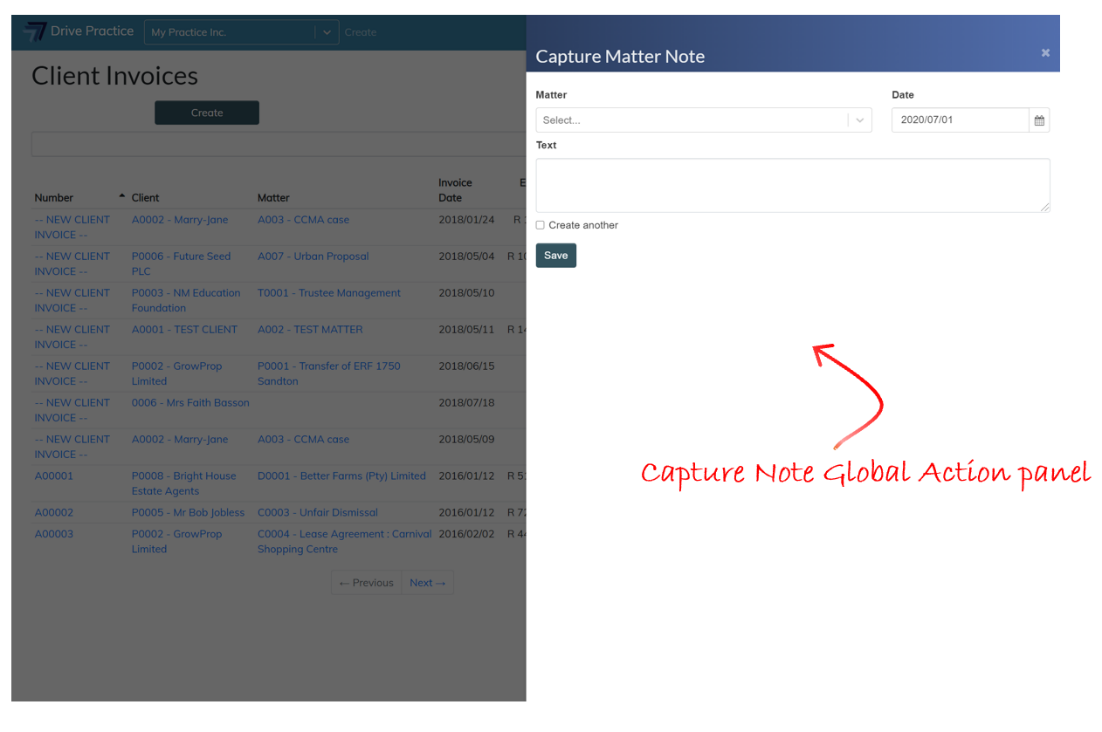
This screen contains all the fields that the Notes function on the Matter Notes page provides, without having to navigate to the matter to capture a matter note.
The Capture Note fields are described below.
-
Matter
This is the matter on which the note must be captured.
Enter a few characters of the matter name, matter number or client name to filter the matter list in order to select the matter for which the note must be captured.
Use the up and down arrows to get to the matter in the filtered list and press enter to select the matter or use the mouse to select the matter by clicking on the matter in the filtered list.
-
Date
This is the date of the note being captured. The date will default to today’s date.
Tab to the Date field. To change the date, enter a new date on the keyboard in yyyy/mm/dd format or click on the calendar icon to select a date with the mouse.
-
Text
This is the text field containing the details of the note.
- Tab to the Text field and capture the note details or click on the field to enter the data into the field.
-
Create Another
This field, when checked indicates whether a new blank Capture Note panel should open once the current one is Saved.
Tab to the Create Another field and press Space or click on it to check the box.
Once the fields have been completed, click on the Save button or press Ctrl-Enter to save the note.
If Create Another was not checked, the panel will close, returning you to the context you were in before you invoked the Global Action menu and chose Capture Activity.
