Bank Imports
[Last Updated 08 November 2020]
Purpose
Bank Imports are used to import bank statements or transaction history downloaded from your banking interface. Using this function eliminates manual capture of entry amounts and descriptions and provides for the imported entries to be allocated to the relevant general ledger account, matter or supplier as required.
Using the Bank Imports function
Bank accounts for which you wish to import entries must be set up with their correct bank account number in the Bank Account number field.
Transaction files downloaded from your banking interface can be downloaded using the OFX or OFX2 format or as CSV files. Multiple files can be zipped into one file allowing for the import of multiple bank accounts in one Bank Import record.
Once a file has been imported the entries can be allocated accordingly. After completing all the allocations, the Bank Import can be Approved which will then create and approve the receipts and payments.
If any of the entries in the batch fail the business processing rules that have not already been applied (such as checking that a payment from trust for a matter cannot be more than what is available in trust at the time of capturing the allocation for example), all entries in the Bank Import will be rolled back and an error message detailing the offending entry will be displayed.
Individual entries can also be approved, once allocated, if required.
To navigate to Bank Imports, click on the Drive Practice logo at the top of the page to open the main menu.
Click on the Transactions menu on the left, and then on Bank Imports on the right.
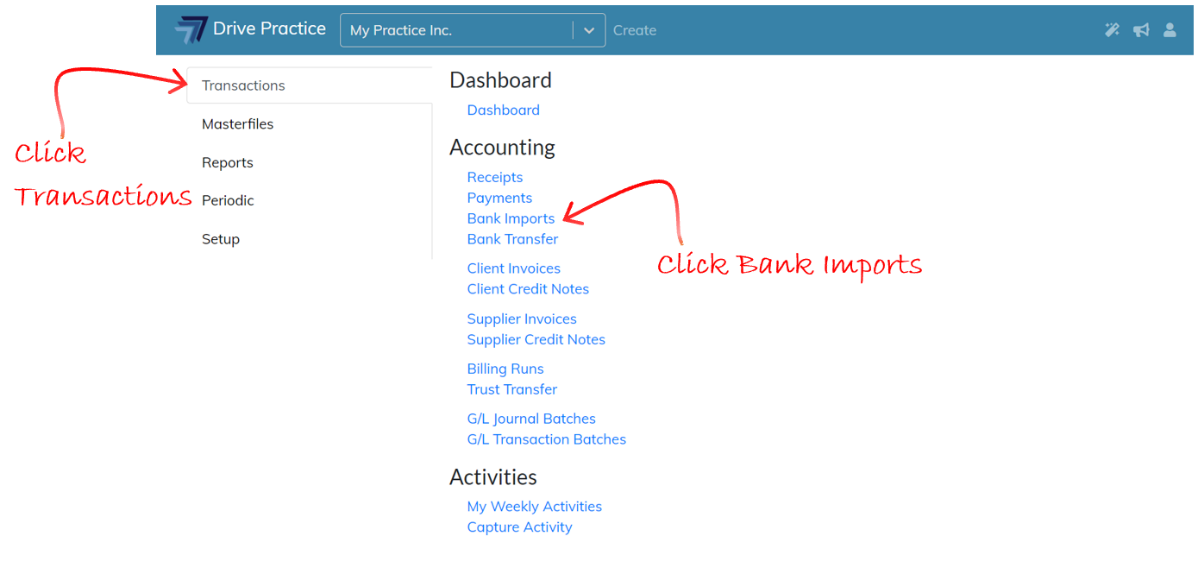
Bank Imports List Screen
Navigating from the Transaction menu to the Bank Imports function will open the list of Bank Imports which displays all bank imports previously imported. The list can be sorted on either of the Name or Approved columns. Clicking twice on a column name changes the order of sort on that column from ascending to descending. The search bar can also be used to find a specific bank import.
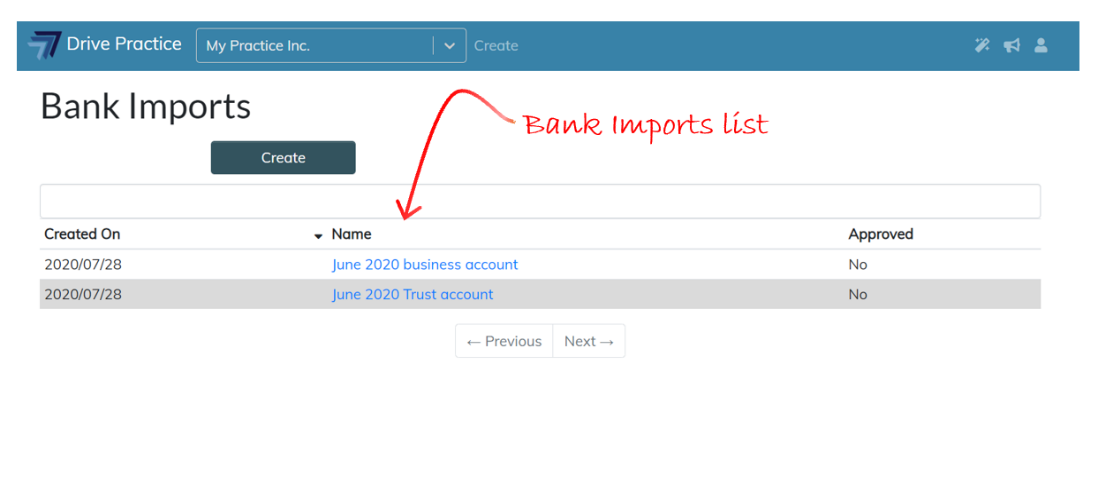
Artificial Intelligence
Bank Imports now uses artificial intelligence (AI) to auto allocate entries where it can.
This works in a number of ways:
- Analyses the type of transaction (receipt or payment) and the description of the transaction (a client invoice number, supplier invoice number) to identify that the transaction is a client receipt or supplier payment and match the receipt or payment against an outstanding client invoice or outstanding supplier invoice;
- Uses machine learning to identify similar transactions that have previously been posted where descriptions and/or amounts match (such as recurring payments like bank charges, insurance and/or other debit orders, and receipts like interest received) and allocates them how the previous largely identical transaction was allocated.
Entries that are auto allocated by the AI will show a green pencil icon once the import completes, indicating that they have been allocated. These entries allocations can be viewed and/or edited if required unless after a time there are certain entries which over time you become comfortable that the AI has correctly allocated them.